Key Button Object |
Topic: CM230 |
The Key Button object is a button mainly used to create a Define Keypad like the ones available from Define Keypad of the Navigation window. The Key Button Object can be used to input numbers or text on Objects that require Data entry.
Key Buttons may be edited to fit various shapes, colors, sizes, and styles. When the Key Button object is selected, a setup window opens to allow the user to setup the Key Button as needed. To learn more about the Key Button object use and setup, look at the information provided below.
Add a Key Button Object
To add a Key Button Object to your project:
- From the Object Menu or from the Object List shown below, double-click on Key Button or click and drag the Key Button to the work area.

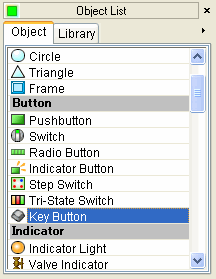
- Any available Key Button Object styles are displayed on the Parts List window. If selecting a Key Button from the Parts List window, click and hold on the desired Key Button, drag it to the Work Area and release the mouse button.
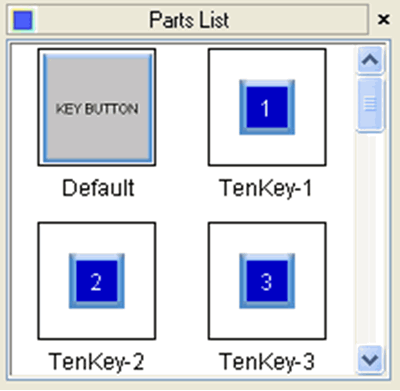
- Once a Key Button is selected using either method described above, the Key Button setup window shown below opens.
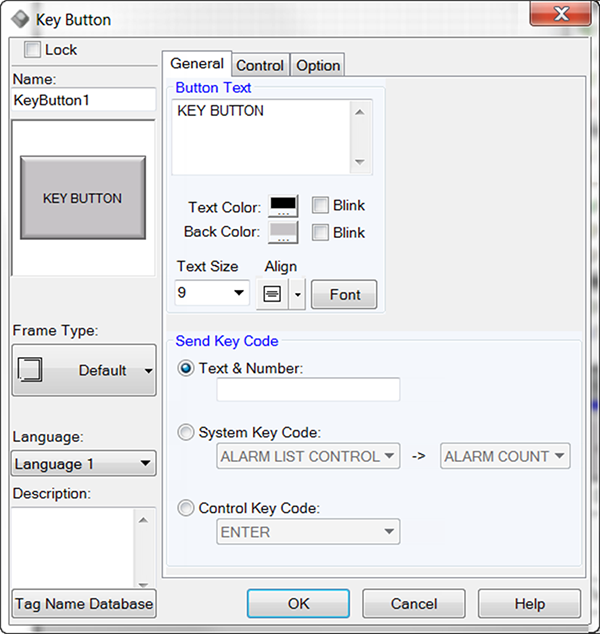
Send Key Code: This setting determines the Message that will be sent when this specific Key Button is selected. The three setting options are:
- Text & Number: Click to input a alphanumeric value that represents this Key Button. When selecting this option the alphanumeric value must be entered by clicking on the field and typing it in the field.
- System Key Code: Click to input any of the existing System Key Codes. When selecting this option, click on the down arrow
 for each field and select the desired Key Codes from the drop-down lists.
for each field and select the desired Key Codes from the drop-down lists. - Control Key Code: Click to input a specific Control Command that will be executed when this Key Button is selected. When selecting this option, click on the down arrow
 to the right of the field and select a Control Command from the drop-down list.
to the right of the field and select a Control Command from the drop-down list.
