Panel Network — Ethernet Port Setup |
Topic: CM157 |
Use Ethernet Port to configure settings for the built-in Ethernet port(s) and any USB to Ethernet Adapters used in a USB port.
C-more CM5 panels have different numbers of Ethernet Ports depending on the model. All models have at least one and support having an Ethernet to USB adapter in the USB port. The 10, 12, 15, and 22 in models have two built-in ports. Always configure the port appropriately.
- In Panel Network, click on Ethernet Port.
- The Ethernet Port Window opens:
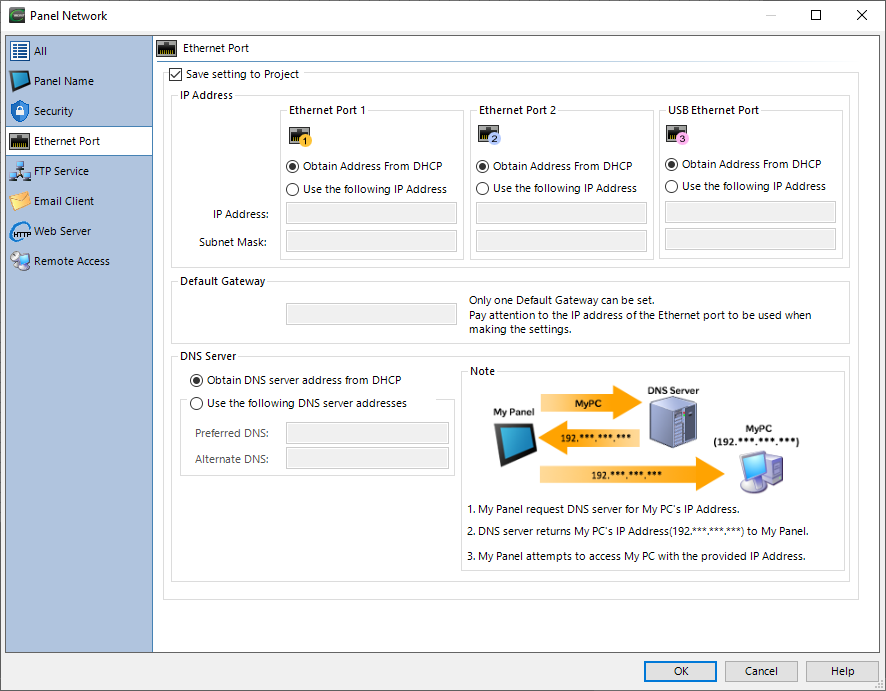
Save Settings to Project
Tick this check box to enable Ethernet Port settings.
|
|
Note: Although you can enter Ethernet port settings through the panel built-in System Screens, if you tick the Save settings to Project box, any time you transfer the project to the panel, you overwrite the panel Ethernet port settings with the parameters saved in the Ethernet Port window. |
Obtain Address from DHCP
With this feature, you can use the panel to query the network for a DHCP server. The server assigns Ethernet Port settings to the panel automatically if a DHCP server exists on the network. If there is no response from a DHCP server, the panel follows AutoIP standards and assumes an IP Address that starts with 169.254.xxx.xxx.
This setting helps you set up a panel on an established network for programming and configuration.
|
|
Note: Do not use Obtain Address from DHCP for control networks because the server can change the IP address with no warning, which may cause communication issues. |
Use the Following IP Address
Use this feature to manually set the IP Address, Subnet Mask, and Default Gateway.
|
|
Attention: Each Ethernet Port must have a unique Network Address for communication to work properly. |
|
|
Note: Use the Following IP Address for control networks so that the IP Address does not change. |
IP Address
The IP Address is unique for each device on the Local Area Network (LAN). If an IP Address is duplicated anywhere on the network, the panel will not communicate properly. See your Network Administrator for an available IP Address.
Subnet Mask
Unlike the IP Address, the Subnet Mask is the same for each device on the LAN that communicate with each other. See your Network Administrator for the proper Subnet Mask.
Default Gateway
If you use a router to connect the LAN to a second network and the C-more panel communicates with devices on the first network, use the router IP Address. See your Network Administrator for the proper Default Gateway Address.
A Default Gateway is required for the panel to access the internet.
The Email Client sends emails through an outside email server
See Router Setup for Internet Access for more information.
|
|
Attention: The Default Gateway has one setting. One of the Ethernet Port Network Addresses should match the Default Gateway Network Address. |
Determine the Default Gateway IP Address
If you set all Ethernet Ports to Obtain Address from DHCP, you disable the Default Gateway setting. The DHCP Server determines the Gateway by default.
To check the default gateway, use the System Tag SYS Panel Default Gateway IP with a Dynamic Text object to display the Default Gateway IP Address on the panel.
You can also view it in the System Screen Information window Ethernet tab.
To explicitly specify the gateway that connects to the outside, it is necessary to specify a fixed IP + default gateway.
DNS Server
A Domain Name System (DNS) server resolves a URL into an IP address .
When you configure a DNS server for a panel, you can use names instead of IP addresses for email servers, FTP servers, and devices connected via Ethernet.
|
|
Note: You must configure the Ethernet Port before a DNS Server. |
Obtain DNS Server address automatically
If a DHCP server exists on the network, select this radio button to use the panel to query the network for a DNS Server.
Use the following DNS Server Addresses
It is more efficient to enter a Preferred DNS Server address, if one is known.
The IP Address of the DNS server you prefer the panel to use when resolving a URL.
The IP Address of a back-up DNS server if the first fails to resolve the URL.
