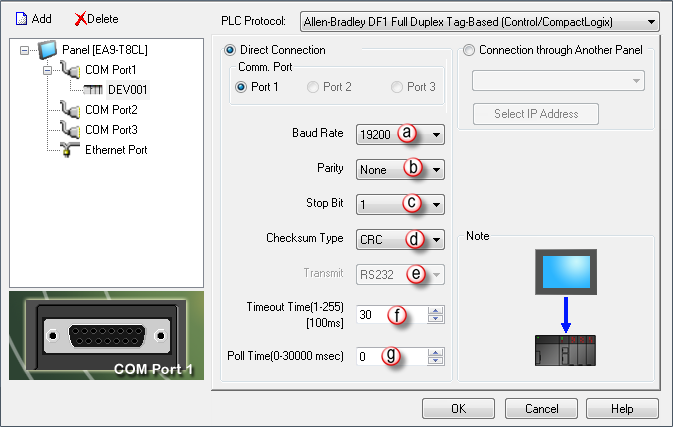Allen-Bradley DF1 Full Duplex Tag-Based (Control/CompactLogix) Setup |
Topic: CM018 |
The following information applies to Allen-Bradley Control/CompactLogix PLC for the purpose of setting up DF1 Full Duplex Tag Based Serial communication.
The C-more panel is the master by default.
|
|
Note: For additional information on the Tags used for Allen-Bradley Tag-Based protocols, see Allen-Bradley Control/CompactLogix Tags. |
Setup a DF1 Full Duplex Tag-Based ControlLogix or CompactLogix
To Setup the Control/CompactLogix PLC, match the Communication Parameters to the C-more Protocol Manager parameters.
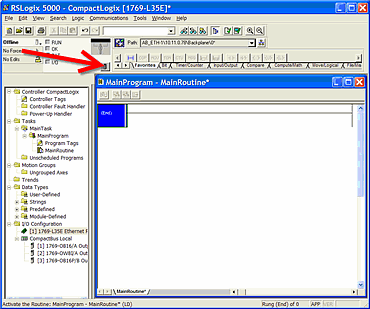
- The Controller Properties window opens.
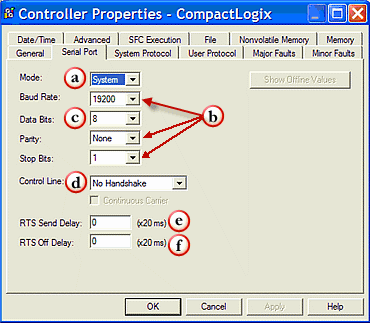
- Click the Serial Port Tab to display the items on the figure shown above.
- Set the following Parameters:
- Mode = System
- Baud Rate, Parity and Stop Bits: Match the values set in the C-more Protocol Manager for this device.
- Data Bits = 8
- Control Line = No Handshake
- RTS Send Delay = 0
- RTS Off Delay = 0
- Click on the System Protocol Tab.
- The Controller Properties window looks like this:
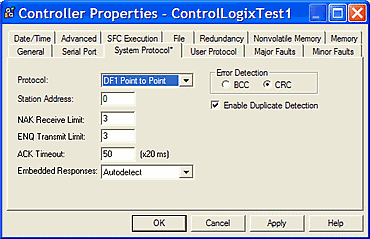
- Choose the appropriate Protocol. For DF1 Full Duplex, choose DF1 Point to Point.
- Be sure to match Error Detection to the Checksum Type in the C-more Protocol Manager.
- Leave all other fields as shown above.
|
|
Note: The Station Address does not matter when using DF1 Full Duplex. |
C-more Protocol Manager Settings
- Do one of the following:
- Click the Protocol Manager button on the Home tab
— or — - Click the Protocol Manager button on the Setup tab
— or — - from the Navigation window, click the Function tab, click Setup and then select Protocol Manager.
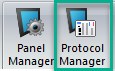
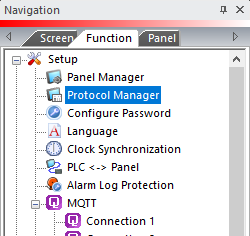
- From the Protocol Manager window, click the Device name on the tree to the left.
- The Device Setup window opens.
- Click Yes to accept and the Fields for the selected Protocol will be displayed as shown on the figure below.
When you select a different PLC Protocol than the one currently in use, the warning Message shown below appears.
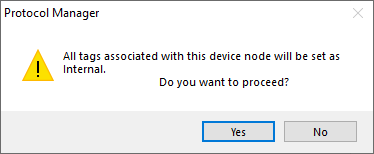
- Click Yes to accept.
Configure the C-more Protocol Manager
Configuration fields for the Allen-Bradley DF1 Full Duplex Tag-Based protocol for Control/CompactLogix are shown above.
a. Baud Rate
The connection transmit speed in Bits Per Second (bps).
A good starting point is 9600 bps. If there are no problems, increase the Baud Rate to the maximum without communication problems.
b. Parity
A low-level form of error checking that counts the occurrences of the number 1 in the bit stream to ensure that none has changed.
Parity is configured to count the correct occurrences of the number 1 in the Data packet: odd or even.
If the occurrences of the number 1 is even when parity is set to odd, the packet is corrupted.
Odd is the default and should not require adjustment.
c. Stop Bit
An extra bit that follows the data and parity bits to mark the end of the transmission. For older systems, you may need to increase Stop Bit to 2, but 1 is default and should not require adjustment otherwise.
d. Checksum Type
Checksum is a character positioned at the end of a data block to detect errors.
Click in the drop-down and choose one of the following:
BCC
Block-Check Character (BCC) places a character at the end of the data block equal to the binary sum of all characters in that data block. BCC checks data accuracy when it receives a data block across a network.
CRC
Cyclic Redundancy Check (CRC) treats all the characters in a message as a string of bits that represent a binary number. BCC inserts the number into the message to check data accuracy when it receives a data block across a network. CRC is turned on by default and should not need adjustment.
e. Transmit
This field requires no setup. It is disabled by default.
f. Timeout time (1-255) [100msec]
The time (in 100 millisecond increments) the C-more Panel waits for communications with the PLC before it displays an error. 30 tenths of a second (3 seconds) is the default and should not require adjustment.
g. Poll Time (0-30000) [msec]
The amount of time (in milliseconds) that the panel waits in between each request.
Connection Through Another Panel
You can configure this protocol for any PLC supported by C-more panels.
You can connect a C-more panel to other C-more panels on your network via an ethernet connection. This type of connection is also known as a Pass Through Connection.
Go to Connection Through Another Panel (Pass-Through) to learn more about Pass Through and using Connection Through Another Panel.