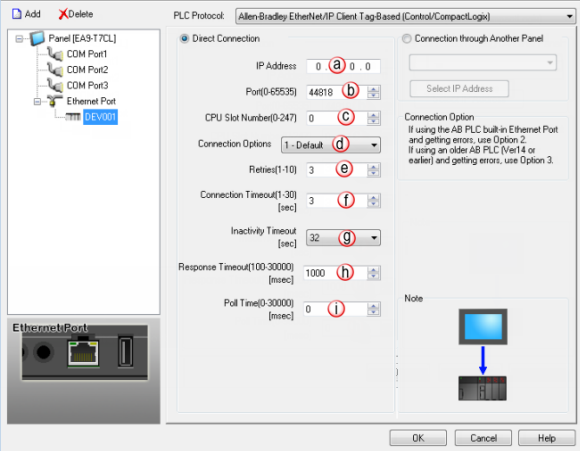Allen-Bradley EtherNet/IP Client Tag-Based (Control/CompactLogix) Setup |
Topic:
CM015 |
The following information applies to Allen-Bradley PLC for the purpose of setting up C-more panels for tag-based messaging via ethernet/IP as a client. The only models included for this setup are:
- ControlLogix 1756-ENBT and 1756-ENET/B
- CompactLogix with built-in EtherNet/IP
|
|
Note: For additional information on the tags used for Allen-Bradley Tag-Based protocols, see Allen-Bradley Control/CompactLogix Tags. |
Setup a Tag-Based Ethernet/IP
Match the communication parameter.
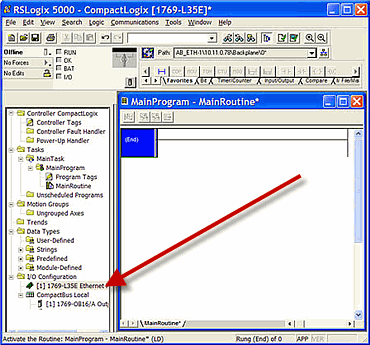
- If you have not configured the ethernet port/module, refer to your Allen-Bradley documentation to do this first.
- Right-click on the Ethernet Module under the I/O Configuration.
- Choose Properties.
- The Module Properties opens.
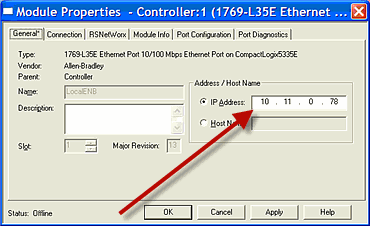
- Under the General Tab in the Address/Host Name Section, the IP Address shown in the field is the IP Address you will enter in the C-more Protocol Manager configuration discussed below.
C-more Protocol Manager Settings
- Do one of the following:
- Click the Protocol Manager button on the Home tab
— or — - Click the Protocol Manager button on the Setup tab
— or — - from the Navigation window, click the Function tab, click Setup and then select Protocol Manager.
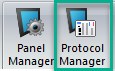
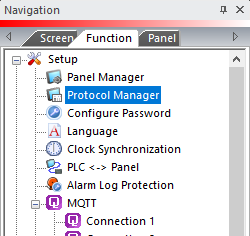
- From the Protocol Manager window, click the Device name on the tree to the left.
- The Device Setup window opens.
- Click on the down arrow
 and select Allen-Bradley
EtherNet/IP Client Tag-Based (Control/CompactLogix).
and select Allen-Bradley
EtherNet/IP Client Tag-Based (Control/CompactLogix).
When you select a different PLC Protocol than the one currently in use, the warning Message shown below appears.
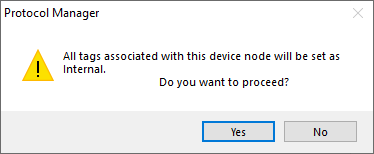
- Click Yes to accept.
Configure the C-more PLC Protocol Settings
The parameter values in C-more must match the parameter values on the RSLogix5000 setup explained above on this topic.
a. IP Address
The IP Address of the target PLC.(See CPU settings of the Hardware Configuration.)
b. PLC Port (0-65535)
The target TCP Port number
The destination TCP port number that C-more sends to the GS-EDRV.502 is the standard default. Sometimes you may need to adjust this number for firewall/router purposes.
|
|
Note: If you are on the same local network as the Allen-Bradley PLC, you should always use 44818 as the number. Only use a different number if trying to go through a router or if instructed so by your local Network Administrator. |
c. CPU Slot Number (0-227)
This is the slot number where the ControlLogix CPU resides.
d. Connection Options
The Connection Path is made up of 4 segments. Depending on the PLC, the Port used, and the Version, different segments may be excluded from the Connection Path.
Connection Path: 01 00 20 02 24 01 2c 01.
01 00
Port Segment
Port 1 and slot 0.
Port Number
The path to the backplane and is always fixed at 1.
Slot Number
The physical slot number of the CPU. It is the same as the CPU Slot Number field in the C-more Protocol Manager settings. The range is 0-247.
20 02
Class Segment (20)
2 = Message Router
24 01
Instance Segment (24)
Instance 1
2c 01
Connection Point Segment (2c)
Connection Point 1
Provide Connection Options as needed due to changes over time in the Allen-Bradley Control/Compact Logix Connection Path.
- Default: This will work with most connections. The Connection Path excludes the Connection Point Segment and is 01 00 20 02 24 01.
- L8xE Built-in Ethernet Port: This accommodates the L8xE series PLC built-in Ethernet Port. The Connection Path excludes the Port segment and is 20 02 24 01.
- 3 - AB Version 14 or earlier: Allen-Bradley PLC version 14 and earlier use the full Connection Path, 01 00 20 02 24 01 2c 01.
e. Retries (0-10)
The C-more panel sends a request to the specified device. If the device does not reply within the specified “Connection Timeout”, the C-more sends the request again. Once the retry count (specified in this field) limit is reached, the C-more panel displays a PLC Timeout error on the screen.
f. Connection Timeout (1-30) [sec]
The amount of time that the panel waits on a reply after a send request.
g. Inactivity Timeout (sec)
This value is sent to the PLC. The PLC holds an open connection for this amount of Time. Once the time expires, The PLC releases the connection to free up PLC resources.
When the time expires, the panel automatically creates a new connection when it is ready to request Data again.
Adjust this value only if many devices communicate to the PLC and there are situations where there are long delays in requests from the Panel to the PLC (long Poll Times, screens with only internal objects, etc.).
h. Response Timeout (0-30000) [msec]
The amount of Time (in milliseconds) the Panel waits on a Reply after a send request.
Once the Response Timeout Timer expires, The PLC retries.
i. Poll Time (0-30000) [msec]
The amount of time (in milliseconds) that the panel waits in between each request.
Connection Through Another Panel
You can configure this protocol for any PLC supported by C-more panels.
You can connect a C-more panel to other C-more panels on your network via an ethernet connection. This type of connection is also known as a Pass Through Connection.
Go to Connection Through Another Panel (Pass-Through) to learn more about Pass Through and using Connection Through Another Panel.
If your network returns communication errors, test the basic network setup:
Use a new project with :
- Matching PLC Port Settings (check with PLC programming software)
- Matching Protocol Manager settings
- A single Numeric Display object addressed to N7:0
- Transfer the new project.
- Power cycle the PLC.
- Power Cycle the Panel.
If your network continues to return communication errors:
- Power Cycle the Panel.
- Power cycle the PLC.