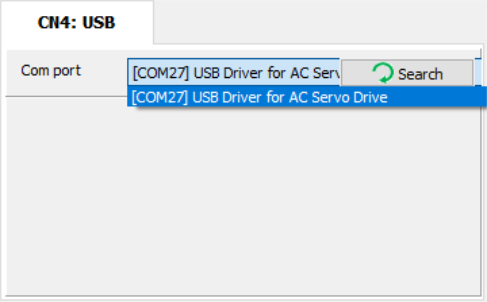
Make sure the USB communication cable is connected to the CN4 connector on the servo drive and the computer.
1.) Remove the USB plug from the computer.
2.) Plug the USB communication cable back in.
The computer will retry USB communication.
If USB Driver for AC Servo Drive does not show up in the Com port list:
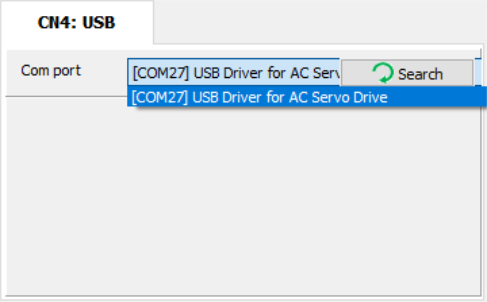
Then open Device Manager in Windows and check that the USB Driver for AC Servo Drive was installed correctly. Windows Device Manager should show a valid COM port as shown in the example below (your COM number may be different):
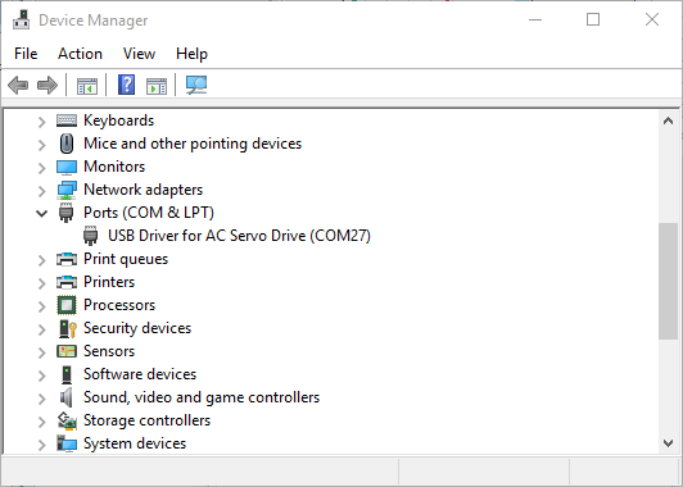
If the cable and servo are properly connected to the PC and you do not see a COM port under “Ports (COM & LPT)”, reinstall the device driver included with the SureServo2 Pro software. See USB Driver Installation.
The USB isolator can reduce communication interference and improve communication quality, which is suitable for environments with high interference.
After connecting the USB isolator to the USB communication cable, the PC’s USB port will no longer supply power to the servo communication circuit. You will need to apply power to the control circuits L1C and L2C of the servo drive to enable the communication function.
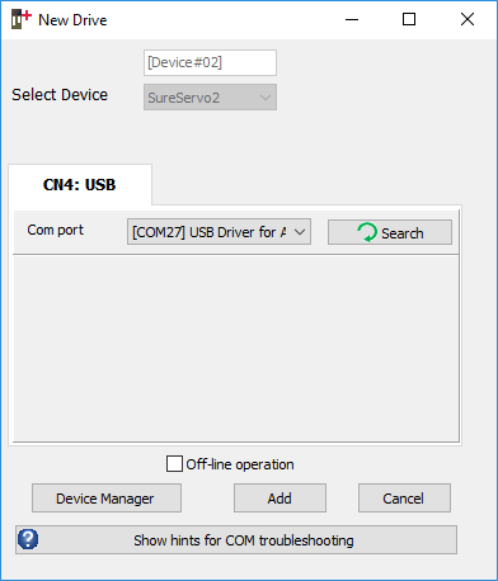
1.) In SureServo2 Pro, click PC Connection Setting in the function menu and a window appears.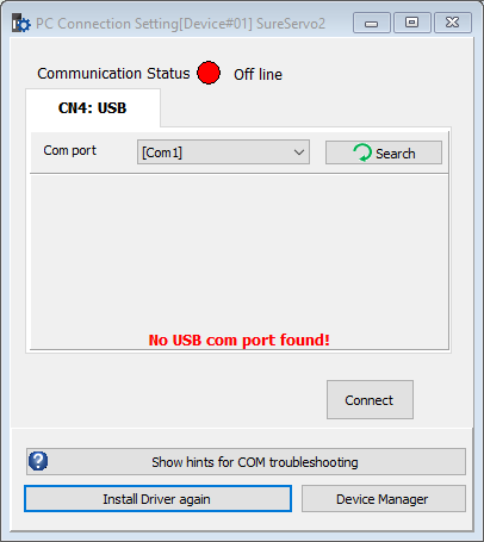
Then click Install Driver again.
2.) Click Yes to allow the driver to install, then follow the prompts.
If you are concerned about the quality of available cables, you may purchase AutomationDirect's USB communication cable (SV2-PGM-USB15 or SV2-PGM-USB30).