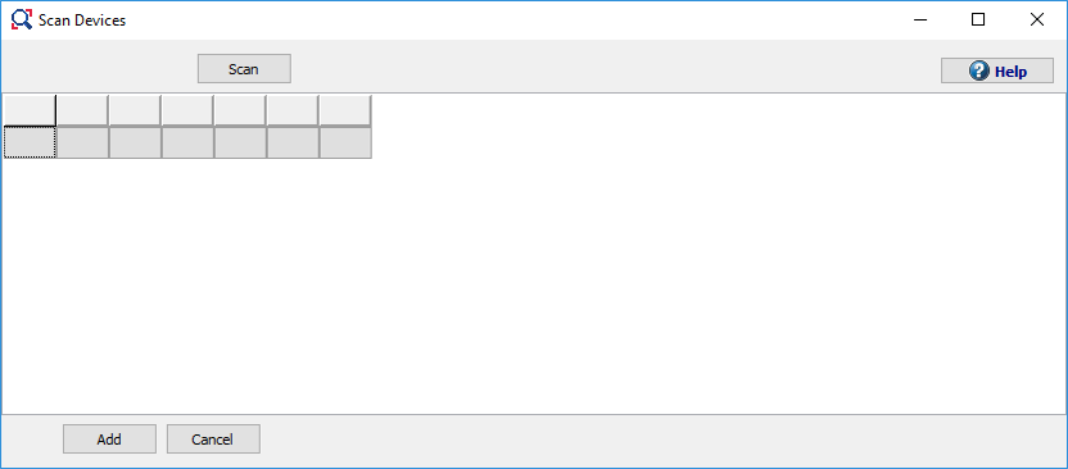
The Scan Device window gives a quick overview of all SureServo2 devices that are currently connected to the PC.
Currently, SureServo2 Pro only supports USB connections to servo drives for configuration. Ethernet and RS485 can be used for other communication and parameter editing, but cannot be used by SureServo2 Pro.
The Scan Device window first opens to a blank table.
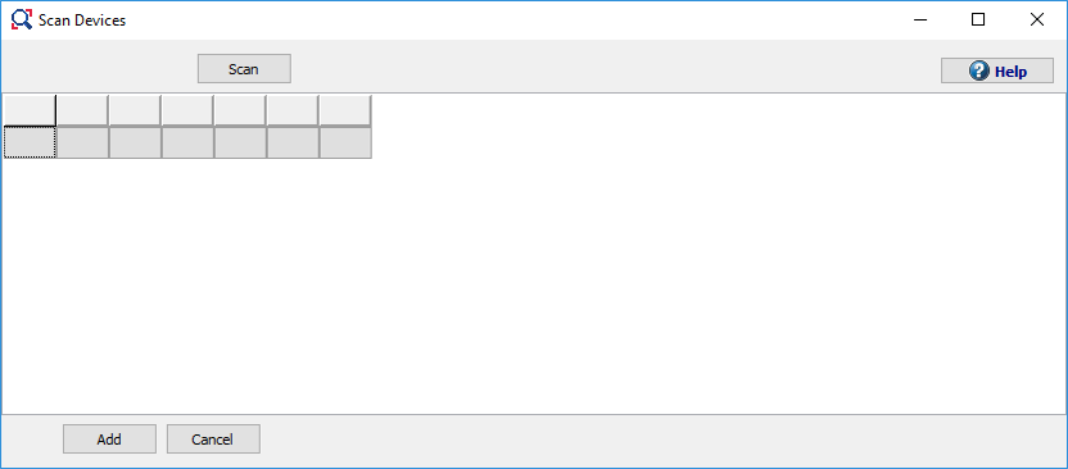
Click Scan to have the software check for all USB-connected SureServo2 Drives.

If you are using a USB hub, you will see all the connected SureServo2 drives. To add a connection(s) to SureServo2 Pro, check the box in the left-most column next to each drive and press Add. This is equivalent to clicking Add on the New Drive window that first pops up when you open SureServo2 Pro for the first time.

| Term | Description |
|---|---|
| Com | The windows COM port that the drive is connected through. |
| Device | SureServo2 (currently, the only option). |
| Station | This is the decimal value of P3.000 Address. The default address is 127 decimal = 7F Hex (0x007F). The Parameter Editor window displays this value in Hex. 127 decimal = 7F Hex (0x007F). If this value is changed, the COM port will have to be reconnected. |
| Ver | The current firmware version and subversion (P0.000 and P5.000). |
| Connect | Green if the drive is connected to the PC, red if the drive does not have a valid connection. |
| Description | Shows the COM port and USB Driver for AC Servo Drive. |