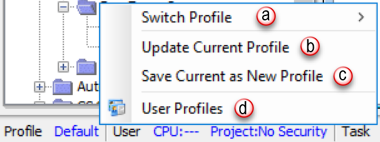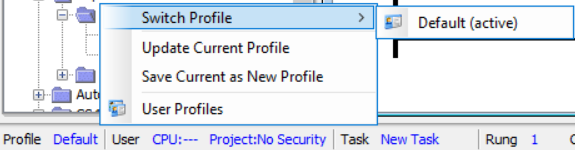|
|
Topic: P337 |
User Profiles |
|
|
|
Topic: P337 |
User Profiles |
|
User Profiles feature allows a user to save different arrangements and configurations of windows, panes, and dialogs for a variety of use cases, and recall these window arrangements.
Note: A maximum of 32 individual user profiles are allowed.
The User Profiles dialog is accessed by selecting User Profiles from the Tools Menu, choosing from the toolbar or by right clicking in the profile section in the lower left corner of the software.
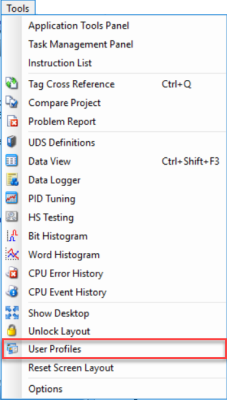

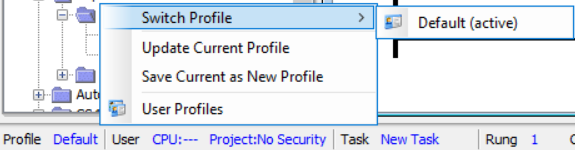
Once selected, a User Profiles dialog will open as shown below:
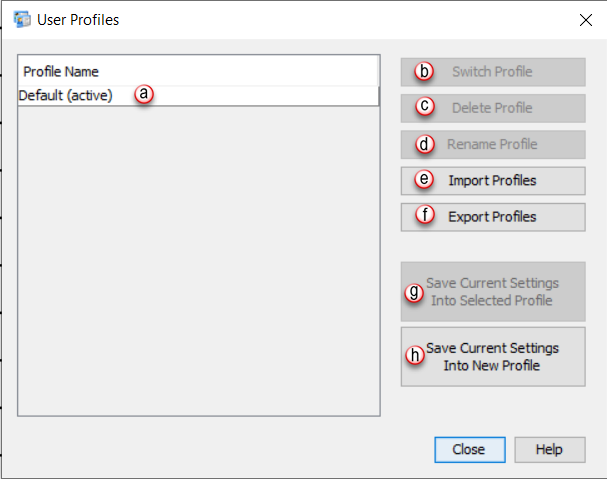
The User Profiles can be managed in a variety of ways, as described in the section below.
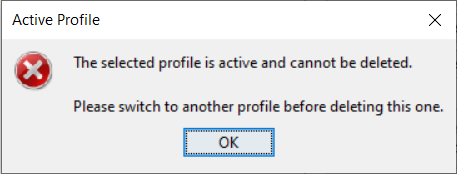
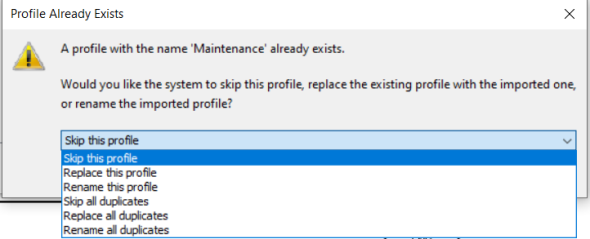
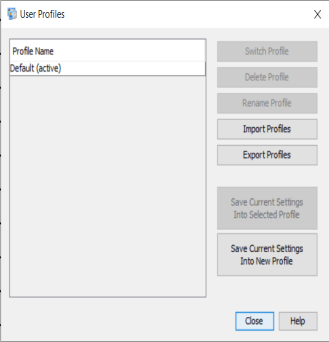
Note: Once the user profile has been updated, undo (Ctrl+Z) will not revert the user profile to its previous settings.