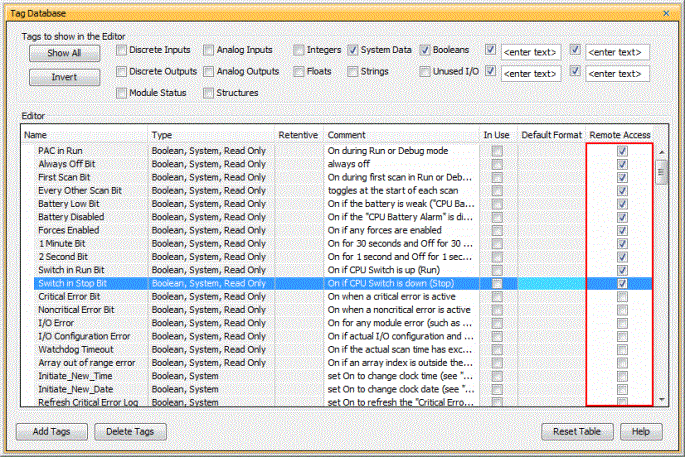|
|
Topic: P266 |
Router Setup |
|
|
|
Topic: P266 |
Router Setup |
|
In order to access a Productivity Series CPU inside of a firewall/router remotely, a VPN connection must be used or Port forwarding must be setup in the router to allow the Web Server and Mobile Remote Access applications to get through.
When a UDP/IP or TCP/IP message is sent to a router, it reads the destination IP Address (public IP address) in the message and the destination Port Number. If the destination IP Address is the correct address for the router, the router then looks at the Port Number to determine whether it should allow this message and where to Route this message to. This is done by configuring a Port Forwarding table within the router configuration. The Web Server uses TCP/IP and the Mobile Remote Access uses UDP/IP In the router configuration Port Forwarding.
Router Setup
The Router will change the destination IP Address of the message to the local IP Address specified by the Port Forwarding table.
The web server port number by default is number is 80. When using a web browser such as Internet Explorer, port 80 is implied without having to type this in manually. If a number other than port 80 is needed, this can be accomplished by simply adding: <port num> after the IP Address. An example URL for the image shown below would be: 12.126.23.146. For the second processor it would be: 12.126.23.146:81 and 12.126.23.146:82 for the third processor. When configuring the router for use with the Web Server Remote Access make sure to use a TCP connection type since this is what the Web Server Remote Access uses.
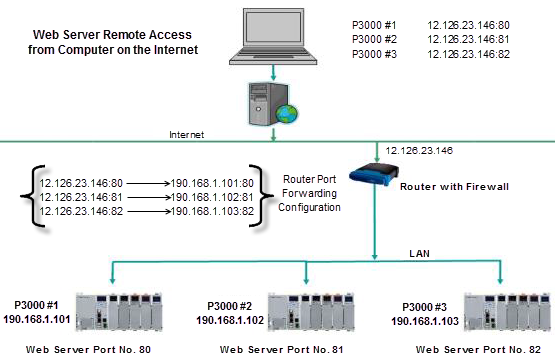
To accomplish the setup as shown above, the Productivity Series CPU Hardware Configuration setup is required and the Web Server section would be setup as shown below for the Productivity Series CPU using Port 80. For the second CPU (190.168.1.102), change the port number to 81 and for the third CPU (190.169.1.103), change the port number to 82.
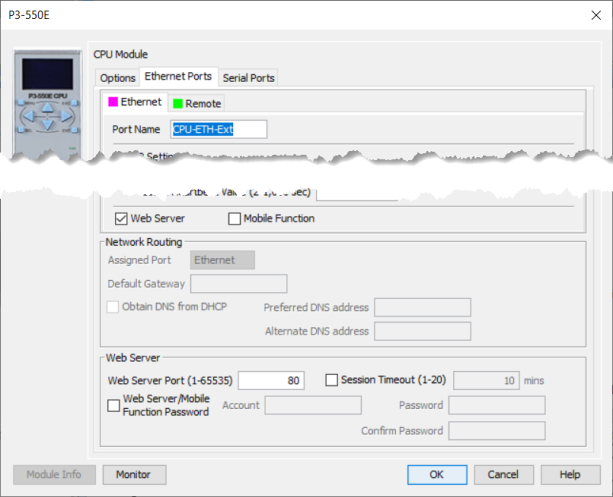
To access the Mobile Remote Access feature in the Productivity Series CPU you would have to create a manual connection using the CPUDATA App and change the port number you will be using.
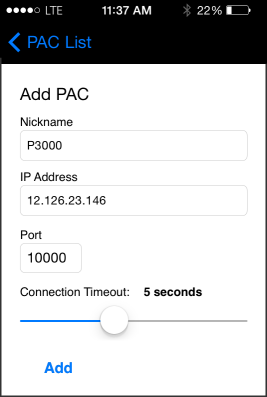
The router port forwarding table handles routing the message to the correct Productivity Series CPU. When configuring the router for use with the CPU Data Remote Access make sure to use a UDP connection type since this is what the CPU Data Remote Access uses. Note that each entry of the Port Forwarding table translates the internal destination port number to 9999 for each device unlike the Web Server routing diagram above. The CPU does not have a configurable “listening” port for the CPU Data Remote Access server as it does for the Web Server. It is fixed to 9999.
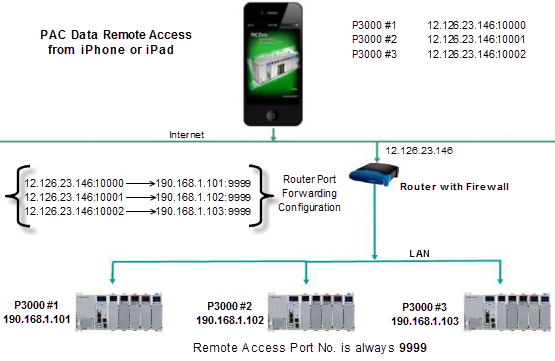
Below is the Hardware Configuration for enabling the Mobile Remote Access feature in the Productivity Series CPU.
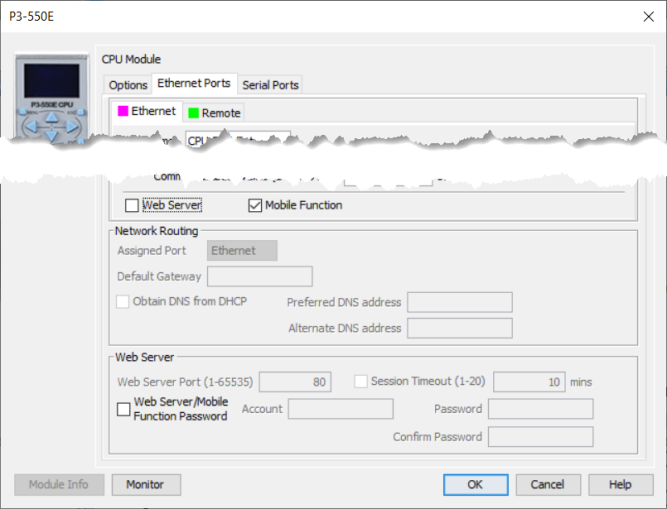
The Remote Access must be checked for any tag you wish to view in the tagname database also.