|
|
Topic: P076 |
Word Histogram |
|
|
|
Topic: P076 |
Word Histogram |
|
The Word Histogram monitors and charts the status of Integer Tags. Unlike a trend chart, the data is not displayed in real time but charts the values per scan.
There are three methods of accessing Word Histogram:
Method 1
Select the Word Histogram Icon
located on the Monitor Toolbar.
Method 2
Select the Word Histogram menu item from the Tools Menu, located on the Main Menu and shown on the right.
Method 3
Select Word Histogram from the Monitor & Debug topics of the Application Tools panel.
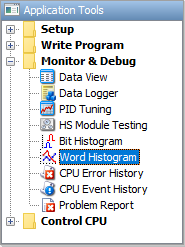
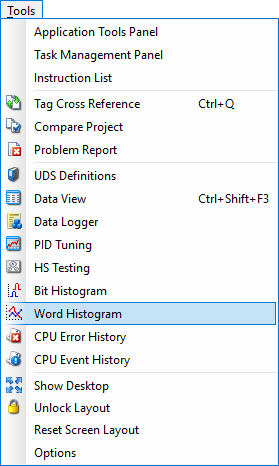
Once selected, a Word Histogram window will open as shown below.
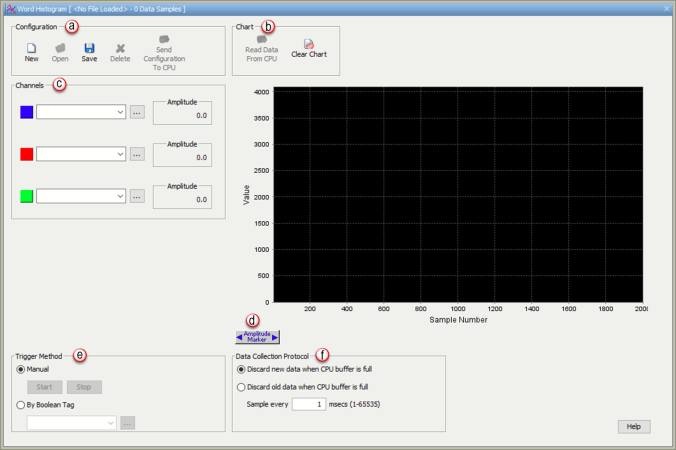
The Word Histogram window provides the following:
- New: Select New to clear all fields of the Word Histogram window and begin a new configuration.
- Open: Select Open to display the Histogram Name window where existing Histogram Configurations can be accessed. Select the desired file and click OK.
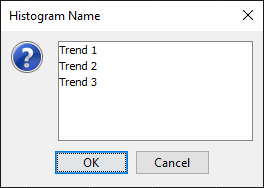
- Save: Select Save to store the Configuration of a new Histogram file. Once the configuration data has been saved, the following Save Histogram window will appear reminding the user that the project needs to be saved as well.
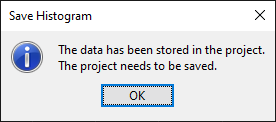
- Delete: Select Delete to display the Histogram Name window (shown above) where histogram file(s) can be accessed for deletion. Highlight the desired file(s) for deletion and select OK.
- Send Configuration to CPU: Select Send Configuration to CPU to send the selected Histogram file to the connected CPU . If there is no communication with a CPU, the Send Configuration to CPU selection will be disabled.
- Read Data From CPU: Select Read Data From CPU to retrieve Charts from the CPU.
- Clear Chart: Select Clear Chart to remove data from the chart.
- Manual: Select the Manual method to trigger the data gathering requires the user to Manually Start and Stop the data gathering process.
- By Boolean Tag: Select the Boolean Tag method to use a tag to Start and Stop gathering data for the chart. Use the down arrow
to display a list of available tags or use the tag browse button
to open the Tag Picker window for selection.
- Discard new data when CPU buffer is full: Once the CPU Buffer is full (2000 samples), additional triggering will no longer add new data to the Buffer.
- Discard old data when CPU buffer is full: Once the CPU Buffer is full (2000samples), the oldest data is discarded as new data is added.
- Sample every _____ msecs: Determines how often to save data to the CPU Buffer. Allows the user to select how many data samples to collect.
The ChartZoom Feature allows you to get a closer view of a selected region once that region is highlighted. From the Word Histogram window, select a portion of the Chart by clicking on the Chart and dragging the mouse down and right as shown below.
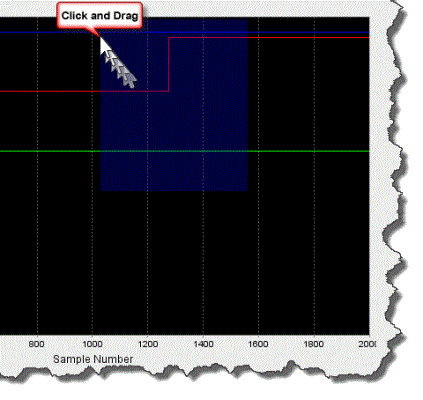
The Chart Zooms to the highlighted area and displays the chart as shown below.
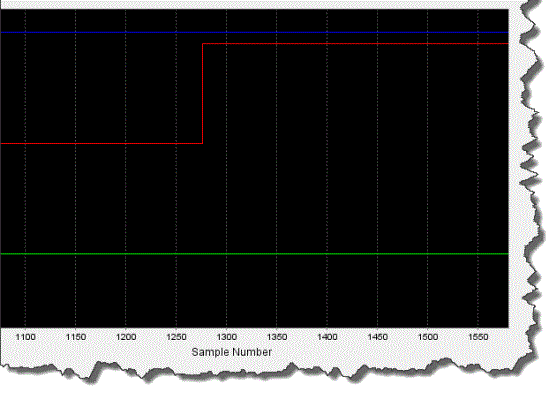
Note: Click and drag the mouse from top left to bottom right as many times as needed to zoom to the appropriate magnification. Click and drag mouse from bottom right to top left to return to the original view.