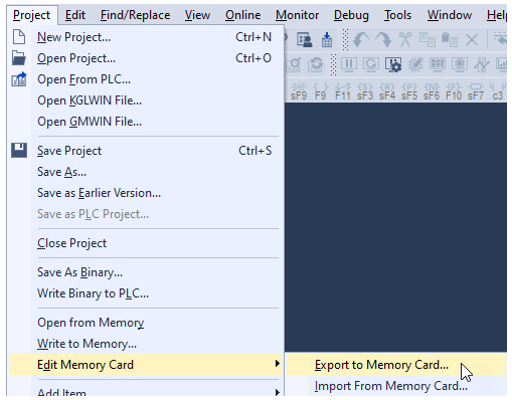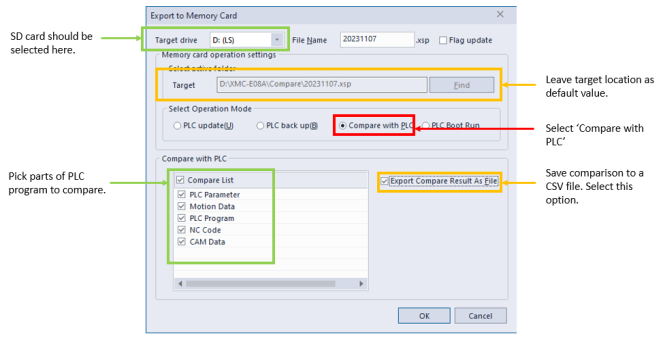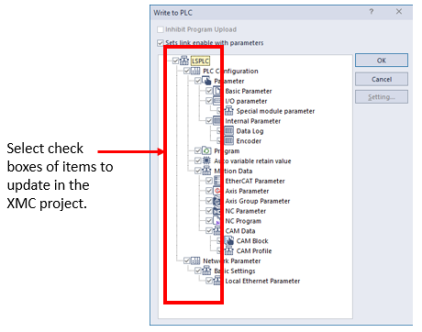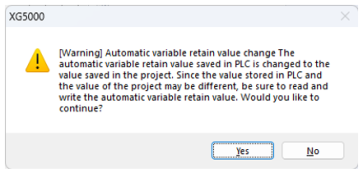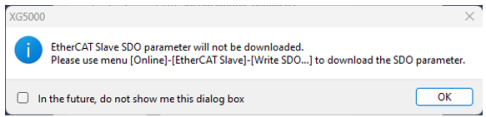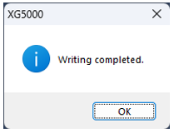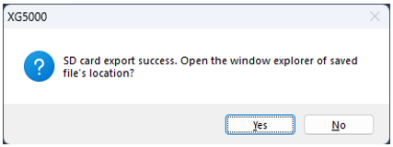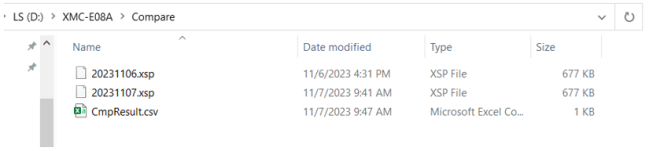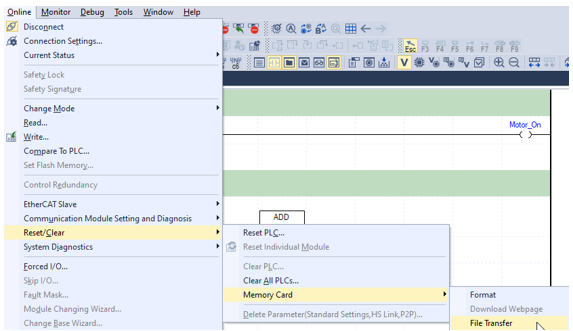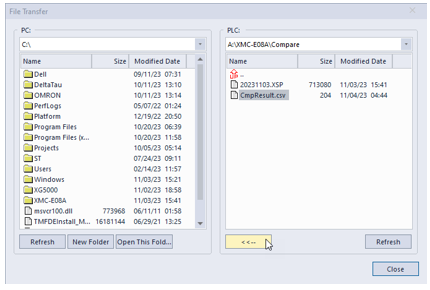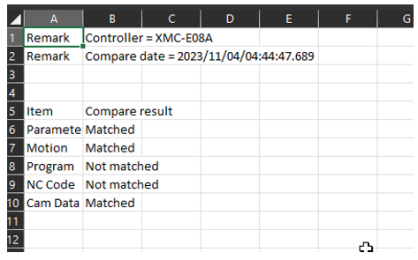SD Card - Compare with PLC Function
Exporting to the SD card only works when XG5000 is not online with the XMC. This process sets up the SD memory for PLC Update, PLC Backup, Comparison with PLC, and PLC boot operations.
-
These functions are activated with the SD CMD button on the XMC.
-
See the specific memory card topic for more information.
| Step | Action |
|---|---|
| 1 | Insert the SD card into your computer so that files are copied directly to it. |
| 2 |
With XG5000 offline, export to memory card is accessed by going to Project menu è Edit Memory Card è Export to Memory Card…
|
| 3 |
Configure the export to memory card settings for Compare with PLC. Press OK when done.
|
| 4 |
Choose what parts of the program to compare. Press OK when done.
|
| 5 |
If a warning message appears, press Yes if you wish to continue.
|
| 6 |
Press OK on subsequent message screens.
|
| 7 |
Press Yes to open location where exported program was saved. Press No to close the message.
|
| 8 | Put the SD Card back in the XMC. This can be done with power on or off. |
| 9 | Press the SD CMD button on the XMC for 0.7 to 2 seconds to save the comparison to the SD card. The RD/WR light will turn solid red while performing the action. It will turn off when complete. |
| 10 |
The SD card can be removed from the XMC and the file can be read directly from your computer. Press the SD CMD button until the STATE LED turns off. After the STATE LED is off, the SD card can be removed from the XMC.
|
| 11 |
Get online with the XMC. Go to Online menu è Reset/Clear è Memory Card è File Transfer.
|
| 12 |
Navigate to the XMC-E08A\Compare or XMC-E16A\Compare folder. Navigate to a PC folder to store the file.
|
| 13 |
Select the CmpResult.csv file and press the <<-- button to transfer the file to your computer.
|
| 14 |
Open the CmpResult.csv file to see the result. The .XSP file can be imported into XG5000 to see a comparison.
|
LM304