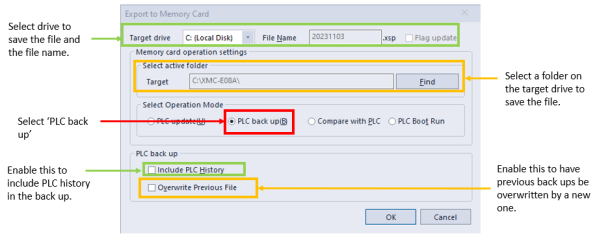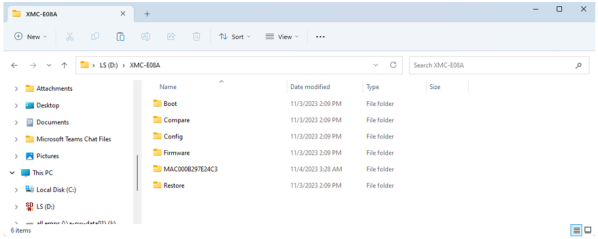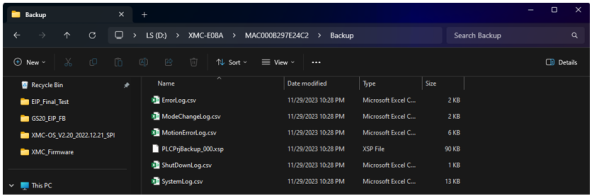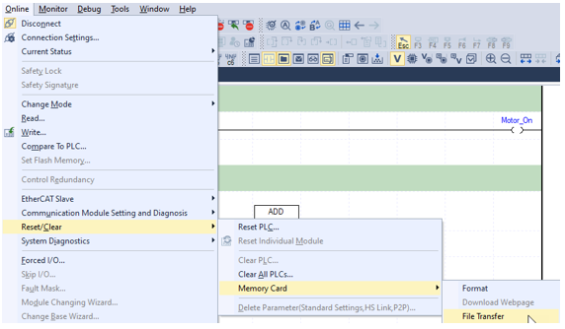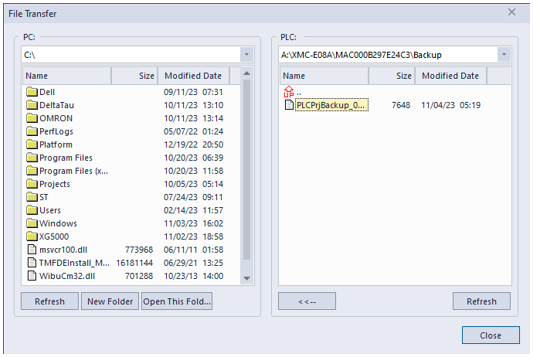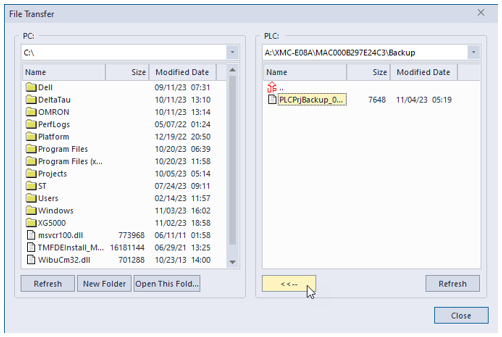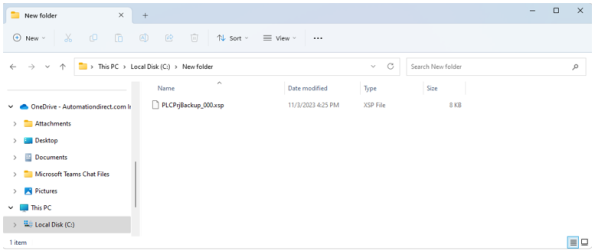SD Card - PLC Backup Function
Exporting to the SD card only works when XG5000 is not online with the XMC. This process sets up the SD memory for PLC update, PLC Backup, Comparison with PLC and PLC boot operations.
-
These functions are activated with the SD CMD button on the XMC.
-
See the specific memory card topic for more information.
With XG5000 offline, export to memory card is accessed by going to Project menu è Edit Memory Card è Export to Memory Card…
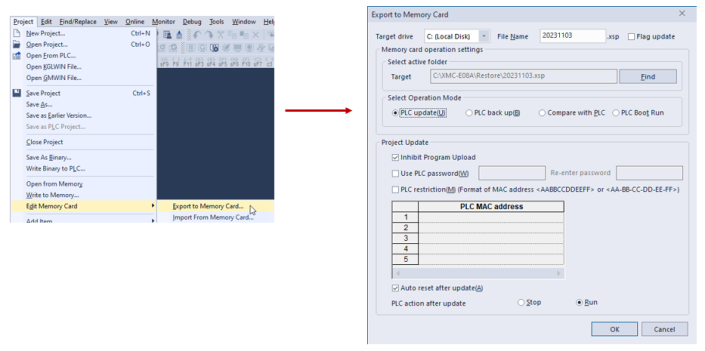
PLC Backup Setup
The file obtained from this process must be copied on to the SD card that will be inserted into the XMC Motion Controller.
| Step | Action |
|---|---|
| 1 |
Configure the export to memory card settings for PLC back up. Press OK when done.
|
| 2 |
Press OK to acknowledge message about target drive.
|
| 3 |
Copy the XMC-E08A folders from the export to the SD Card. The folders to copy over are Boot, Compare, Config, Firmware, and Restore. Put the SD Card back in the XMC with power off.
|
| 4 | Press the SD CMD button on the XMC for 0.7 to 2 seconds to back up the program to the SD card. The RD/WR light will turn solid red while performing the action. It will turn off when complete. |
| 5 |
The SD card can be removed from the XMC and the file can be read directly from your computer. Press the SD CMD button until the STATE LED turns off. After the STATE LED is off, the SD card can be removed from the XMC.
The file can also be read through XG5000. Get Online with the XMC over USB. Go to Online menu è Reset/Clear è Memory Card è File Transfer.
|
| 6 |
Navigate to the XMC-E08A\MAC<mac address of your xmc>\Backup or XMC-E16A\ MAC<mac address of your xmc>\Backup folder. Navigate to a PC folder to store the file.
|
| 7 |
Select the PLCPrjBackup_000.xsp file and press the <<-- button to transfer the file to your computer.
|
| 8 |
Open the directory to see the file.
|
LM302