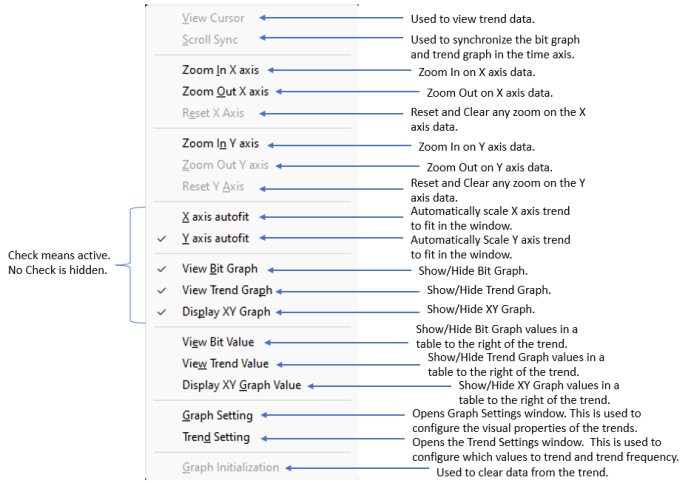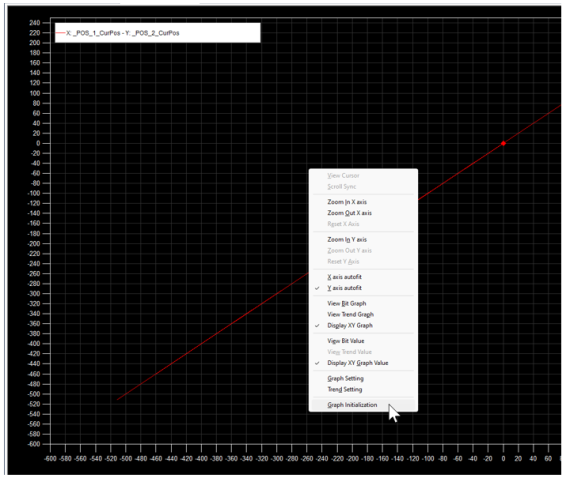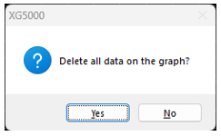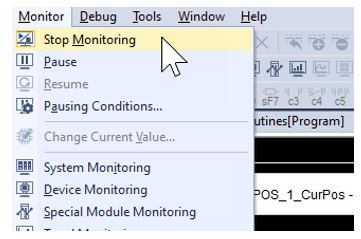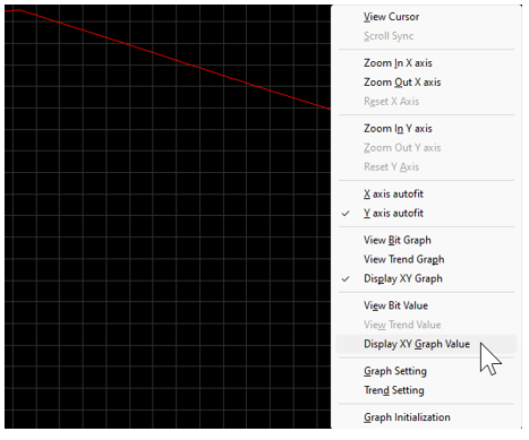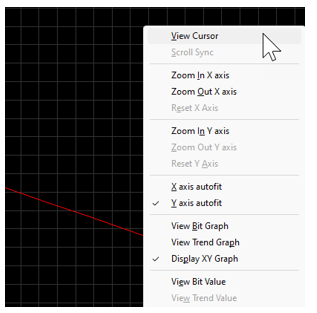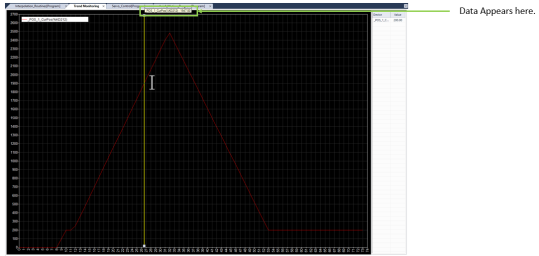Overview of Trend Monitoring Functionality
Default Layout of the Trend Monitoring Window
The Trend Monitoring window has 3 sections to monitor different types of data.
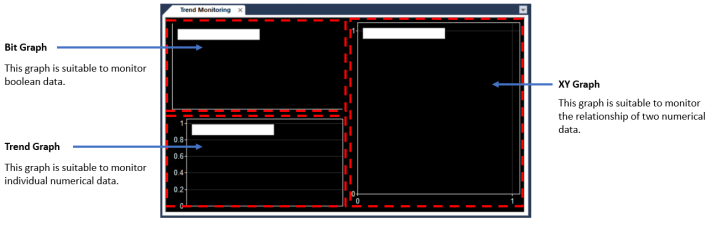
The Graph Setup screen is accessed in the right-click menu. It is used to setup the visual aspects of the trend graphs.
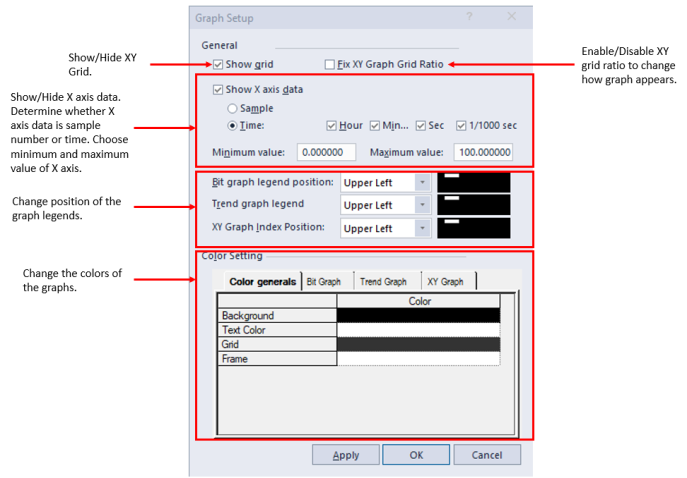
The Trend Setup screen is accessed in the right-click menu. It is used to setup the data collection aspects of the trend graphs.
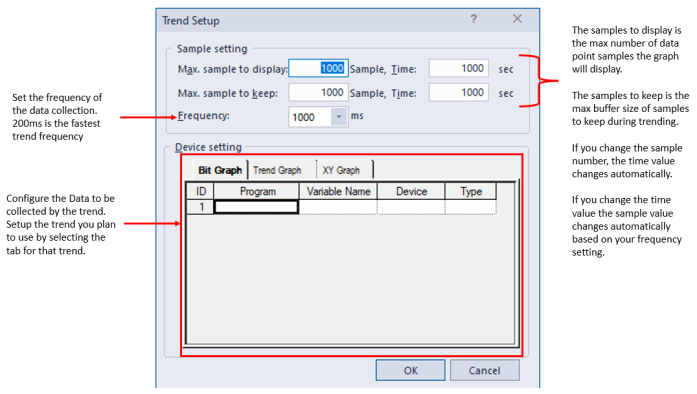
To start trending data in the Trend Monitoring window, the XG5000 project must have started monitoring and be in RUN mode.
With the Trend Monitoring window open, select Monitor menu è Start Monitoring.

To stop trending data in the Trend Monitoring window, the XG5000 project must stop monitoring.
With the Trend Monitoring window open, select Monitor menu è Stop Monitoring.

Trend data can be erased to start with a blank trend.
| Step | Action |
|---|---|
| 1 |
Right-click on the trend graph and select Graph Initialization.
|
| 2 |
Press Yes to delete the data. Press No to keep it.
|
Trend data values from the graph can be seen using the cursor and enabling the view graph data setting for the trend being used.
| Step | Action |
|---|---|
| 1 |
Stop Monitoring to stop the gathering of new trend data.
|
| 2 |
Right-click on the graph. Select the appropriate option for the graph type:
A value table will appear on the right side of the graph.
|
| 3 |
To start viewing data, right-click on the graph and select View Cursor.
|
| 4 |
Left-click on a section of the graph to see the data by the yellow cursor line.
|
The Trend Monitoring window can be moved to a position outside of XG5000. This allows the user to see the trend and monitor their code at the same time.
Click and Drag the Trend Monitoring Tab to move the trend to a different portion of the screen.
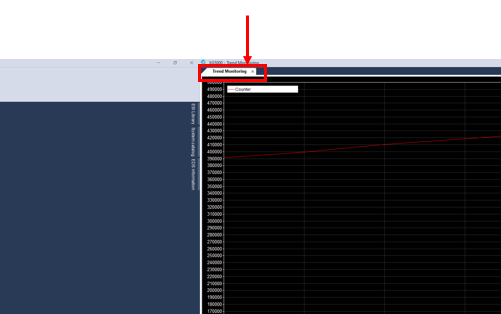
LM125-2