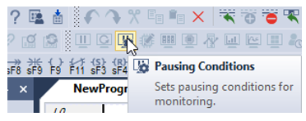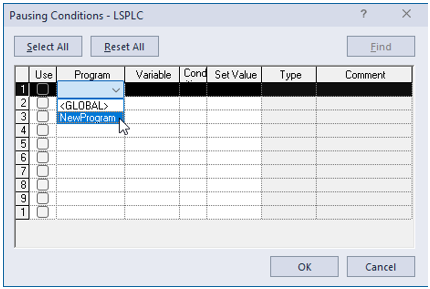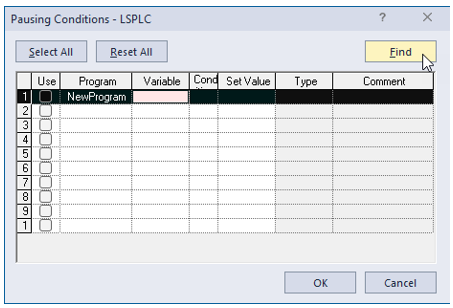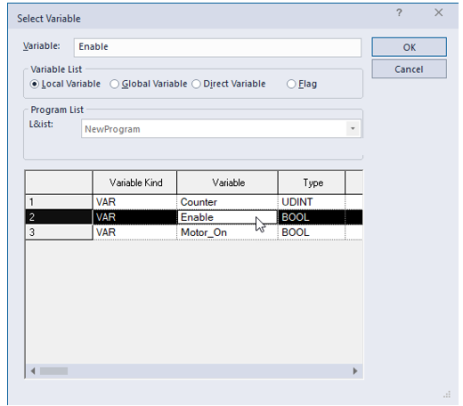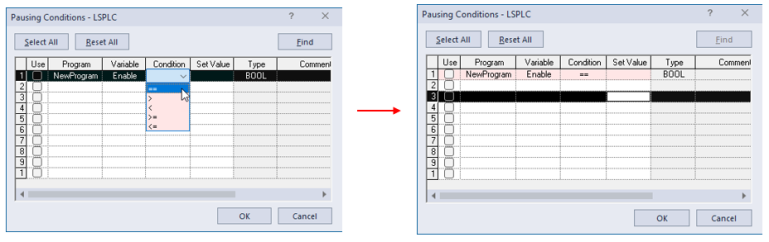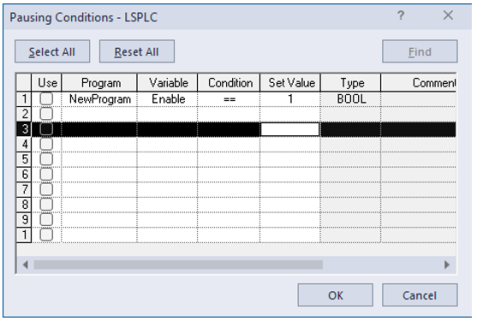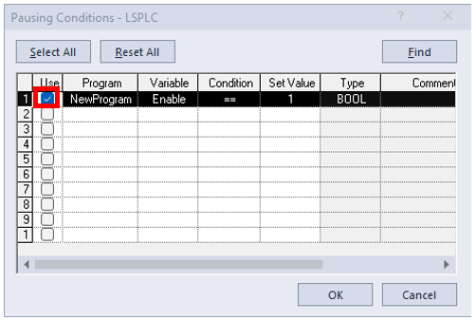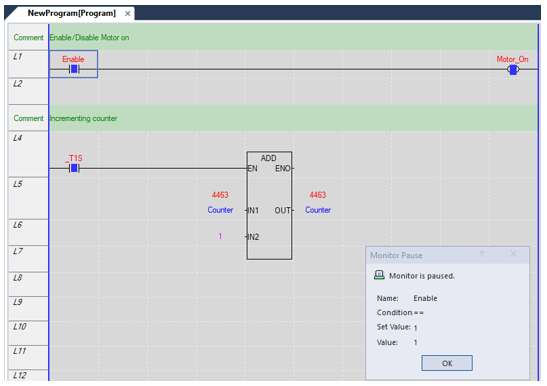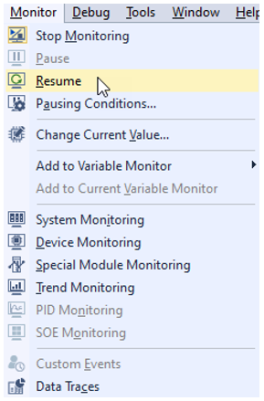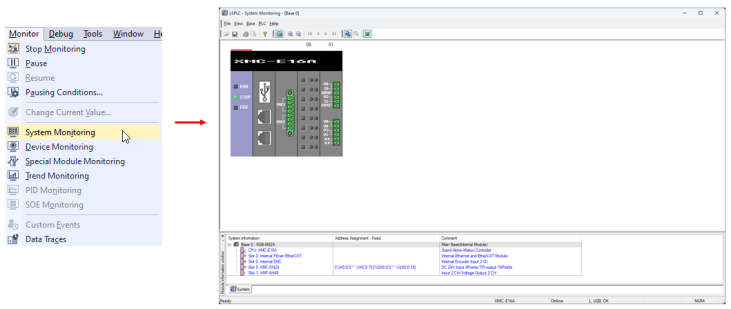XG5000 Pausing Conditions and System Monitoring
Pausing Conditions uses a setup device to pause monitor mode. This can be used to see the state of the CPU during a chosen condition. System Monitoring is used to display the XMC’s slot information, I/O information, module status and data values.
| Step | Action |
|---|---|
| 1 |
In an opened XMC Project, press the Pausing Conditions button:
Or select Monitor menu è Pausing Conditions…
|
| 2 |
Select the location of the variable to use for pausing monitoring. This example will use a local variable in the NewProgram main task program.
|
| 3 |
Highlight the Variable column and press the Find button. This will allow you to search for the variable to use.
|
| 4 |
Select the variable to use and press the OK button. This example shows using the Enable Boolean local variable.
|
| 5 |
Select the Condition for the variable to cause a pausing of monitor mode. This example shows choosing the equals condition.
|
| 6 |
Choose the value the pausing condition must be evaluated at to activate. This example shows a value of 1 or TRUE for a BOOL variable.
|
| 7 |
To use the Pausing condition, enable the check box in the Use column. Press OK when done.
|
| 8 |
When the value of the chosen variable meets the condition, Monitor mode will pause and display a pop-up window. Press OK to close the pop-up window.
|
| 9 |
Change the value of the pausing variable to a value that doesn’t meet the pausing condition. The monitoring will just pause again if trying to resume while pause condition is still true. In this example, we set Enable to false to disable the pausing condition.
|
| 10 |
Select Monitor menu è Resume to resume monitoring the program. It will stay paused until this step is completed.
|
System Monitoring is used to display the XMC’s slot information, I/O information, module status and data values.
| Step | Action |
|---|---|
| 1 | Open your XG5000 Project and connect to the XMC. |
| 2 |
Select Monitor menu è System Monitor.
|
System Monitoring Functionality
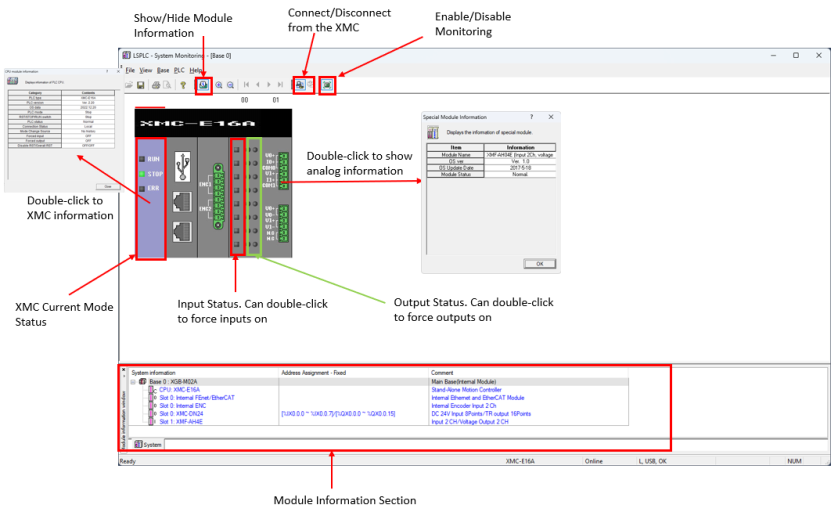
System Monitoring Special Module Monitor
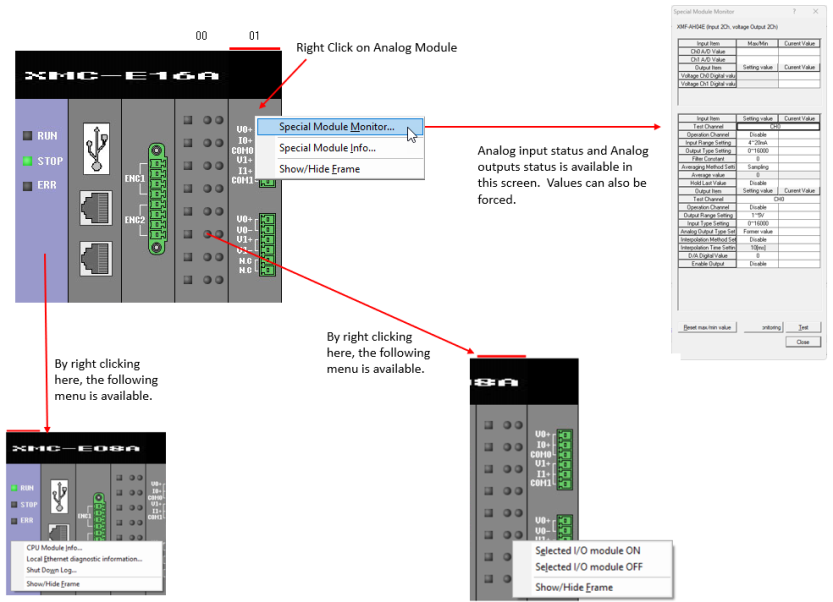
LM120