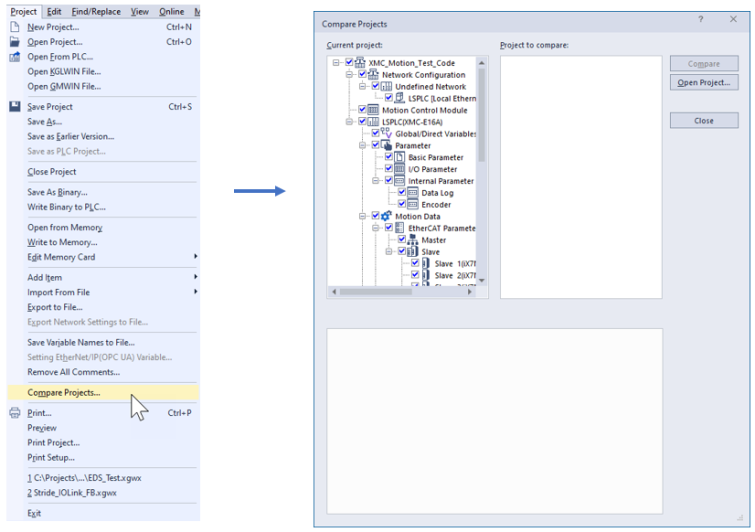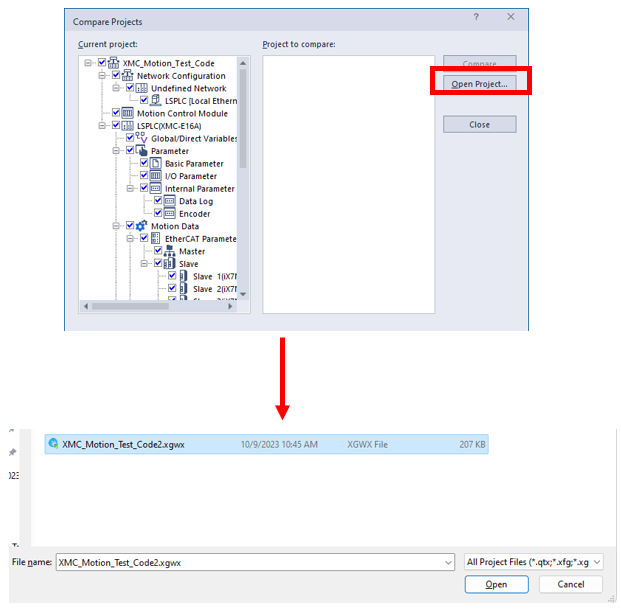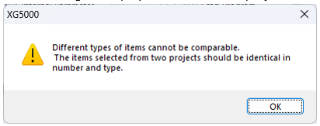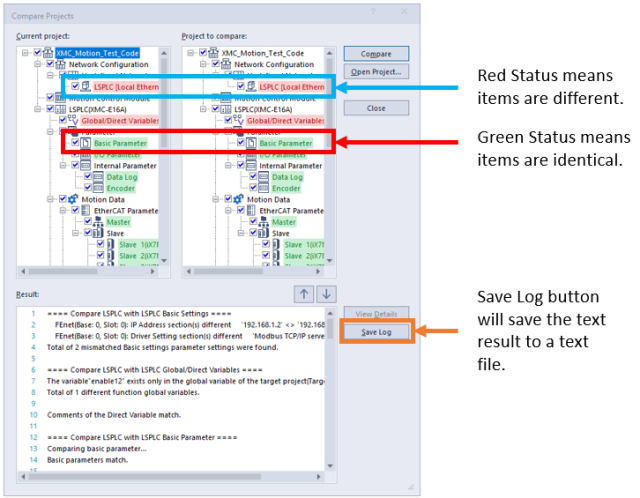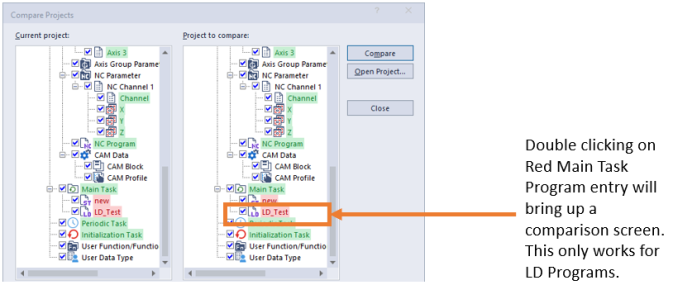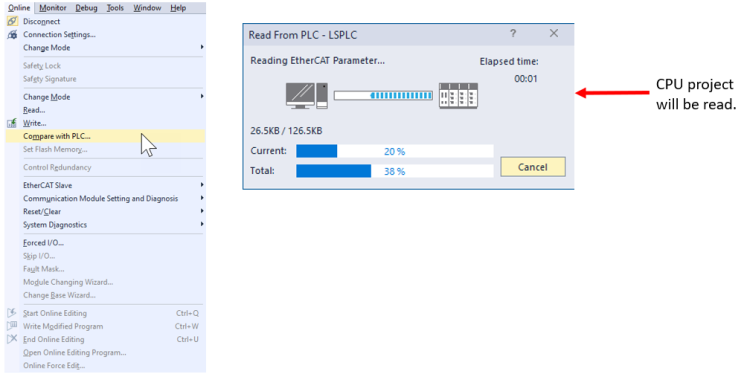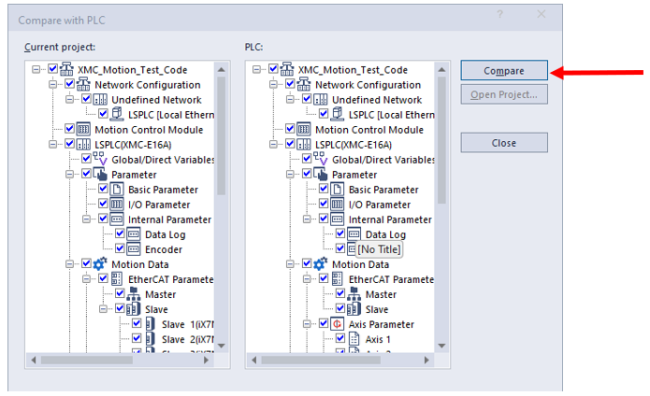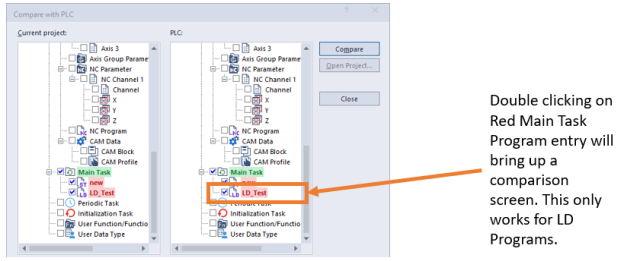Comparing Two Projects in XG5000
XG5000 allows two projects to be compared. This can be used to see what has changed between two project files. Comparison can also be done with the project that is stored on the CPU.
| Step | Action |
|---|---|
| 1 | Open XG5000 and open a project to be used in the comparison. |
| 2 |
Select Project menu è Compare Projects…
|
| 3 |
Press Open Project… button to select a second project to compare. Select the project file in the pop-up window.
|
| 4 |
Select the check boxes on the project components to compare. A check mark includes the component in the search and unchecked items will be ignored. Press Compare button when ready.
Note: This error message is displayed when the two projects are very different. When this error message is displayed XG5000 won’t compare the projects.
|
| 5 |
Results will be displayed in the Result text box.
|
| 6 |
Double-click on Scan Program to see differences.
|
| Step | Action |
|---|---|
| 1 | Open XG5000 and open a project to be used in the comparison. Get online with the XMC to compare to. |
| 2 |
Select Online menu è Compare with PLC...
|
| 3 |
Press OK when reading is complete.
|
| 4 |
Select components to compare between XG5000 project and XMC project. Press Compare when done selecting.
Note: This error message is displayed when the two projects are very different. When this error message is displayed XG5000 won’t compare the projects.
|
| 5 |
Results will be displayed in the Result text box.
|
| 6 |
Double-click on Scan Program to see differences.
|
LM116