Software Overview - XG5000 Landscape
XG5000 contains various windows with useful information.
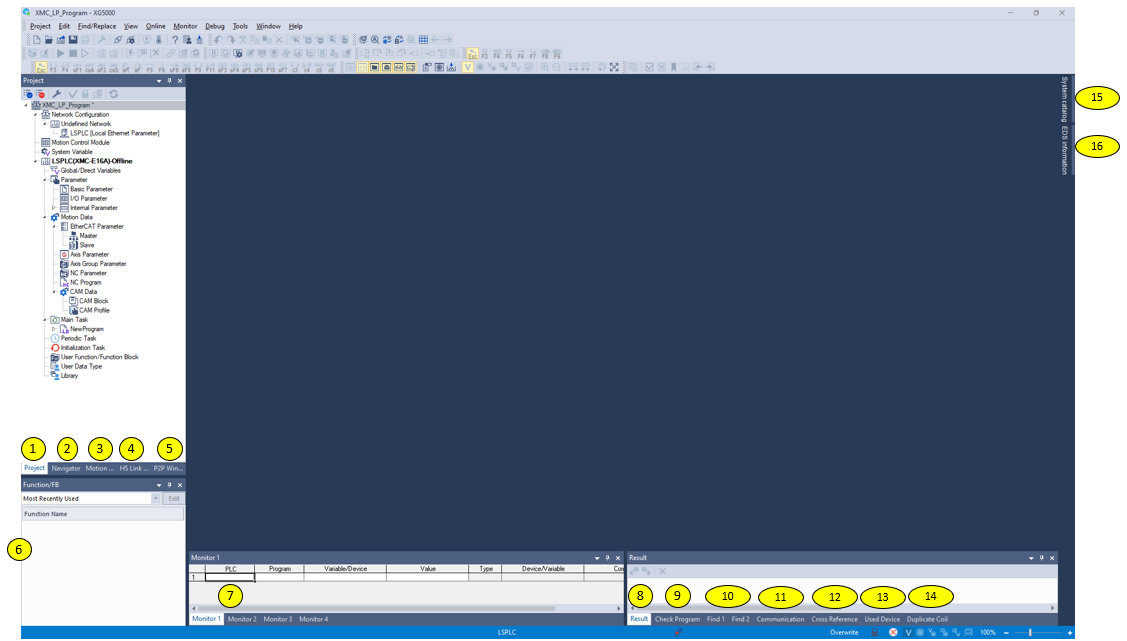
| Window Name | Label Number | Description |
|---|---|---|
| Project | 1 | The Project window contains CPU settings, I/O settings, communication settings, and programs associated with the current open project. |
| Navigator | 2 | This window shows the tags that are used in the comments of Ladder Diagram comments. |
| Motion | 3 | This window is not used for the XMC Motion Controller. |
| HS Link Window | 4 | HS link window shows the high speed links configured in the project. |
| P2P Window | 5 | P2P window shows the P2P (peer to peer) connections configured in the project. |
| Function/FB | 6 | Shows information about functions and function blocks used in the current project. Includes most recently used, most frequently used, and favorite functions/fbs. |
|
Monitor 1 |
7 | These windows allow the user to see the value of variables while connected to the CPU and having monitor mode active. |
| Result | 8 | The result window is used to display the result when comparing projects. |
| Check Program | 9 | Shows the result of running Check Program functionality. Program errors, warnings, and messages are shown. |
| Find 1 Find 2 |
10 | These windows show results of a find search. The search can be for a device or text. |
| Communication | 11 | Show status of XG5000 connection to the CPU. |
| Cross Reference | 12 | Cross Reference is used to display the application details of all devices and variables used in programs. |
| Used Device | 13 | Used Device shows all the selected memory address uses in the user project. |
| Duplicate Coil | 14 | Duplicate Coil window will display information of memory addresses used in a redundant manner. |
| System Catalog | 15 | System Catalog window is a list of hardware compatible with XG5000. |
| EDS Information | 16 | EDS information window is a list of all registered EDS files in XG5000. EDS files can be dragged to EIP settings configuration from this window. |
XG5000 allows the user to move windows and dock them in different locations. Windows also have an auto-hide option that will shrink them down to just a tab with the window name.
Window Auto Hide
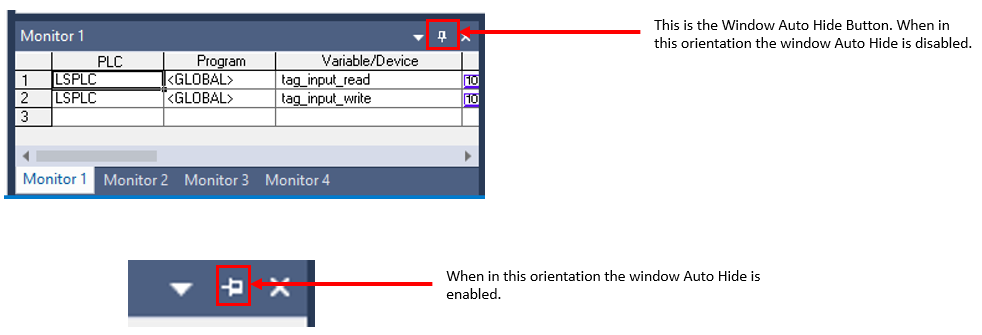
Window Movement and Docking
To customize a window’s location, auto hide must be disabled. User can drag the window to a desired location.
-
The triangle button on the window also allows different types of window placement.
-
Tool bars can also be moved to a desired location.

| Window Action | Description |
|---|---|
| Floating | Allows the window to float in location so user can move it wherever they want. |
| Docking | Will dock the window to its last know docking position. |
| Tabbed Document | Will move window into a tab similar to the programming code. |
| Auto Hide | Enables the auto hide function of a window. |
| Hide | Hide will close the windows.Similar to pressing the X button on the window. |
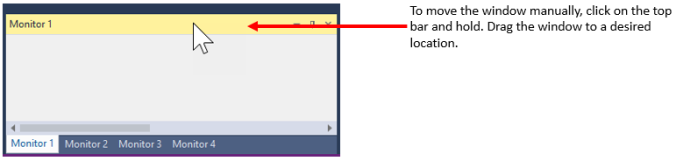

The Windows in XG5000 can be placed on separate monitor screens. Windows can also free float on the same monitor. Tool bars can also be separated from XG5000.
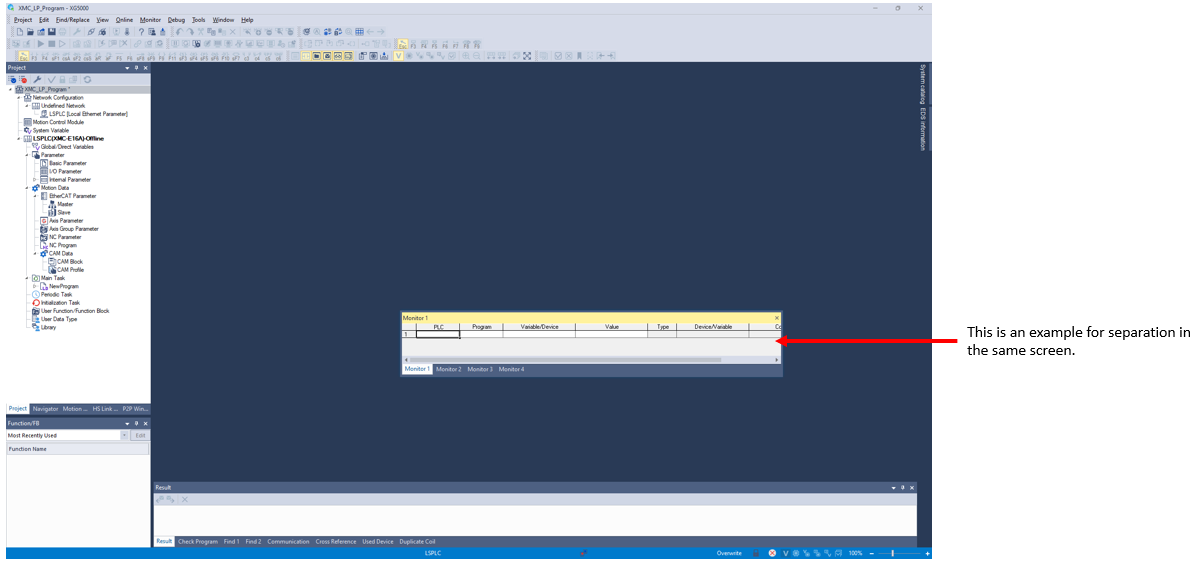
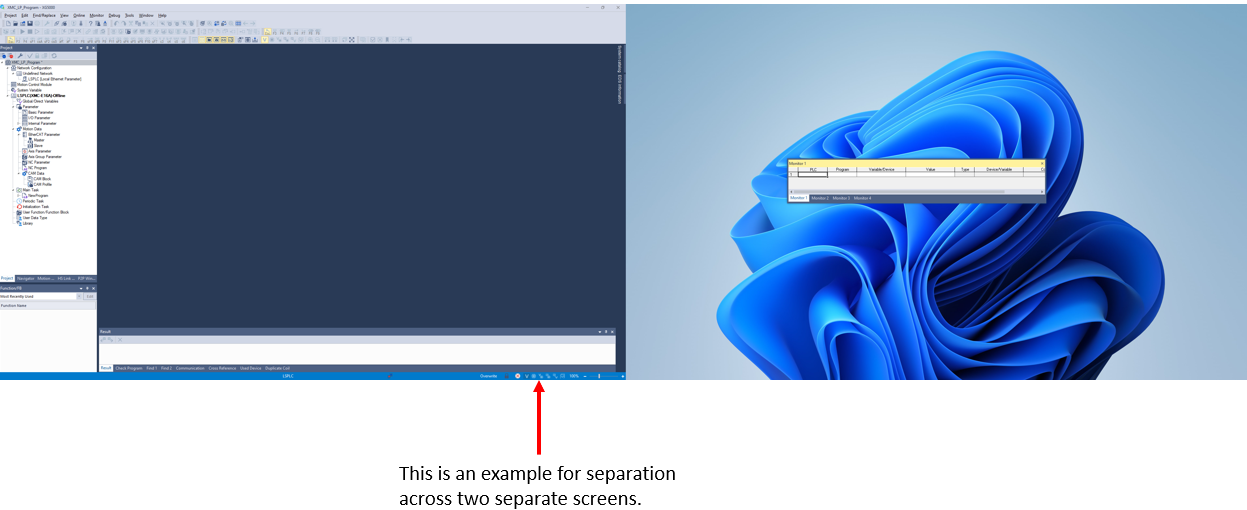
XG5000 has an option to reset all windows and tool bars to their default location.
-
Select Window menu è Reset Window Layout
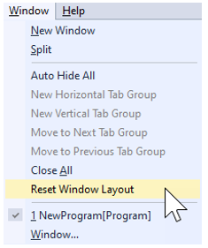
LM104