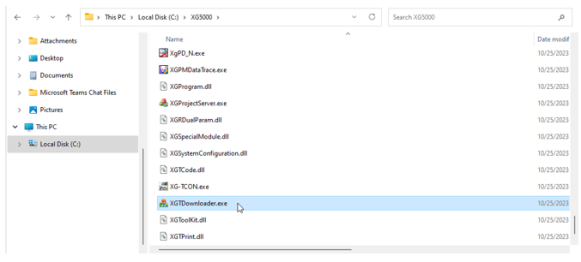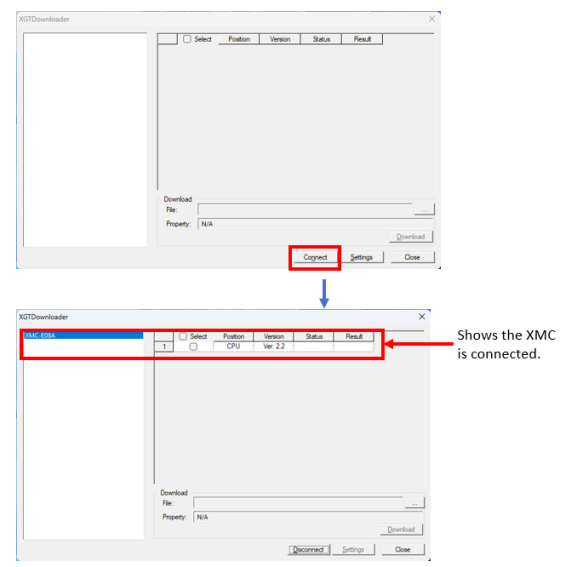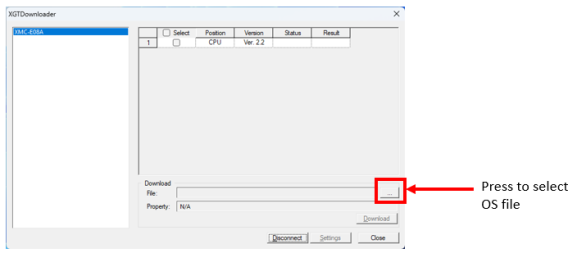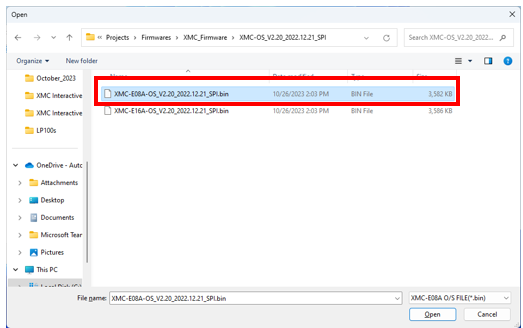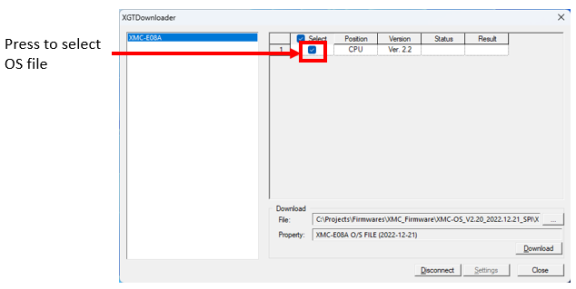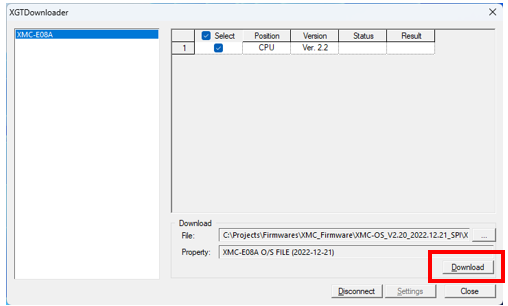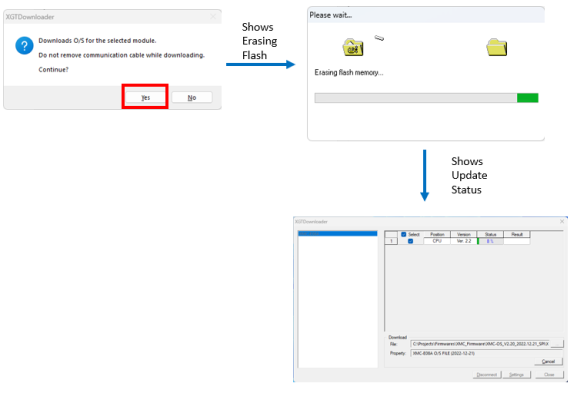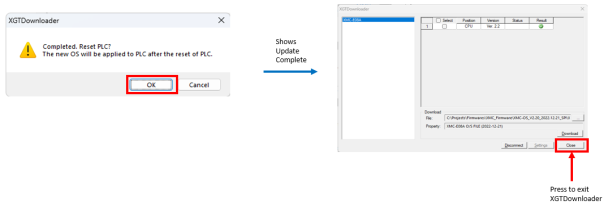Updating Module OS
The XMC Motion Controller has a module OS that can be updated.
-
It can be updated using the program XGTDownloader that comes with XG5000.
-
XGTDownloader can be found in the XG5000 installation directory and has a default location of C:\XG5000.
-
The XMC must be in STOP mode for the OS to be updated.
-
The OS can only be updated while connected to the XMC with a Mini-B USB cable.
| Module Type | Part Number | Tool |
|---|---|---|
| CPU |
XMC-E08A XMC-E08A/DC XMC-E16A XMC-E16A/DC |
XGTDownloader |
Updating XMC OS with XGTDownloader
| Step | Action |
|---|---|
| 1 |
Download an updated module OS file from AutomationDirect at: |
| 2 |
Navigate to the XG5000 install directory. Default location is C:\XG5000. Run XGTDownloader.exe.
|
| 3 |
Make sure the Mini-B USB cable is connected to the XMC Motion Controller and press the Connect button.
|
| 4 |
Press the … button next to the File: field to select the OS file you downloaded in Step 1 for the update.
|
| 5 |
Select the OS file for your model of XMC. This example is using the XMC-E08A which also works for XMC-E08A/DC model.
|
| 6 |
Enable the check mark next to the CPU to choose which unit to update.
|
| 7 |
Press the Download button to update the XMC.
|
| 8 |
Press Yes to confirm you want to update the OS on the XMC.
|
| 9 |
When the update is complete, press OK to reboot the XMC.
|
LM003