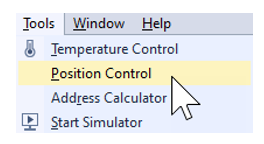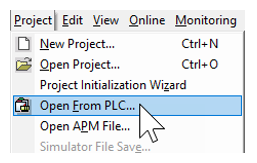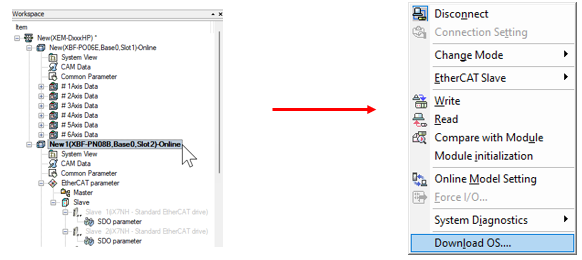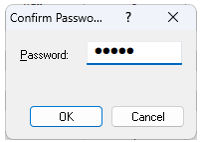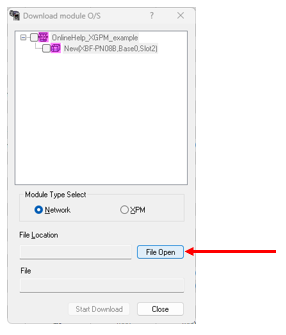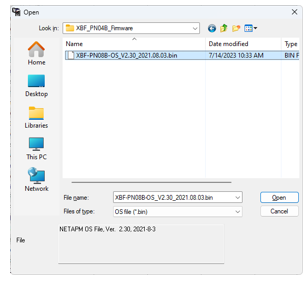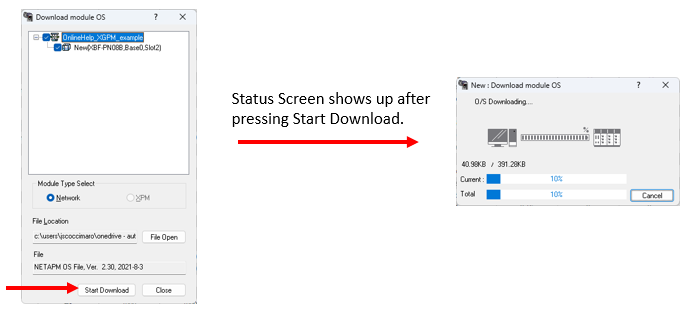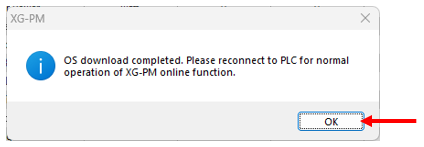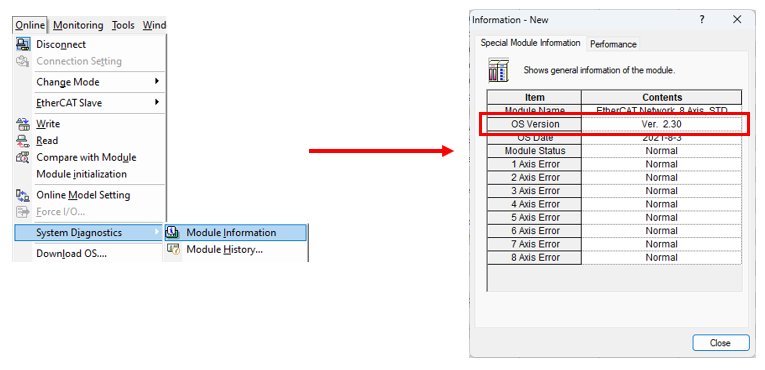Upgrading XBF-PN04B/PN08B OS with XG-PM
The XBF-PN04B and XBF-PN08B use the XG-PM software to update the module OS.
-
The password for connecting to the module is “XG-PM”.
-
XEM CPU must be in STOP mode to update the OS of XBF-PN04B and XBF-PN08B.
| Step | Action |
|---|---|
| 1 |
Open the XG5000 project for the application. Go to Tools menu è Position Control to open XG-PM software.
|
| 2 |
Open the XG-PM project or Connect to PLC and select Project è Open from PLC
|
| 3 |
Once connected to the CPU, highlight the XBF-PN08B or XBF-PN04B module in the Workspace window by clicking on it. Afterwards, select Online menu è Download OS…
|
| 4 |
Type XG-PM in the password field. Press OK to proceed to next step.
|
| 5 |
Press the File Open button.
|
| 6 |
Select the XBF-PN08B or XBF-PN04B firmware file. Press Open button to continue.
|
| 7 |
Select the check box next to the XBF-PN08B or XBF-PN04B module. This example show XBF-PN08B.
|
| 8 |
Press Start Download button to start the OS upgrade.
|
| 9 |
Press OK on status screen showing OS download complete.
|
| 10 | Power Cycle the XEM CPU. |
| 11 |
Reconnect to the CPU and then open Online menu è System Diagnostics è Module Information window to check OS version. Note: Disconnect and reconnect to CPU before checking OS version.
|
LP604