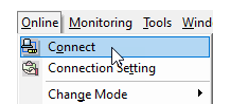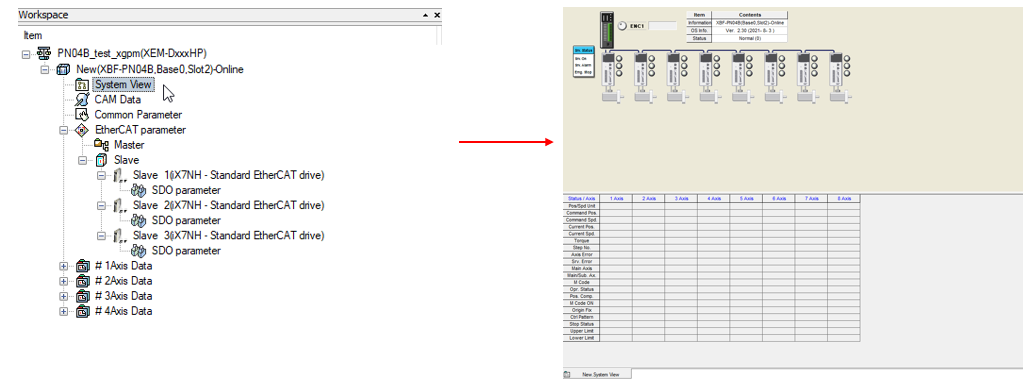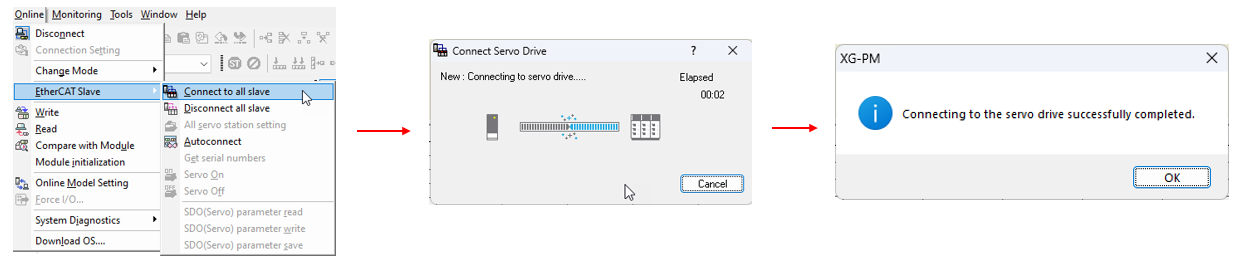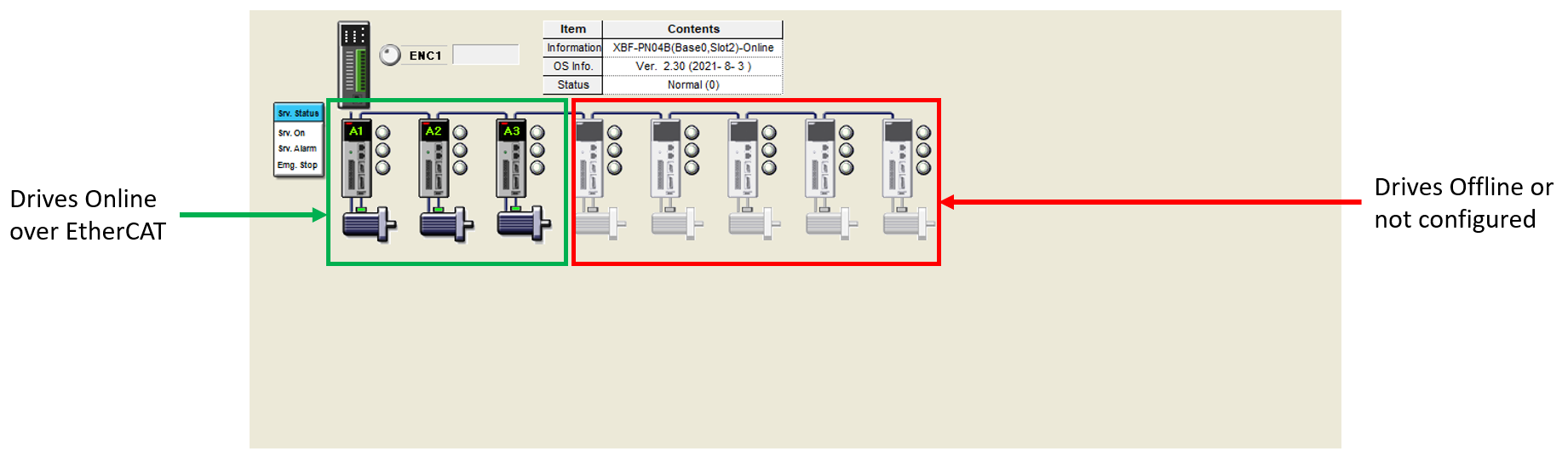EtherCAT Troubleshooting and Error Numbers
XG-PM System View is only available when connected online to the XEM CPU.
-
It can be used to see which of the Axes are active on the EtherCAT network.
-
It also shows drive status and error status.
Using System View
| Step | Action |
|---|---|
| 1 |
Connect to the XEM CPU in XG-PM. Go to Online menu è Connect.
|
| 2 |
Open the System View window by double-clicking on it in the Workspace window.
|
| 3 |
Go to Online menuè EtherCAT Slave è Connect to all slave. This will connect XG-PM to the EtherCAT servos.
|
Using System View after Servo On Command
Go to Online menu è EtherCAT Slave è Servo On.
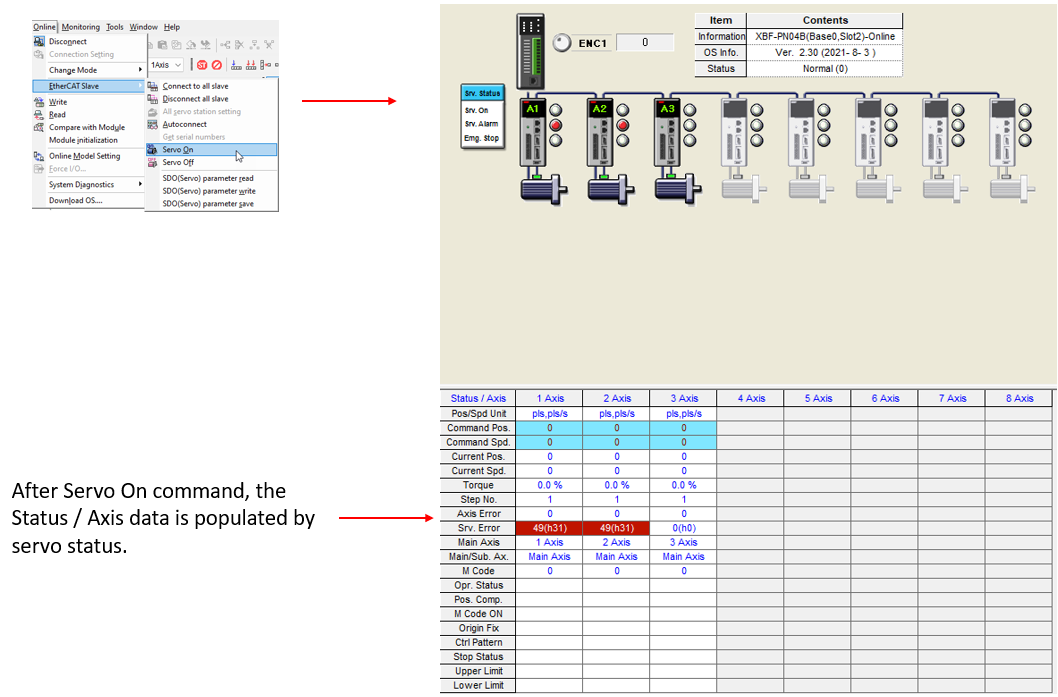
The Module information will show the XBF-PN04B or XBF-PN08B module OS version and Axis status.
In XG-PM, go to Online menu è System Diagnostics è Module Information.
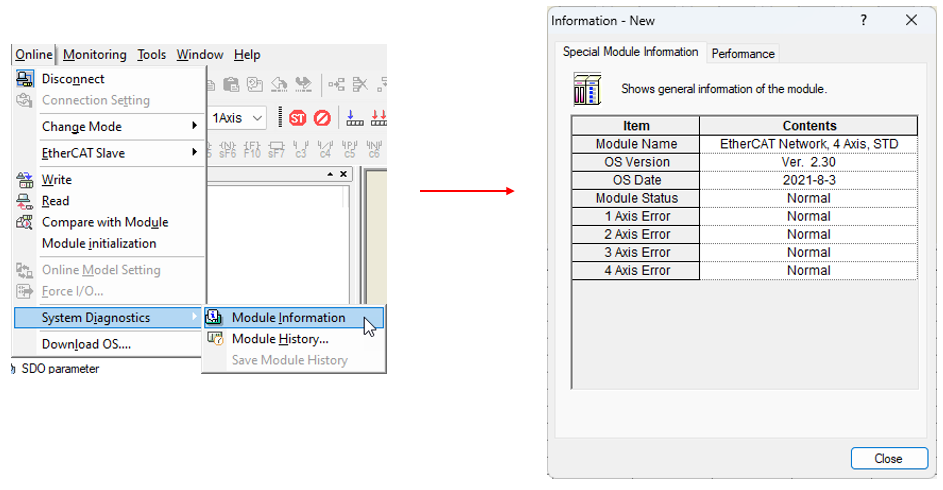
The Module Error information will show current and past errors that have occurred on the XBF-PN08B or XBF-PN04B.
In XG-PM, go to Online menu è System Diagnostics è Module History.
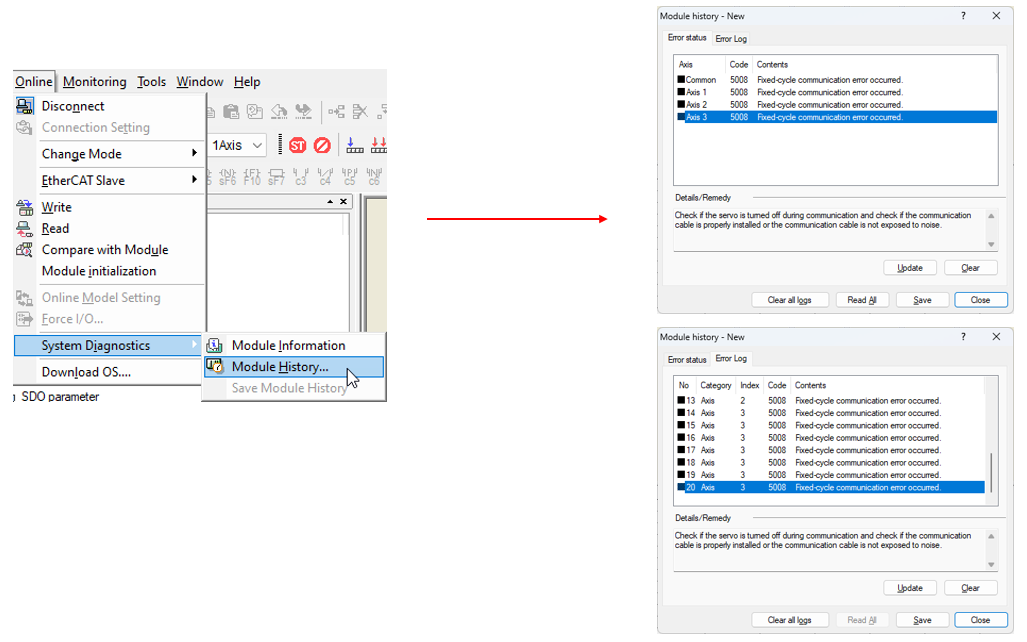
The EtherCAT network must be wired up according to the order set in the XG-PM project.
-
Network order should be Axis 1 è Axis 2 è …. è Last Axis used.
If the order doesn’t match the XG-PM project and Node Number Enforcement is enabled, XPM_ECON and XG-PM will give an error when trying to connect the EtherCAT network. This error code is 5071.
-
To Fix the issue, Make sure the EtherCAT node order matches the XG-PM project.
-
If performing auto-connect again, the node ID to axis assignment will change and the project code may need to be updated to match it.
XPN_ECON Error
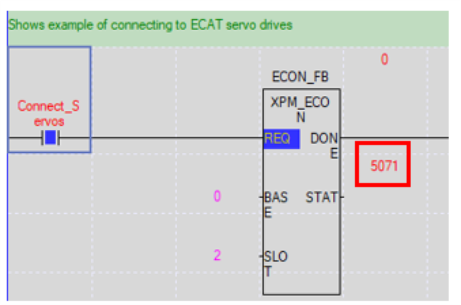
XG-PM Error
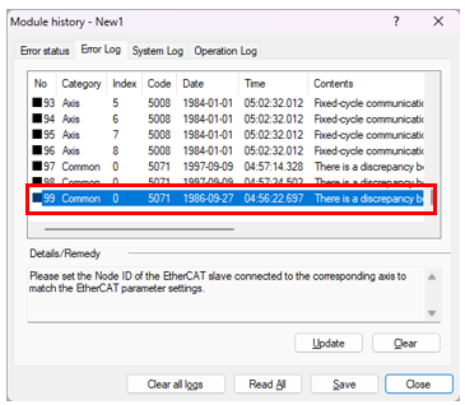
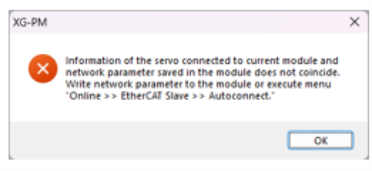
Click HERE to download the XEM EtherCAT Error Codes.
LP603