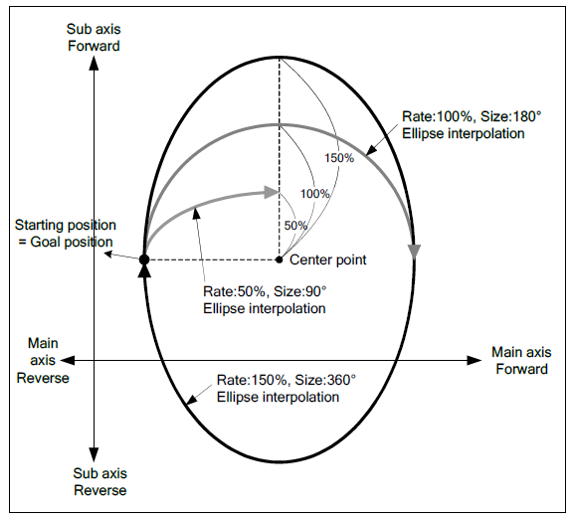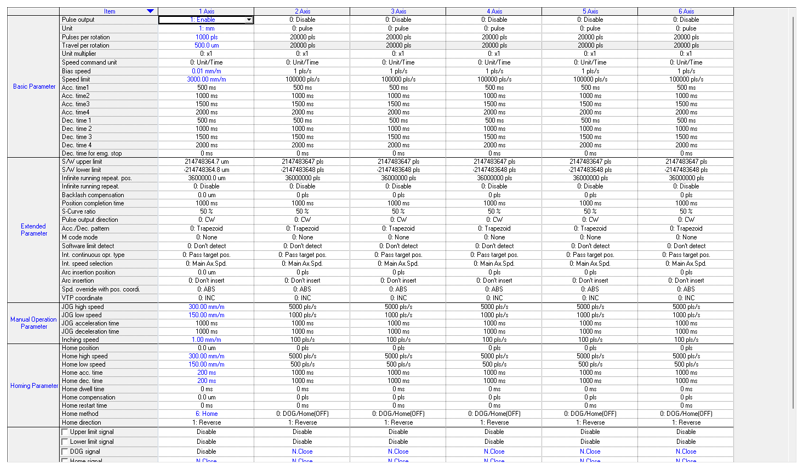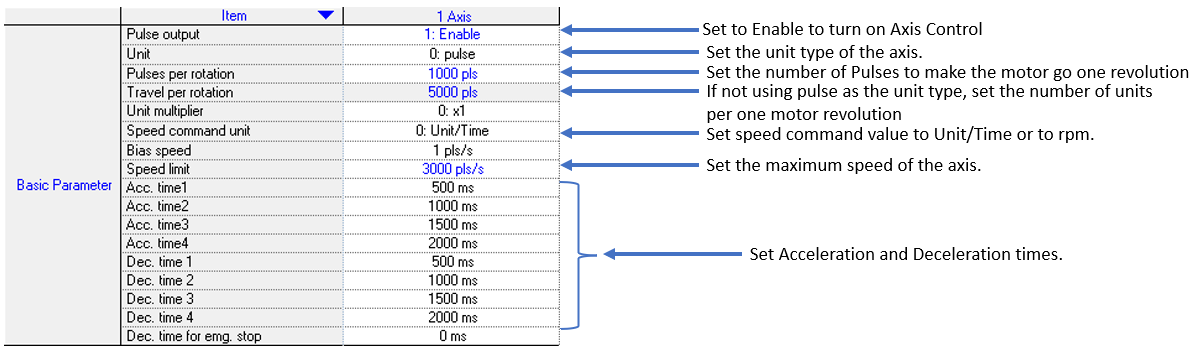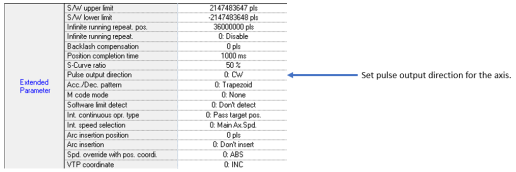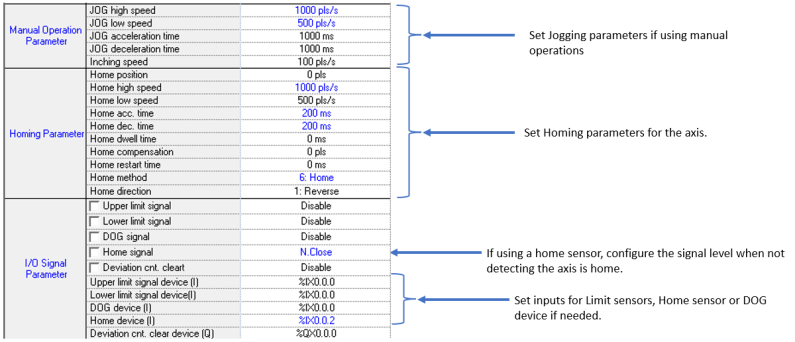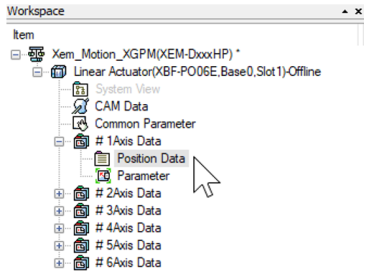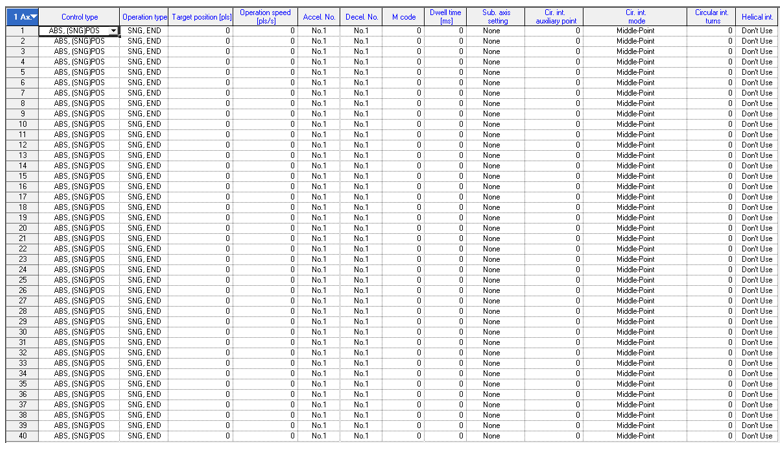Ellipse Interpolation
Ellipse interpolation is used to move two axes in an elliptical path.
-
XPM_ELIN is used to execute the ellipse interpolation from the Position data table.
-
The axes being controlled must already be configured using the XG-PM software before using XPM_ELIN.
-
XPM_ELIN uses a Step in the position table that is configured to perform circular interpolation.
-
Starting position and end position must be the same when executing ellipse interpolation.
-
A ratio of 100% will just move in a circle.
Video Tutorial
XPM_ELIN Details
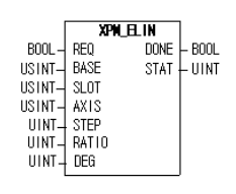
| Element Name | Element Type | Description |
|---|---|---|
| REQ | Input | Edge detected request to execute the function block |
| BASE | Input | Base number of the motion controller.Equal to 0 for built-in position control. |
| SLOT | Input | Slot number of the motion controller.Equal to 1 for built-in position control |
| AXIS | Input | Axis number to control.Set to 1 thru 6 for built-in axes. This can be a constant or variable. |
| STEP | Input | Step to execute in the position table.Must be a value between 0 – 400.If value is set to 0, then the current step is executed.This can be a constant or variable. |
| RATIO | Input | Ellipse Ratio (%). Value range of 1 to 65535.A value of 10000 equals 100%. |
| DEG | Input | Operating Angle in degrees.Value range of 1 to 65535.A value of 3600 equals an angle of 360 degrees. |
| DONE | Output | Status that function block is done. |
| STAT | Output | Current status of the function block.Non-zero numbers will be an error or warning. |
This example shows control of Axis 1 and 2 by an XEM-DN32HP CPU. The example shows the axes performing an ellipse.
| Step | Action |
|---|---|
| 1 |
Open the XG5000 project for the application. Go to Tools menu èPosition Control to open XG-PM software.
|
| 2 |
Open the XG-PM project or connect to PLC and select ProjectèOpen from PLC.
|
| 3 |
Open the Parameter file in the Workspace for the axis that is being configured. This example shows Axis #1.
This parameter screen will open:
|
| 4 |
Configure the parameters of the Axis. This example shows Axis 1.
|
| 5 | Configure Axis 2. |
| 6 |
Save the project. Connect to the CPU and write the project to the CPU. Note: If connecting XG5000 and XG-PM at the same time, make sure to connect XG5000 first. XG5000 will give error messages if it is connected last. |
The Position table is setup in the XG-PM software.
| Step | Action |
|---|---|
| 1 |
Open the XG5000 project for the application. Go to Tools menu èPosition Control to open XG-PM software.
|
| 2 |
Open the XG-PM project or connect to PLC and select ProjectèOpen from PLC.
|
| 3 |
Open the Position Data table in the Workspace for the axis that is being configured. This example shows Axis #1.
The position data table will open:
|
-
In this example Axis 1 is the main axis and Axis 2 is the sub axis.
-
The control types of Axis 1 and Axis 2 must match when using an ellipse interpolation move.
-
The Target positions should equal start position when doing an ellipse.
-
The circular interpolation mode can be set to Center-Point, CW or Center-Point, CCW.
-
A valid circular interpolation auxiliary point (center point) must be entered.
-
In this example, the target position for Axis 1 and 2 are (0,0) in the relative mode. This means Axis 1 and 2 will go back to the starting position.
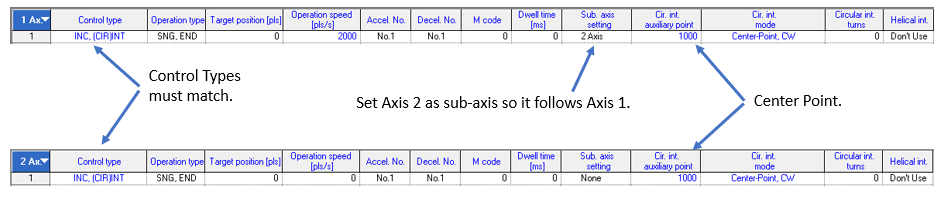
XPM_ELIN Code for Example
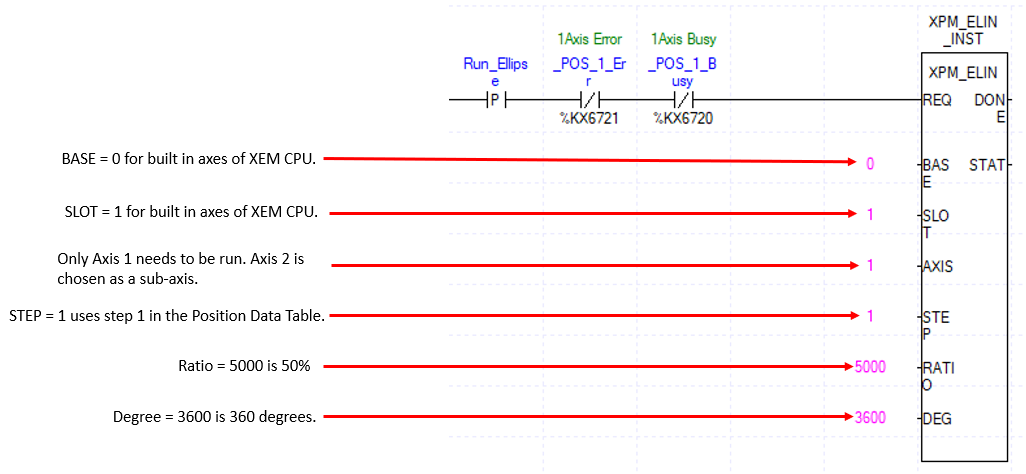
XG5000 Trend of Example
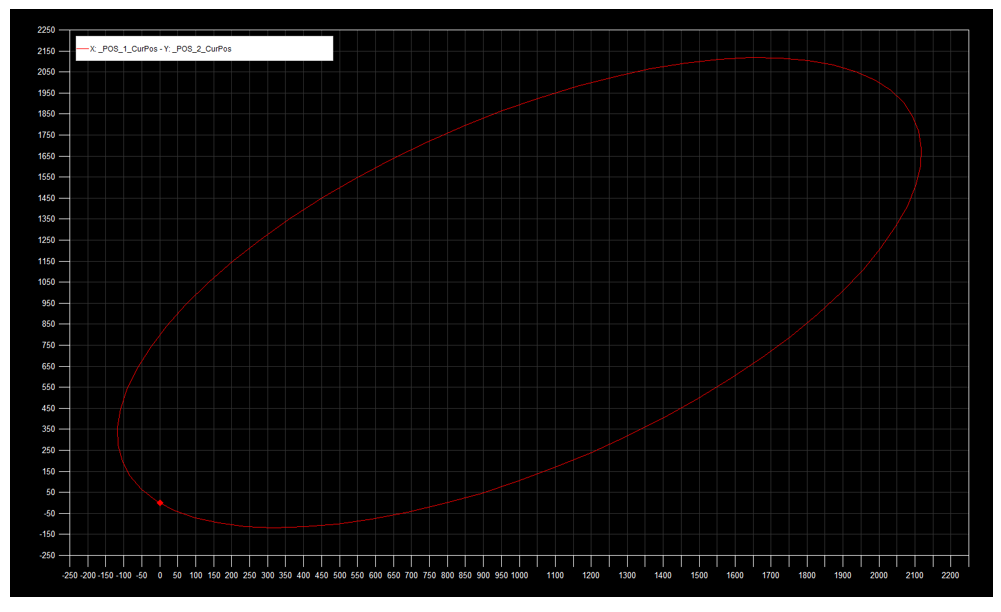
LP532