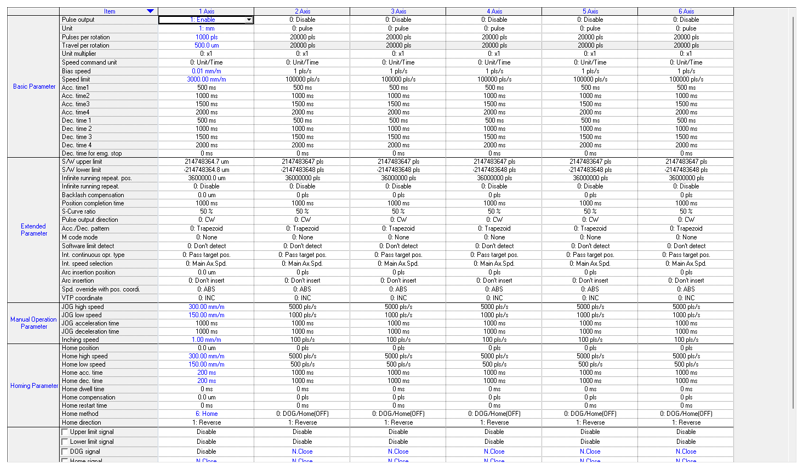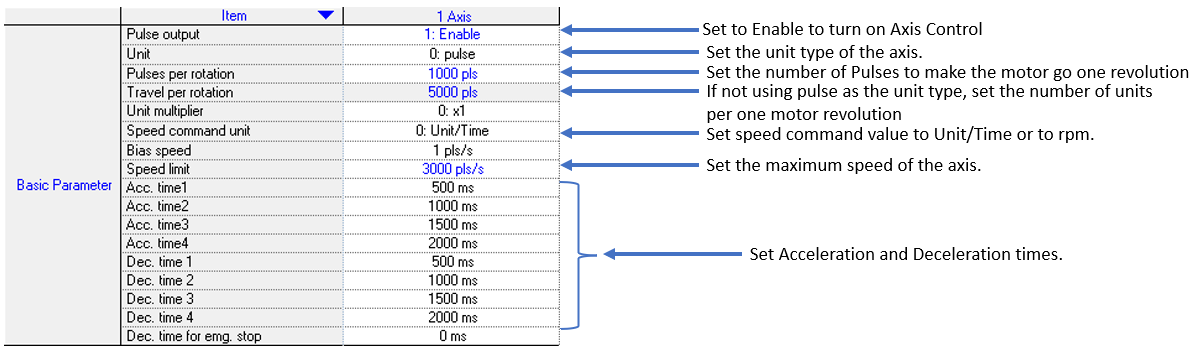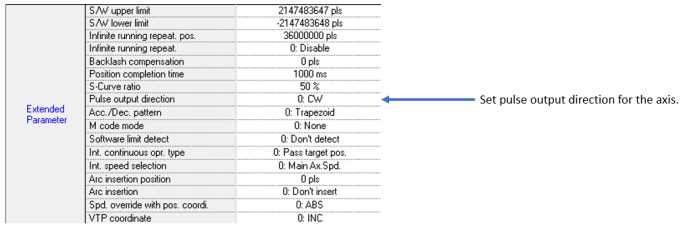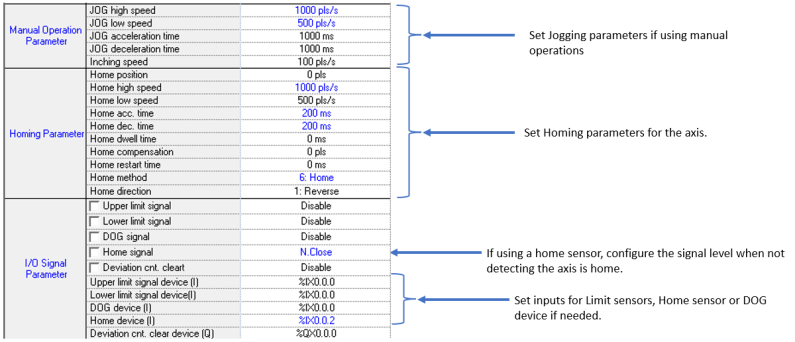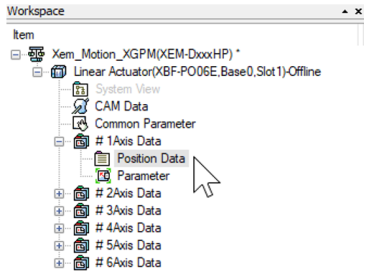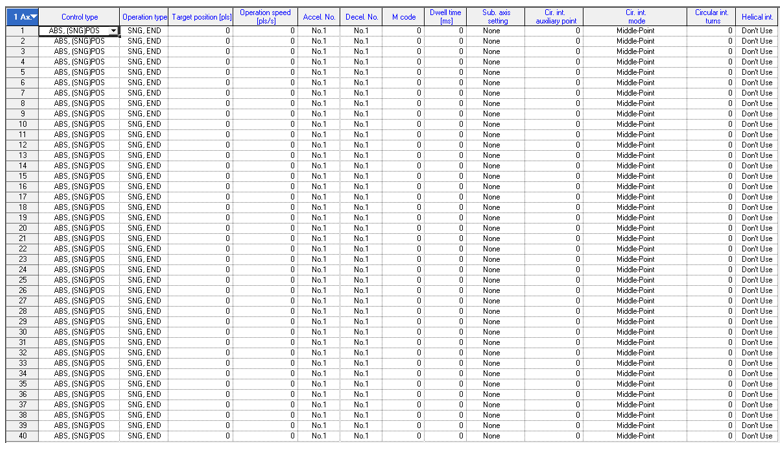Circular Interpolation
Circular interpolation is used to move two axes in a circular path based on the target position and type of circular interpolation mode.
-
The XPM_IST function block is used to execute the circular interpolation from the Position data table.
-
The axes being controlled must already be configured using the XG-PM software before using XPM_IST.
XPM_IST Details
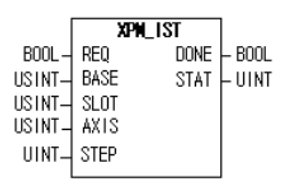
| Element Name | Element Type | Description |
|---|---|---|
| REQ | Input | Edge detected request to execute the function block |
| BASE | Input | Base number of the motion controller.Equal to 0 for built-in position control. |
| SLOT | Input | Slot number of the motion controller.Equal to 1 for built-in position control |
| AXIS | Input | Axis number of the main axis for the circular interpolation move.Set to 1 thru 6 for built-in axes. This can be a constant or variable. |
| STEP | Input | Step to execute in the position table.Must be a value between 0 – 400.If value is set to 0, then the current step is executed.This can be a constant or variable. |
| DONE | Output | Status that function block is done. |
| STAT | Output | Current status of the function block.Non-zero numbers will be an error or warning. |
This example shows control of Axis 1 and 2 by an XEM-DN32HP CPU.
-
Axis 1 is the main axis and Axis 2 is the sub axis.
-
The first example is doing a complete circle using circular interpolation.
-
The second example is doing a spiral movement using circular interpolation.
| Step | Action |
|---|---|
| 1 |
Open the XG5000 project for the application. Go to Tools menu è Position Control to open XG-PM software.
|
| 2 |
Open the XG-PM project or connect to PLC and select Projectè Open from PLC.
|
| 3 |
Open the Parameter file in the Workspace for the axis that is being configured. This example shows Axis #1.
This parameter screen will open:
|
| 4 |
Configure the parameters of the Axis. This example shows Axis 1.
|
| 5 | Configure Axis 2. |
| 6 |
Save the project. Connect to the CPU and write the project to the CPU. Note: If connecting XG5000 and XG-PM at the same time, make sure to connect XG5000 first. XG5000 will give error messages if it is connected last. |
The Position table is setup in the XG-PM software.
| Step | Action |
|---|---|
| 1 |
Open the XG5000 project for the application. Go to Tools menu è Position Control to open XG-PM software.
|
| 2 |
Open the XG-PM project or connect to PLC and select Projectè Open from PLC.
|
| 3 |
Open the Position Data table in the Workspace for the axis that is being configured. This example shows Axis #1.
The position data table will open:
|
| 4 |
For the examples, we will configure the Position data table with these entries:
See each example below for details. |
-
In this example Axis 1 is the main axis and Axis 2 is the sub axis.
-
The control types of Axis 1 and Axis 2 must match when using a relative circular interpolation move.
-
The Target positions should be equal to 0 to move in a complete circle using relative circular interpolation.
-
The circular interpolation mode can be set to Center-Point, CW or Center-Point, CCW.
-
A valid circular interpolation auxiliary point (center point) must be entered.
-
In this example the starting points for Axis 1 and 2 are (0,0). The center point of the circle is chosen to be (1000,1000)
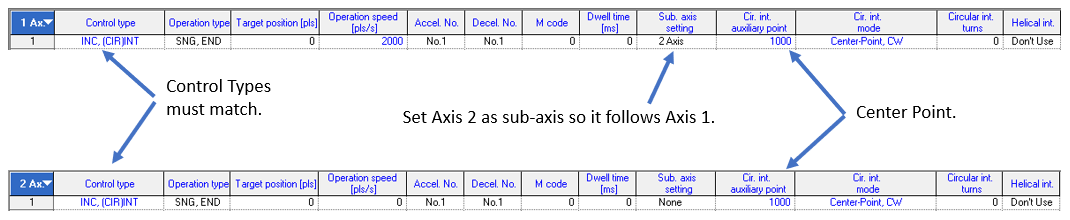
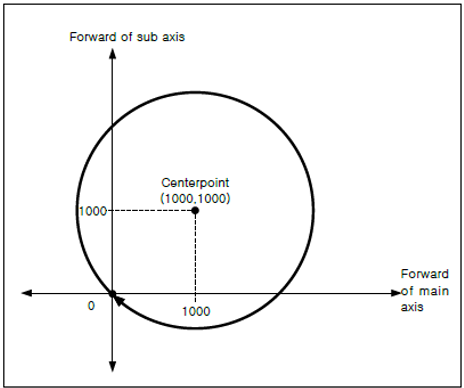
XPM_IST Code for Example 1:
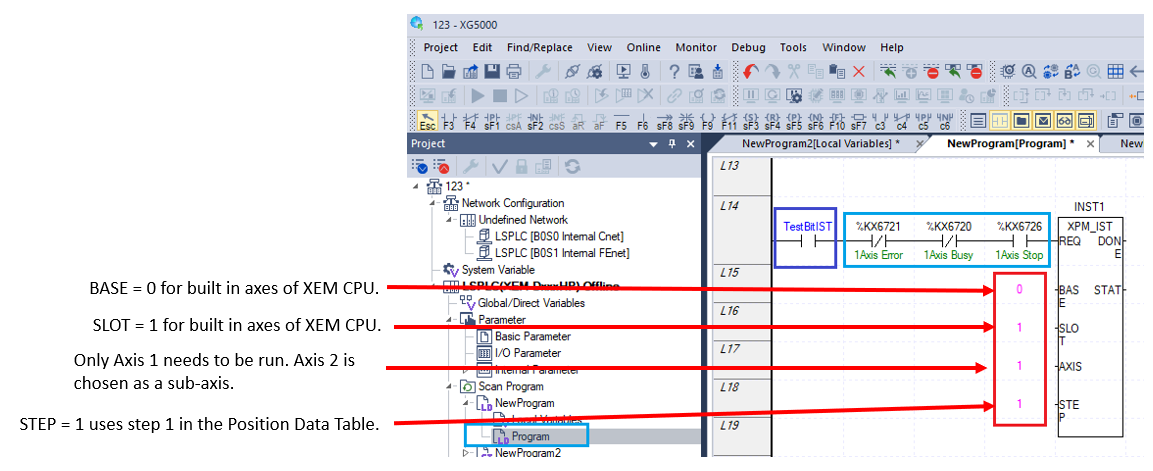
XG5000 Trend of Example 1:
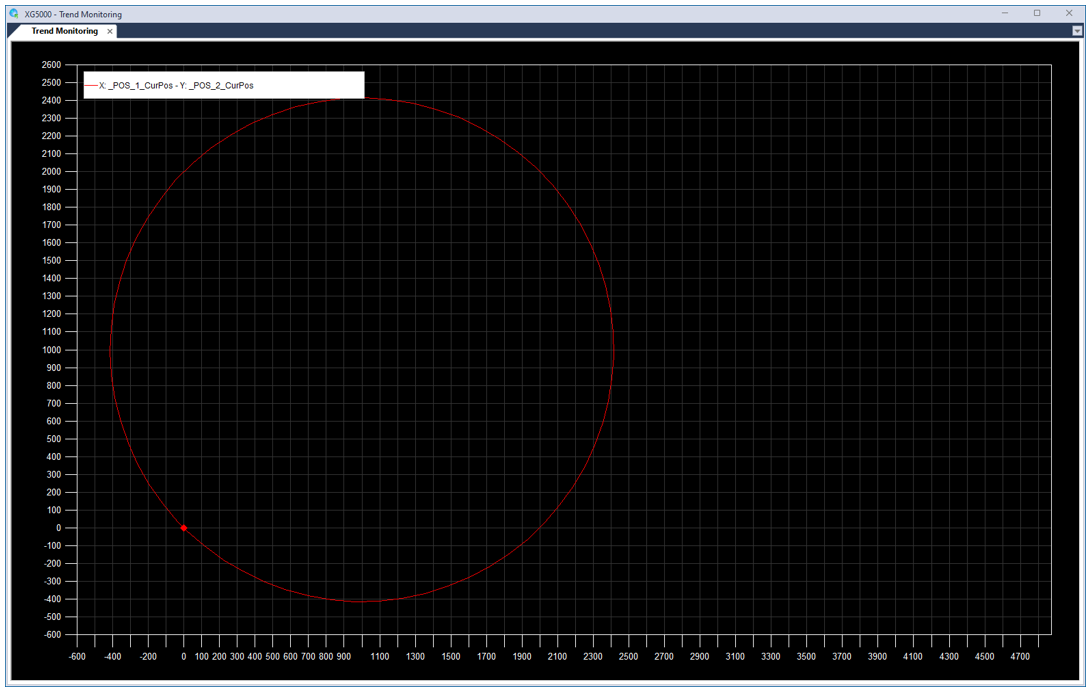
-
Start position for this move is (200, 1500).
-
The circular interpolation mode must be set to Center-Point, CW for Axis 1. Axis 2 can be Middle-Point or Center-Point, CW.
-
Axis 2 Circular interpolation auxiliary point must equal start position for Axis 2.
-
Axis 2 Target position must be a lower value then the start position.
-
Axis 1 Circular interpolation turns should be set to value higher then 1. This will allow the interpolation to be performed more then 360 degrees.

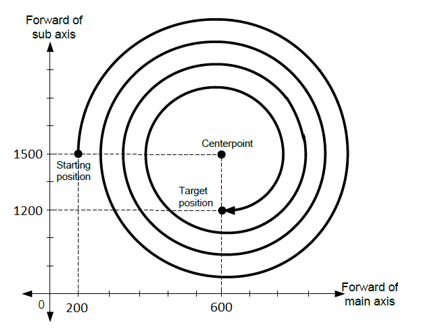
XPM_IST Code for Example 2:
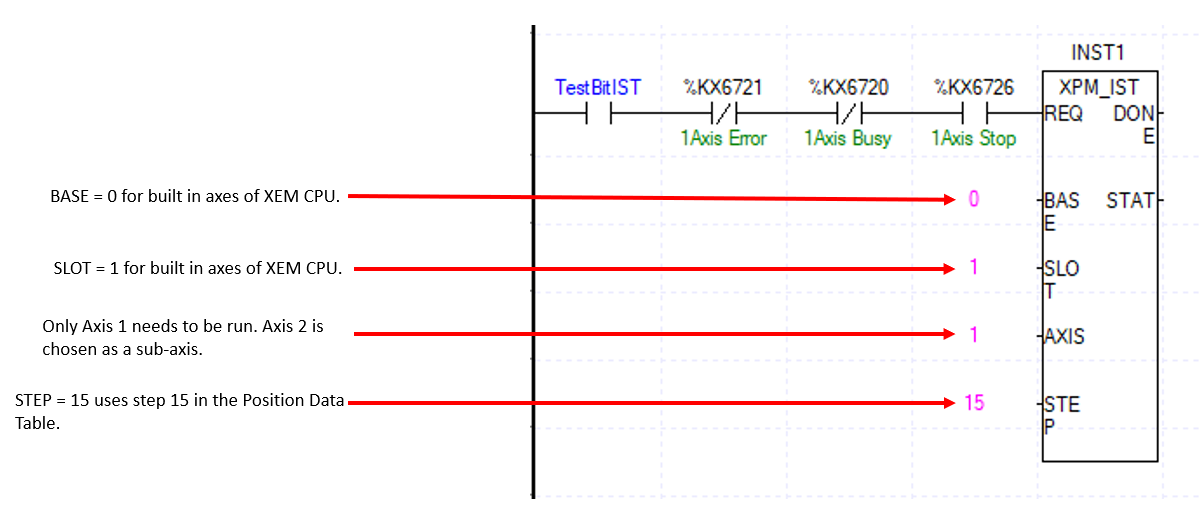
XG5000 Trend of Example 2:
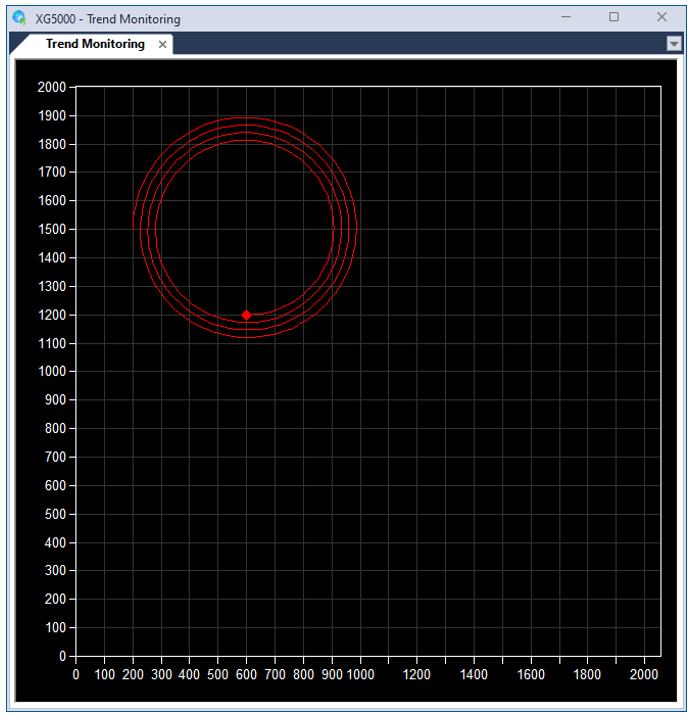
LP522