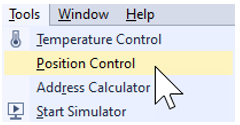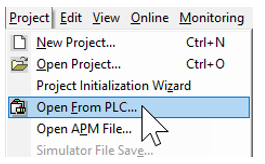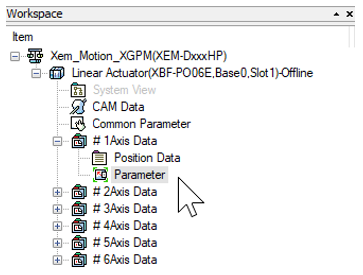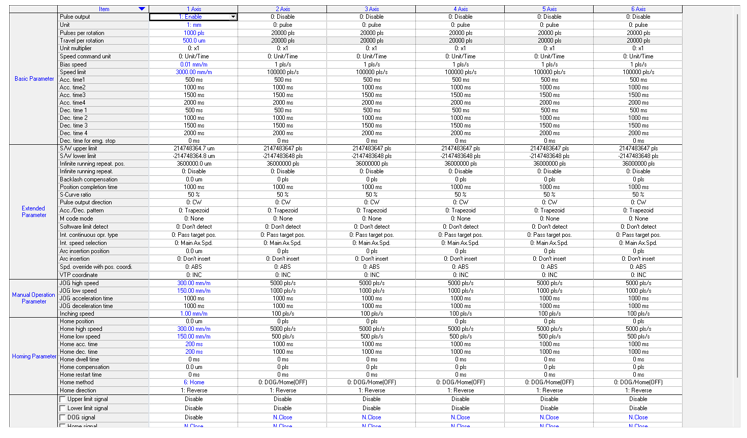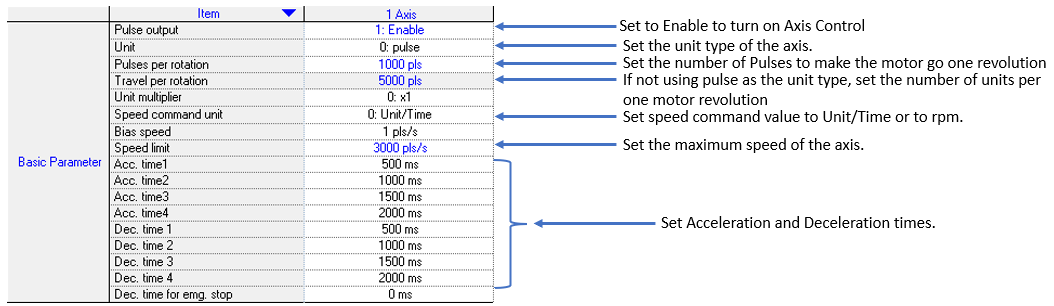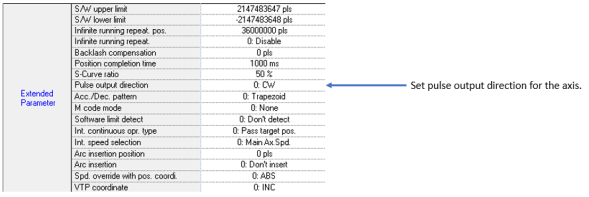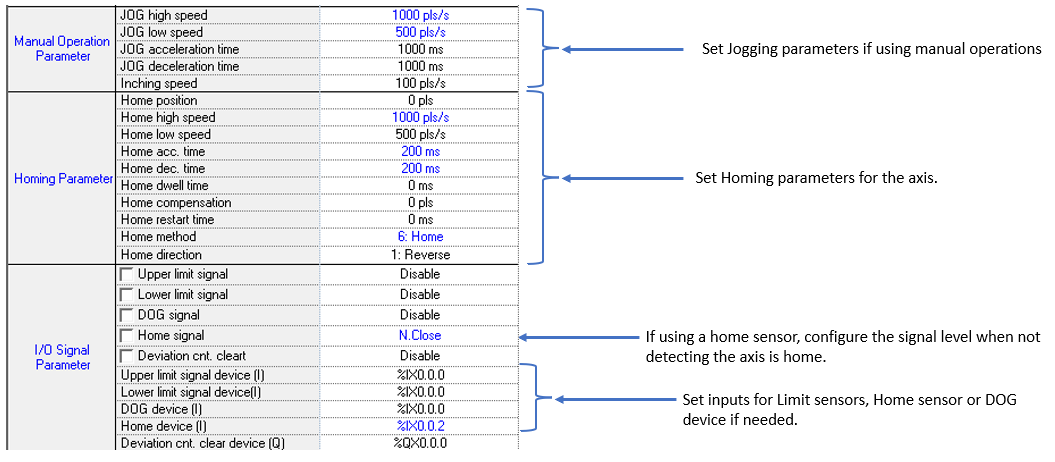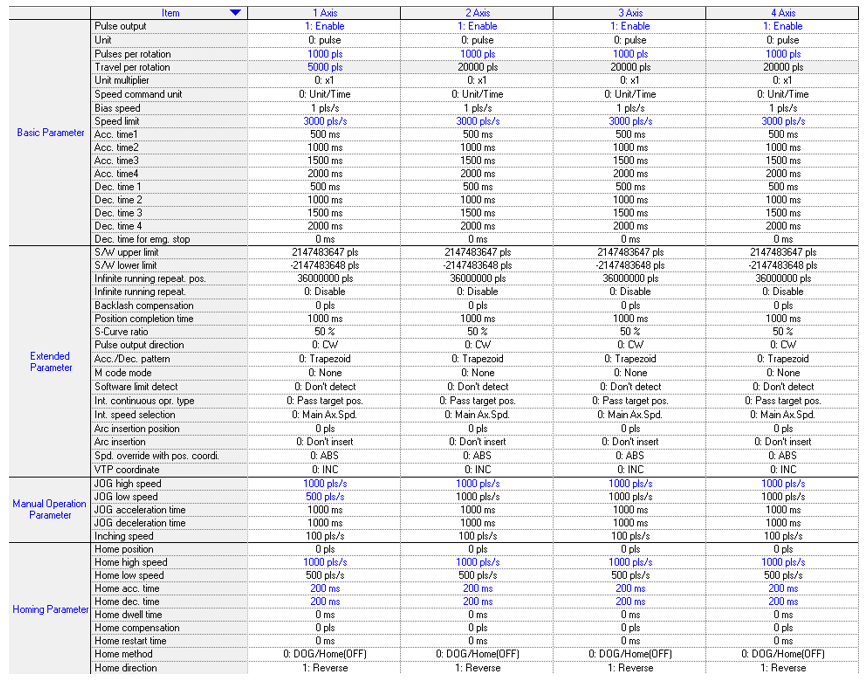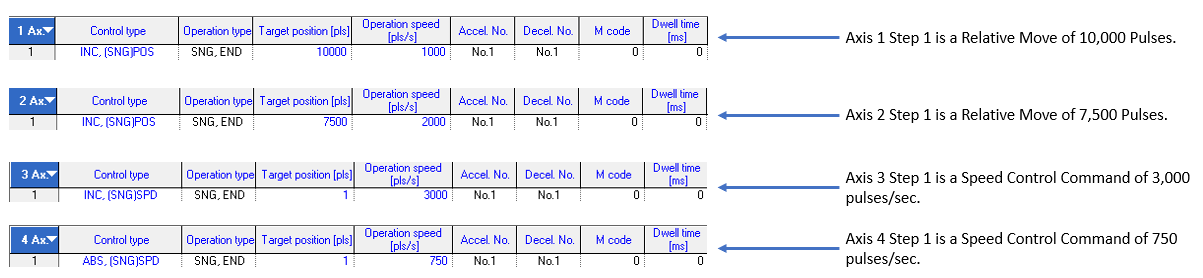Simultaneous Axis Start with XPM_SST
XPM_SST is used to start multiple axes simultaneously. XPM_SST will execute movements for the axes from the Position data table of the selected axes.
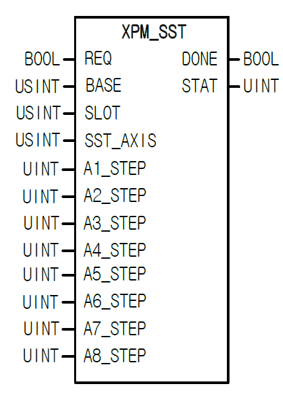
| Element Name | Element Type | Description |
|---|---|---|
| REQ | Input | Edge detected request to execute the function block |
| BASE | Input | Base number of the motion controller.Equal to 0 for built-in position control. |
| SLOT | Input | Slot number of the motion controller.Equal to 1 for built-in position control |
| SST_AXIS | Input | Setup which axes are being used for simultaneous start. See section 1.1 for more information. |
| A1_STEP | Input | Axis 1 step to execute from the Position Data table. Can be a constant or variable. |
| A2_STEP | Input | Axis 2 step to execute from the Position Data table. Can be a constant or variable. |
| A3_STEP | Input | Axis 3 step to execute from the Position Data table. Can be a constant or variable. |
| A4_STEP | Input | Axis 4 step to execute from the Position Data table. Can be a constant or variable. |
| A5_STEP | Input | Axis 5 step to execute from the Position Data table. Can be a constant or variable. |
| A6_STEP | Input | Axis 6 step to execute from the Position Data table. Can be a constant or variable. |
| A7_STEP | Input | Axis 7 step to execute from the Position Data table. Not used in XEM embedded positioning. |
| A8_STEP | Input | Axis 8 step to execute from the Position Data table. Not used in XEM embedded positioning. |
| DONE | Output | Status that function block is done. |
| STAT | Output | Current status of the function block.Non-zero numbers will be an error or warning. |
SST_AXIS input is a USINT data type.
-
Each bit of the value is used to enable simultaneous start for the selected axes.
-
This input can be a variable or a constant.
-
When using a constant, use binary format of ‘2#00011111’. This example does simultaneous start with axes 1 thru 5.
-
When using a variable, binary format can be used in the MOVE function.
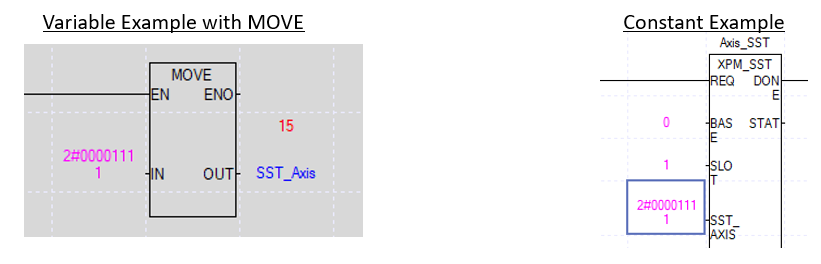

This example shows control of Axis 1 thru 4 by an XEM-DN32HP CPU. XPM_SST will be used to perform a simultaneous start of these 4 axes.
| Step | Action |
|---|---|
| 1 |
Open the XG5000 project for the application. Go to Tools menu è Position Control to open XG-PM software.
|
| 2 |
Open the XG-PM project or Connect to PLC and select Project è Open from PLC.
|
| 3 |
Open the Parameter file in the Workspace for the axis that is being configured. This example shows Axis #1.
This parameter screen will open.
|
| 4 |
Configure the parameters of the Axis. This example shows Axis 1.
|
| 5 |
Save the project. Connect to the CPU and write the project to the CPU. Note: If connecting XG5000 and XG-PM at the same time, make sure to connect XG5000 first. XG5000 will give error messages if it is connected last. |
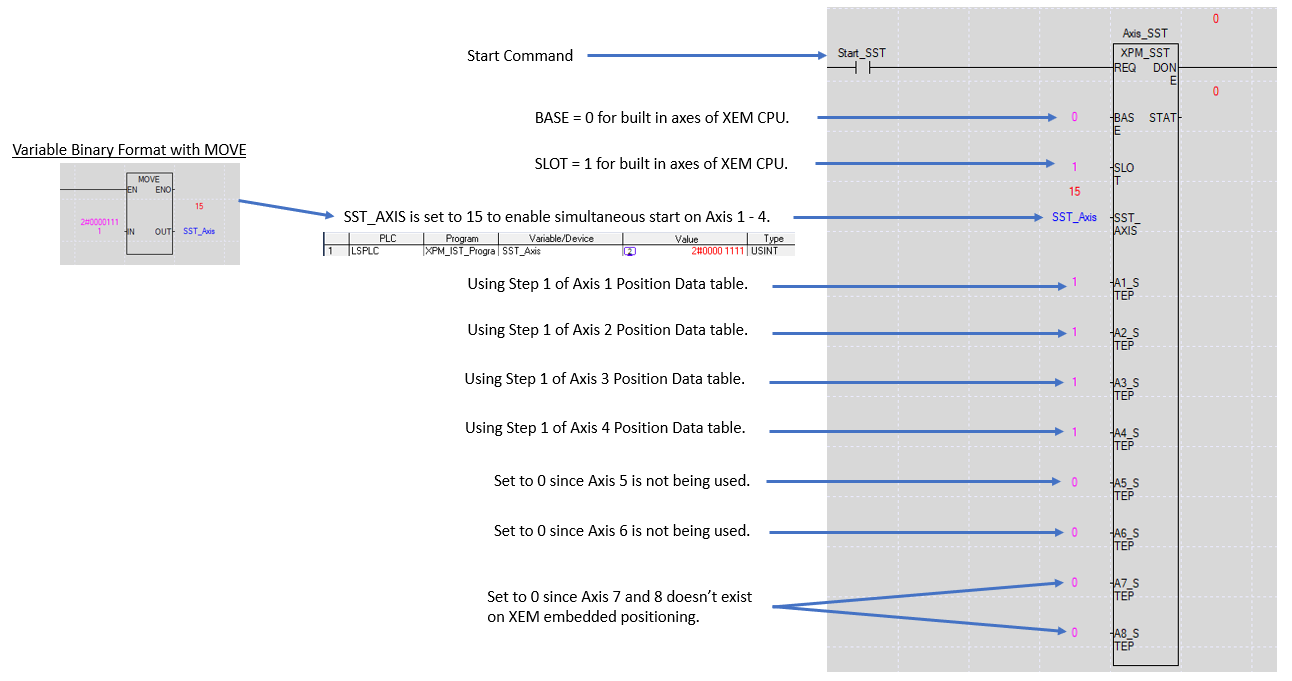
Note: Homing needs to be completed with the XPM_ORG function block prior to executing an Absolute Positioning move.
XPM_SST is set to run Step 1 for Axes 1 through 4.
Before Executing XPM_SST

During Execution of XPM_SST
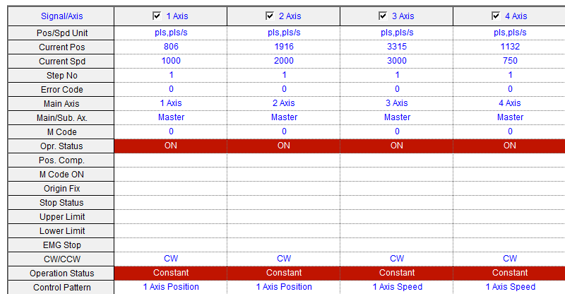
After Executing XPM_SST
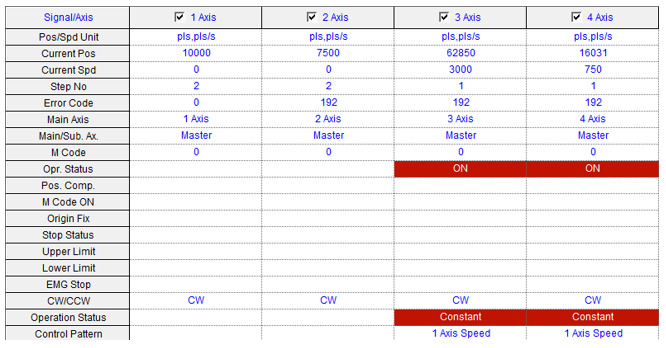
Simultaneous Start can be done from XG-PM.
-
It is in the Extension Command tab.
-
This is for testing purposes only.
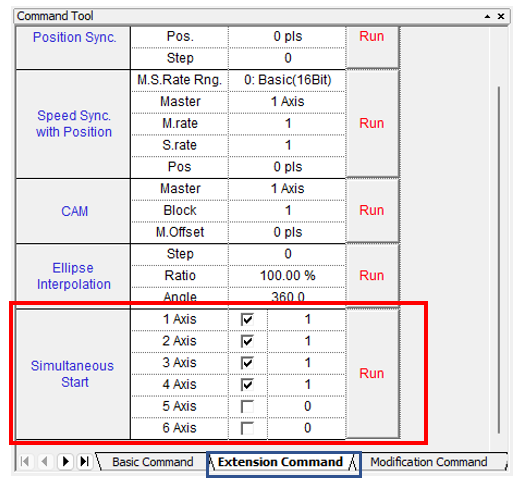
LP518