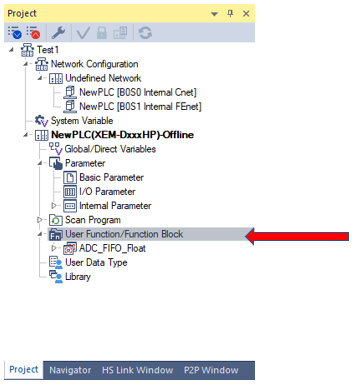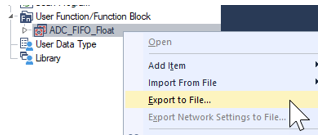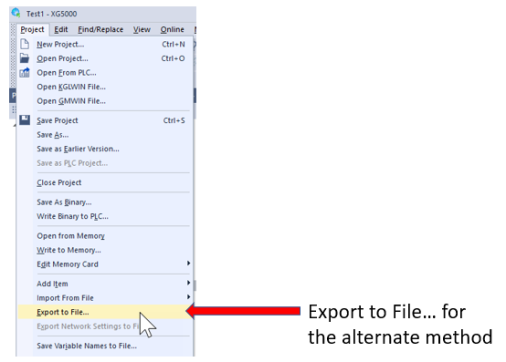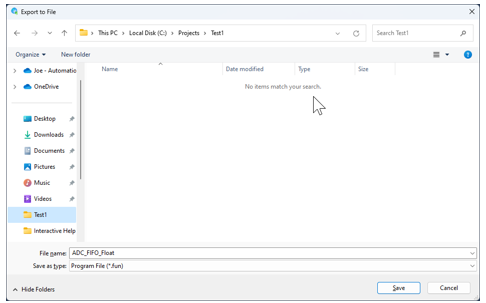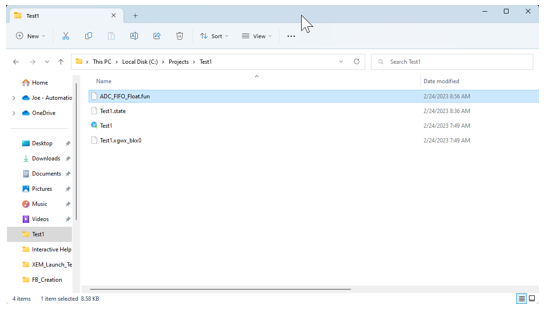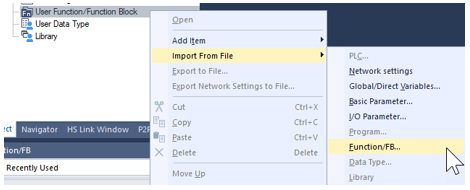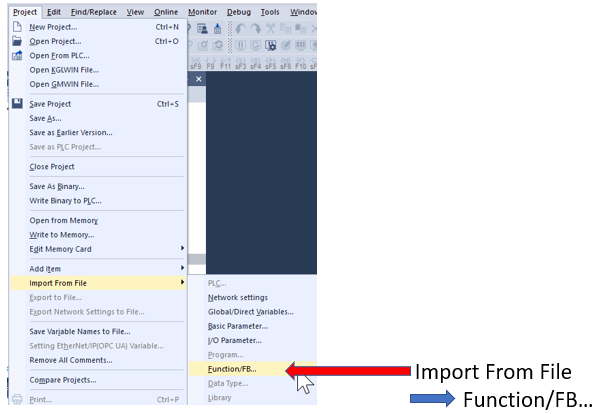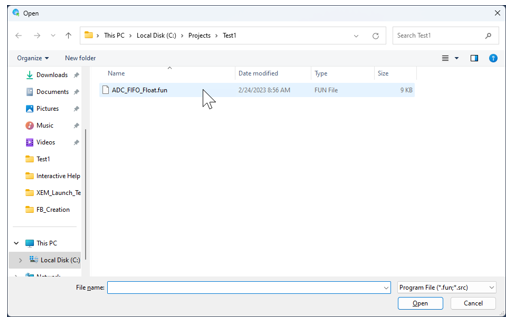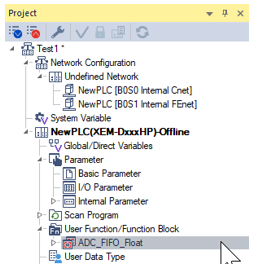Importing and Exporting User Functions and Function Blocks
Use the procedures below to export or import user functions and function blocks
| Step | Action |
|---|---|
| 1 |
Create or Open your project that contains a User Function or Function Block. Note: XG5000 must be offline to import a User Function or Function Block. |
| 2 |
In the Project window panel locate the User Function/Function Block section.
|
| 3 | Right-click on the User Function/Function Block. Select Export to File…
You can also select the User Function/Function Block. Go to the Project menu and select Export to File…
|
| 4 |
Choose the location to save the file and the name of the file. Press Save to finish the process.
|
| 5 |
Check folder location to make sure the .fun file was saved.
|
| Step | Action |
|---|---|
| 1 | Create or Open your project that you want to import a User Function or Function Block. |
| 2 |
In the Project window panel locate the User Function/Function Block section.
|
| 3 | Right-click on the User Function/Function Block section. Select Import From File è Function/FB...
You can also go to the Project menu, then select Import From File è Function/FB...
|
| 4 |
Find the User Function/Function Block in the windows that pops up. Press the Open button to import it.
|
| 5 |
Check the User Function/Function Block section of the project for the newly added User Function/Function Block.
|
LP306E