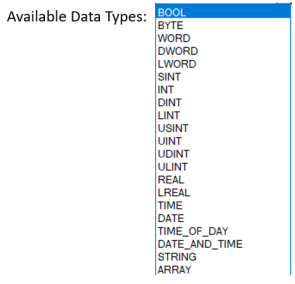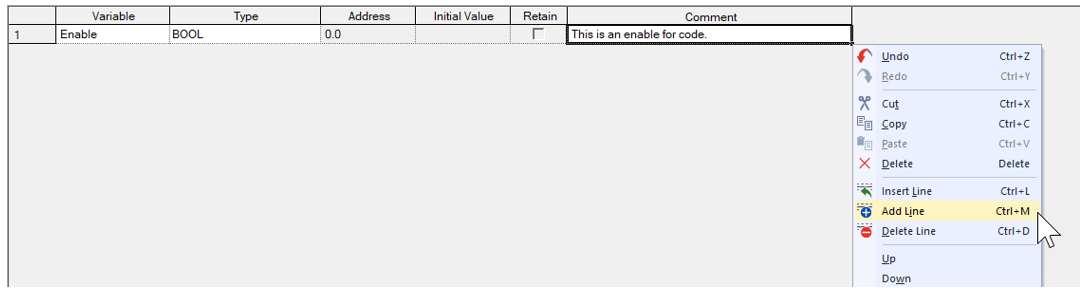Creating the User Data Type
| Step | Action |
|---|---|
| 1 | Create or Open your project that the User Data Type will be added to. |
| 2 |
In the Project window panel, right-click on User Data Type section. Select Add Item è Data Type... .
You can also use the Project menu, select Add Item è Data Type....
Note: XG5000 must be offline to add a User Data Type . |
| 3 |
Add the User Data Type name to the screen that opens. Add a comment to provide other users detailed information. Press OK when done.
|
| 4 |
A blank User Data Type window should open after pressing OK.
|
| 5 |
Add a variable name to the Variable column to create the first entry of the User Data Type
|
| 6 |
Choose a Type for the variable.
Notes:
|
| 7 |
Add a Comment to describe the Variable.
|
| 8 |
Add a second Variable by right-clicking in the User Data Type window. Select Add Line. You can also use the Ctrl+M keyboard keys.
Example of completed second variable:
Note: You can add many variables to a User Data Type. They can be different types. Complete Steps 4 through 7 for each variable. |
| 9 | Save the Project after you are finished adding variables to the User Data Type. |
LP305-1
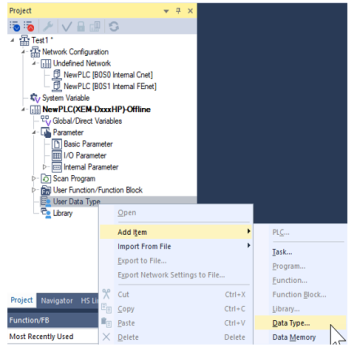
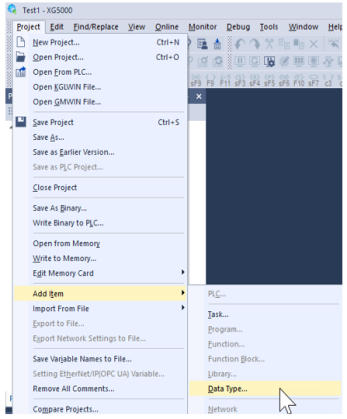
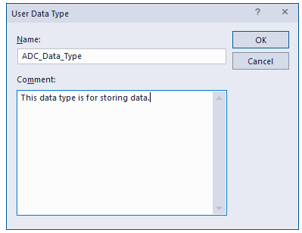
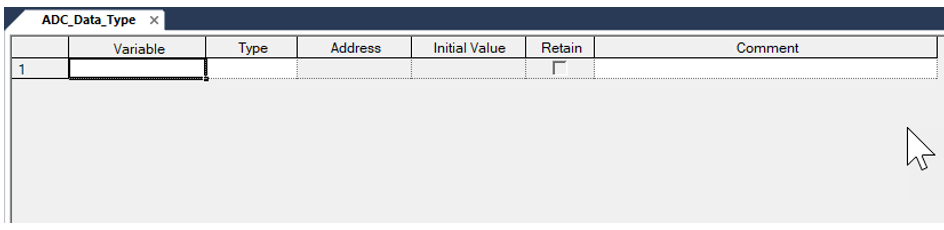
 .
.