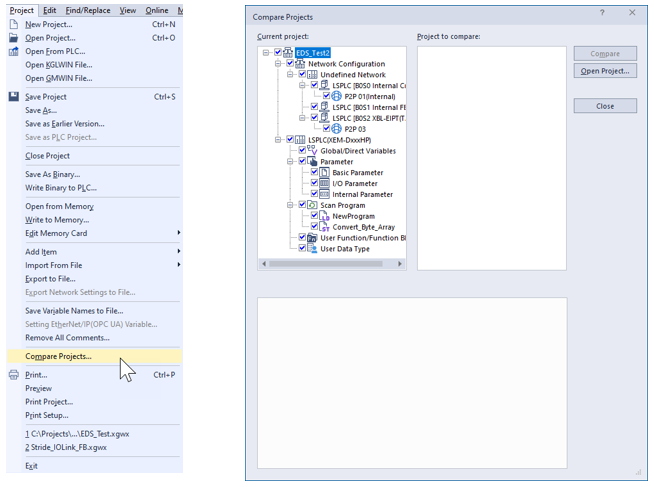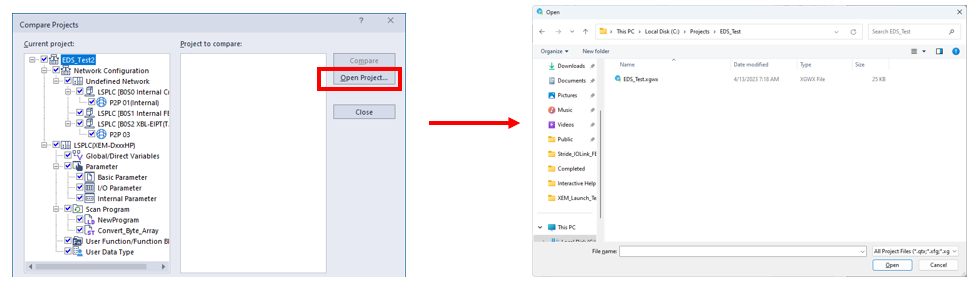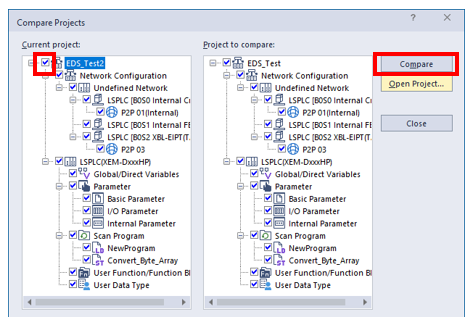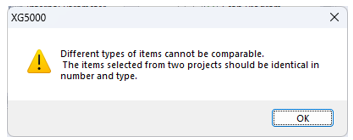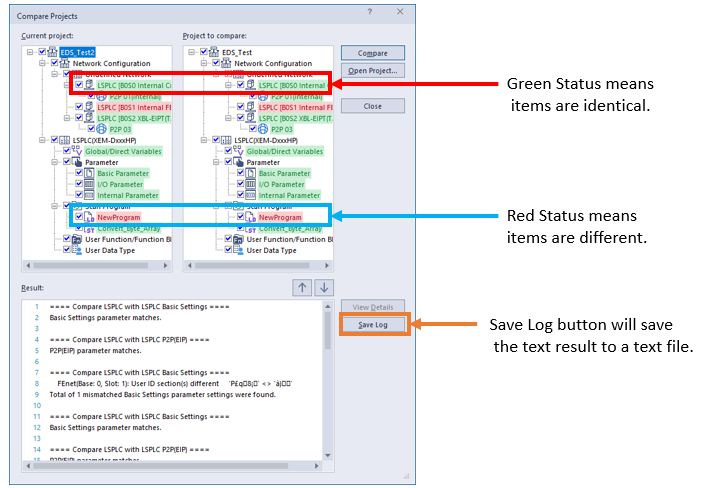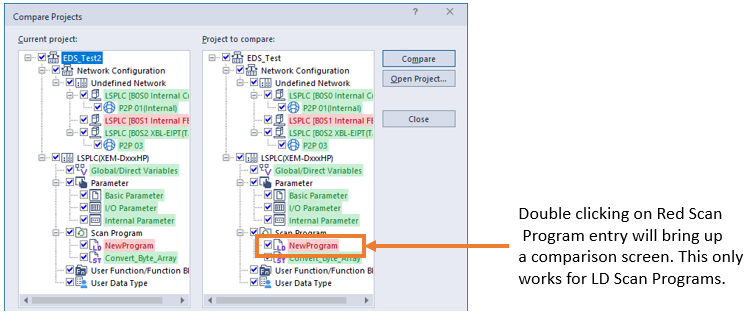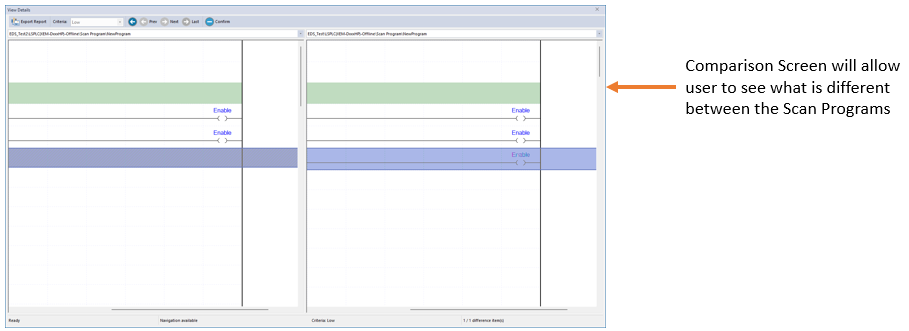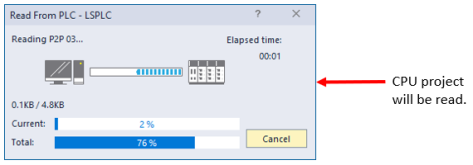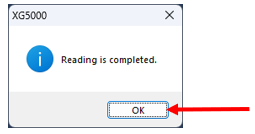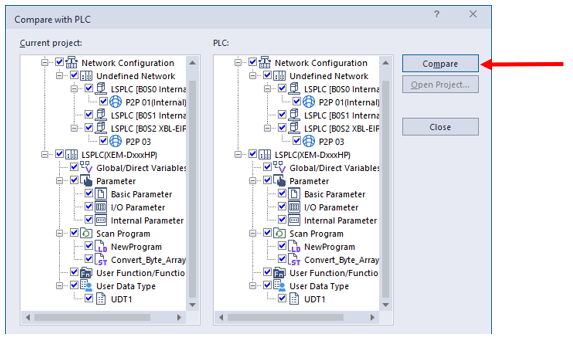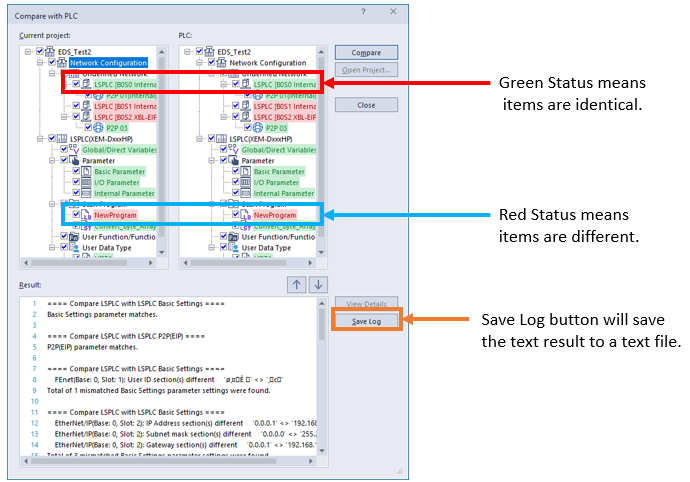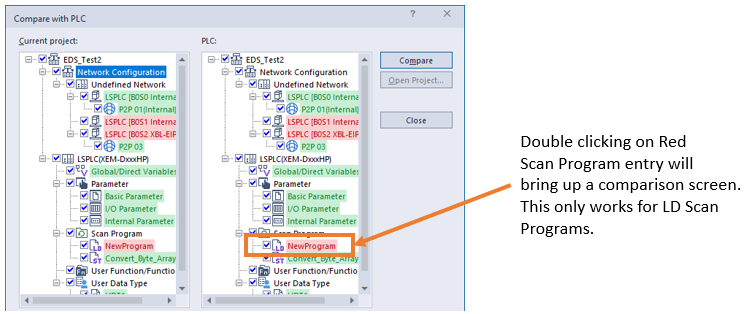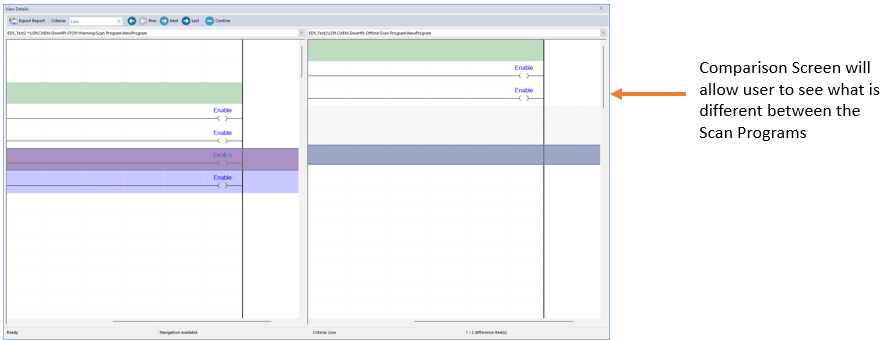Comparing Two Projects in XG5000
XG5000 allows two projects to be compared.
-
This can be used to see what has changed between two project files.
-
Comparison can also be done with the project that is stored on the CPU.
| Step | Action |
|---|---|
| 1 | Open XG5000 and open a project to be used in the comparison. |
| 2 |
Select Project menu è Compare Projects…
|
| 3 |
Press Open Project… button to select a second project to compare. Select the project file in the pop-up window.
|
| 4 |
Select the check boxes on the project components to compare. A check mark includes the component in the search and unchecked items will be ignored. Press Compare button when ready.
Note: The error message below is displayed when the two projects are very different. When this error message is displayed XG5000 won’t compare the projects.
|
| 5 |
Results will be displayed in the Result text box.
|
| 6 |
Double-click on Scan Program to see differences.
|
| Step | Action |
|---|---|
| 1 | Open XG5000 and open a project to be used in the comparison. Get online with the CPU to be used for comparison. |
| 2 |
Select Online menu è Compare with PLC…
|
| 3 |
Press OK when reading is complete.
|
| 4 |
Select components to compare between XG5000 project and CPU project. Press Compare when done selecting.
Note: The error message below is displayed when the two projects are very different. When this error message is displayed XG5000 won’t compare the projects.
|
| 5 |
Results will be displayed in the Result text box.
|
| 6 |
Double-click on Scan Program to see differences.
|
LP110