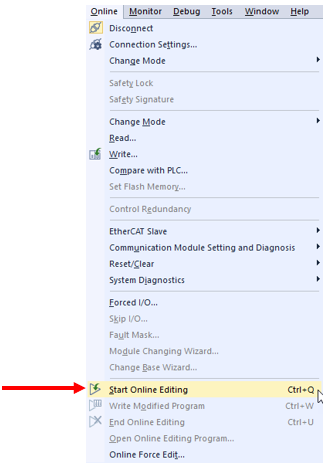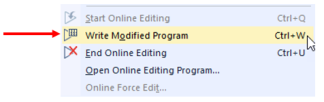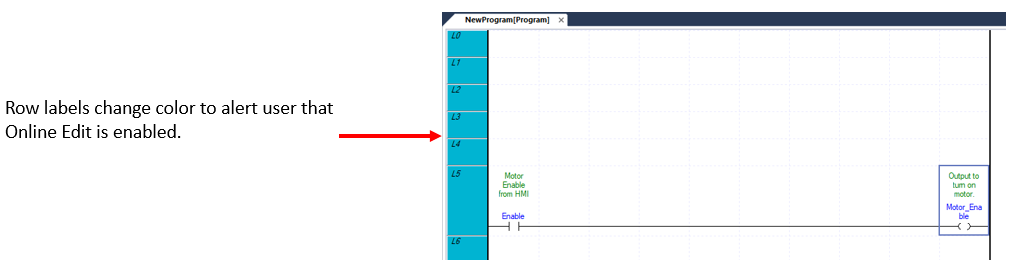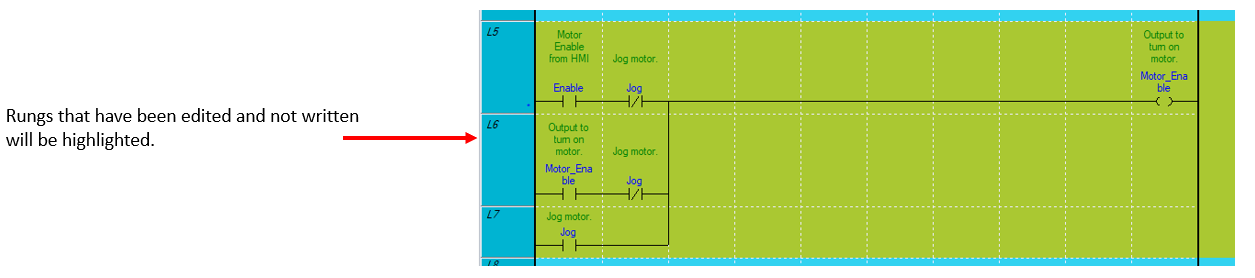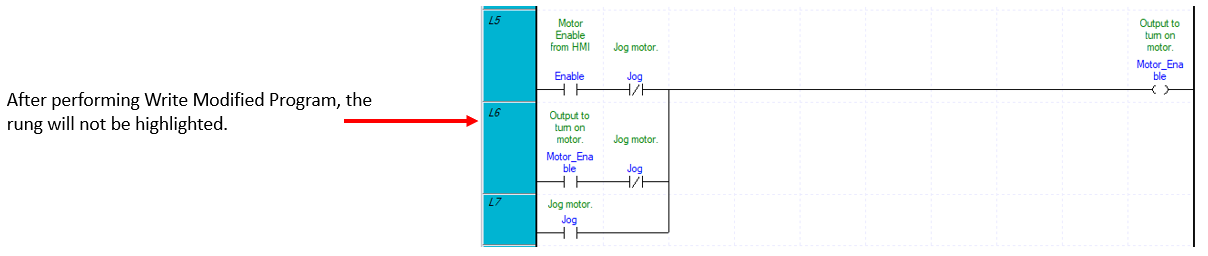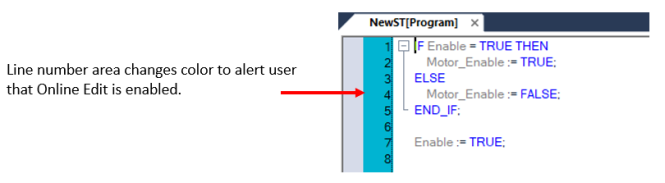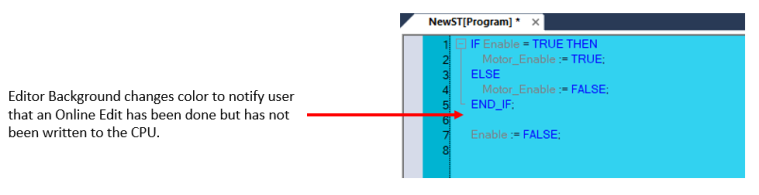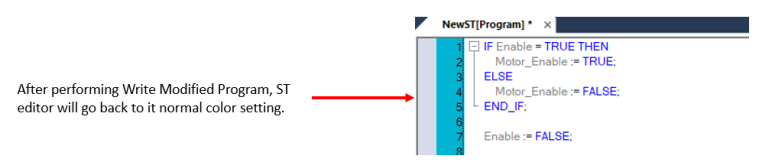Online Editing in XG5000
Video Tutorial
The XG5000 software can be used to perform an Online edit.
-
XEM CPU must be in RUN mode to perform Online edits.
-
Monitoring can be used while performing an Online edit.
-
XG5000 Project can not be closed during an Online edit.
-
One or more Scan Program(s) or Task(s) can be modified during an Online edit.
-
While performing an Online edit, the monitoring value will not be correct. It will be correct after Write Modified Program.
Project Changes Available using Online Edit
-
Add Global Variables.
-
Add Local Variables.
-
Delete Local and Global Variables.
-
Change Local and Global Variables.
-
Add User Data Type variable to Global Variable or Local Variable.
-
Add User Function/Function block to Ladder Diagram or Structured Text programs.
-
Edit Ladder Diagram program.
-
Edit Structured Text Program.
-
Modify local variable’s retain setting.
Online Edit Procedure in XG5000 Project
| Step | Action |
|---|---|
| 1 | Open XG5000 Project and connect to XEM CPU. Make sure the CPU is in RUN mode. |
| 2 |
Select Onlineè Start Online Editing, or use shortcut key Ctrl+Q.
|
| 3 | Open portion of XG5000 to edit Online and perform the edits. |
| 4 |
When finished with edits, select Online è Write Modified Program (or use Ctrl+W).
Note: XG5000 checks the edited programs before downloading into the PLC. If there are any errors, you will need to correct them to pass the program check. |
| 5 |
Exit Online editing by selecting Online è End Online Editing (or use Ctrl+ U).
|
Note: If you end Online editing before an edit is written, a warning message will appear. Selecting Yes will end online editing but does not remove changes in the local project file. Online edit will not be able to be used again until a Write is performed if the XG5000 project is different than the online program.
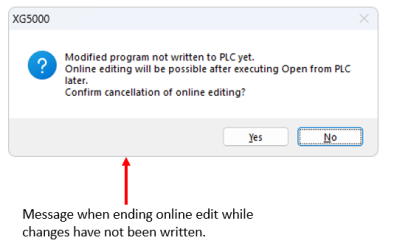
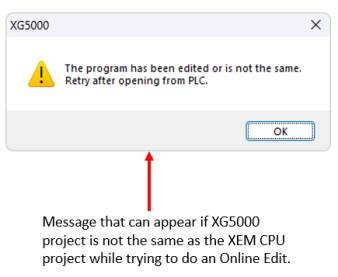
LP108