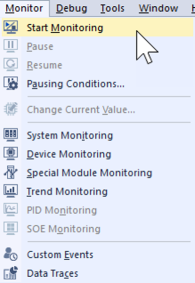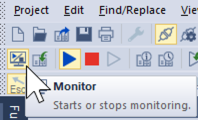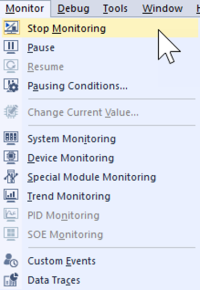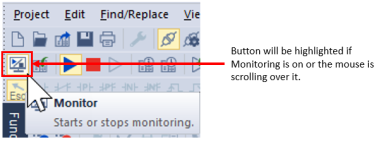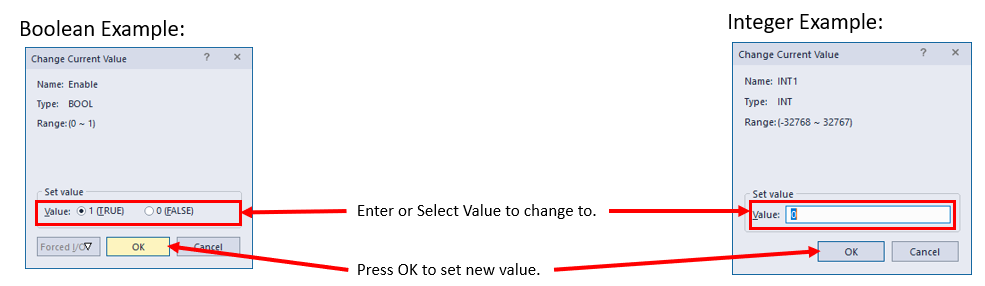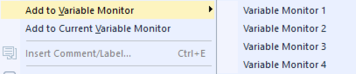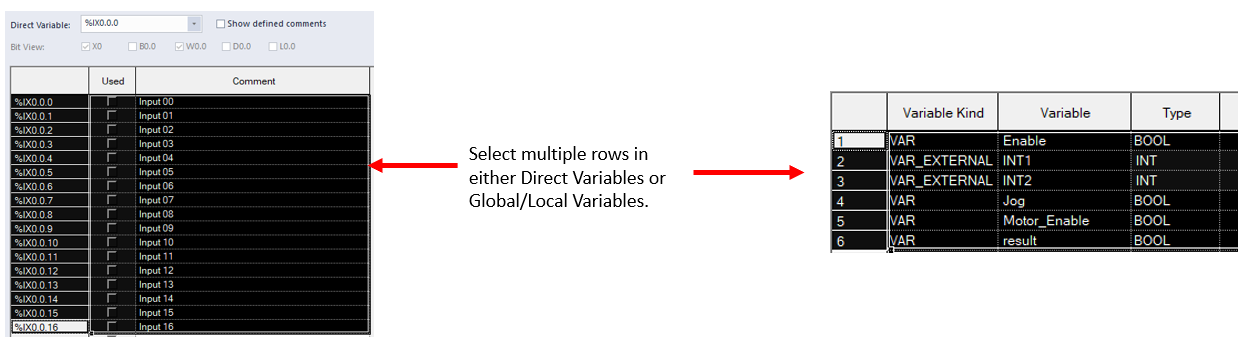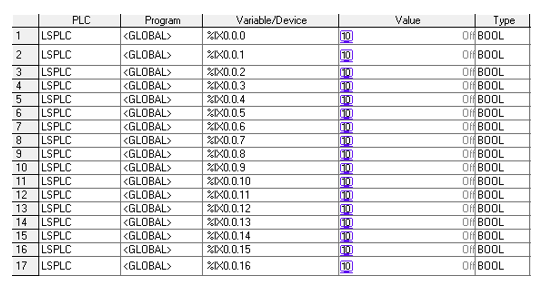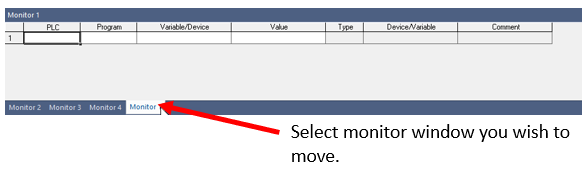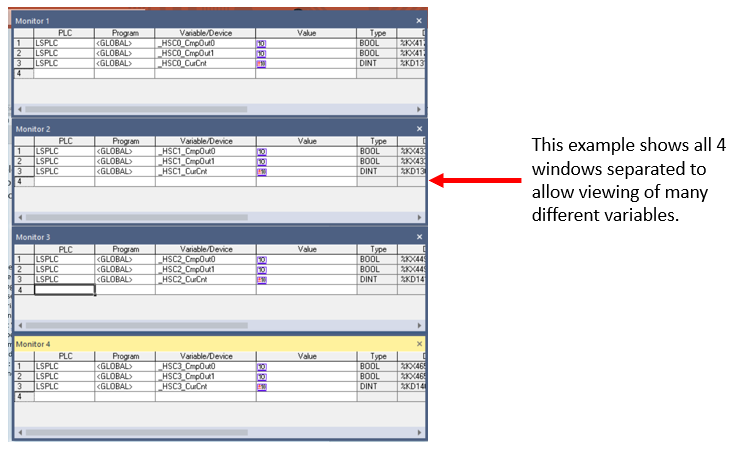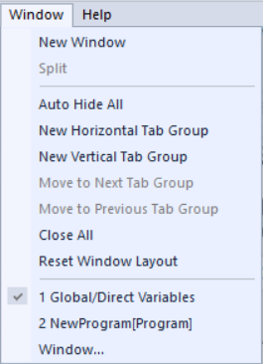Monitoring I/O and Variables
XG5000 allows you to start and stop monitoring.
-
Variable values can be seen and changed during monitoring.
-
Pause conditions can be setup to pause program execution in certain conditions.
Video Tutorials
| Description | Video |
|---|---|
| Adding Variables to the Monitor Window | |
| Monitoring Functions and Conditional Pausing |
| Step | Action |
|---|---|
| 1 | Open XG5000 project and connect to XEM CPU. |
| 2 |
To start monitoring, open Monitor menu and select Start Monitoring:
Alternately, press the Monitor button on the online menu bar.
|
| 3 |
To stop monitoring, open Monitor menu and select Stop Monitoring.
Or press the Monitor button on the online menu bar.
|
XG5000 has four monitor windows that can be used to see the current value of variables while Start monitoring is active. They can be opened with shortcut key Alt+3.
Multiple Monitor windows can be displayed at the same time. Window Layout can be reset when the multiple monitor windows are not needed any more.
| Step | Action |
|---|---|
| 1 |
Left-click on a Monitor tab (example Monitor 1) and drag it to a different location.
|
| 2 |
Arrange Monitor windows how you like.
|
| 3 |
When done, you can use Window è Reset Window Layout to return XG5000 windows to the default position.
|
XG5000 has the capability to add pause conditions to help troubleshoot program execution.
-
The program execution will be paused if the selected condition becomes true.
-
Open Monitor menu è Pausing Conditions.. to enable a pause condition.
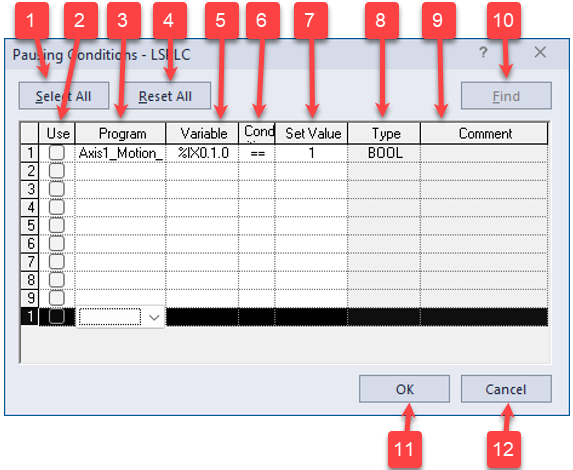
| Item | Name | Description |
|---|---|---|
| 1 | Select All | Enables all items if no error is present in the list. |
| 2 | Use | Enable/disable the use of the pause condition. |
| 3 | Program | Program name of the variable for the pause condition. |
| 4 | Reset All | Disables all items. |
| 5 | Variable | Variable name for the pause condition. |
| 6 | Condition | Comparison condition to compare variable to Set Value. |
| 7 | Set Value | Pauses program execution when variable equals this condition. |
| 8 | Type | Displays variable type. |
| 9 | Comment | Comment of the used variable. |
| 10 | Find | Used to find the program position of the variable used in the pause condition. |
| 11 | OK | Save changes to pause conditions and closes dialog box. |
| 12 | Cancel | Closes dialog box without saving any changes. |
LP107