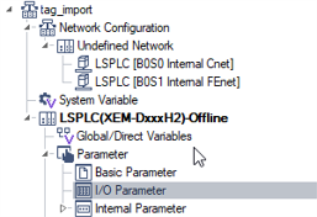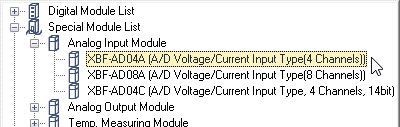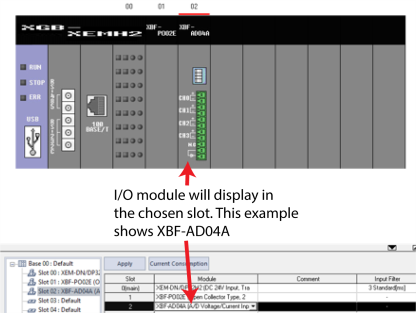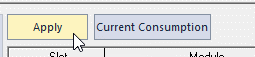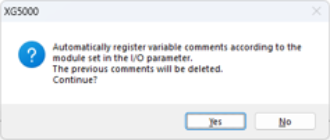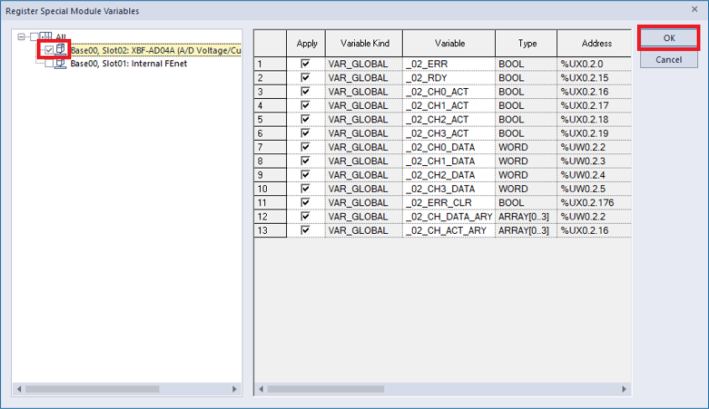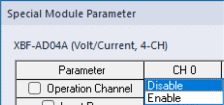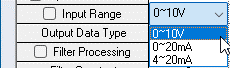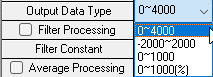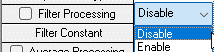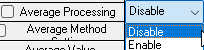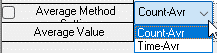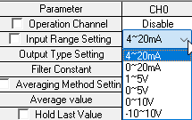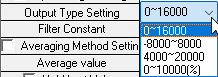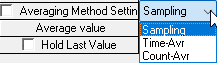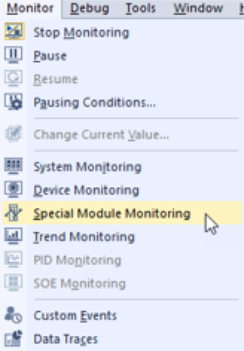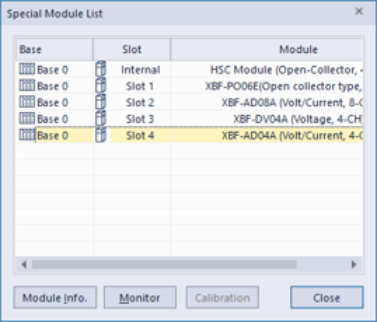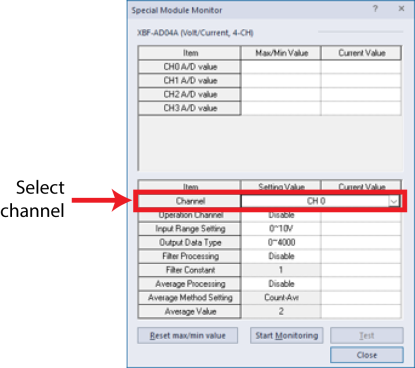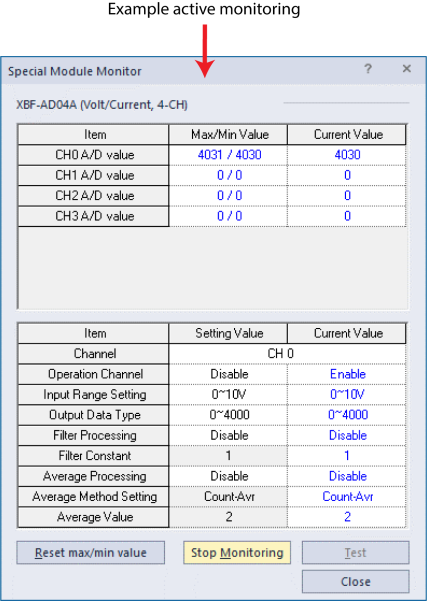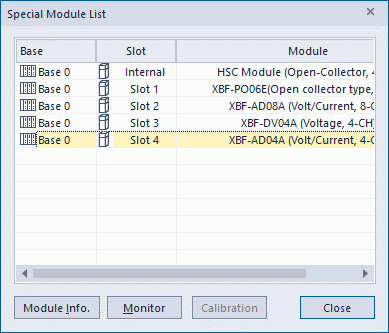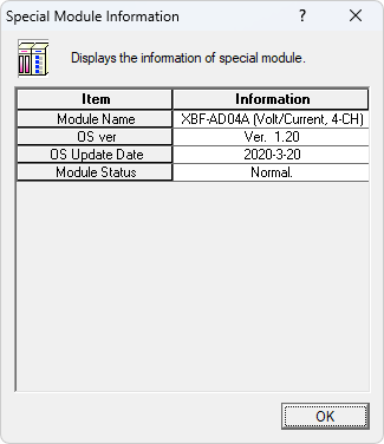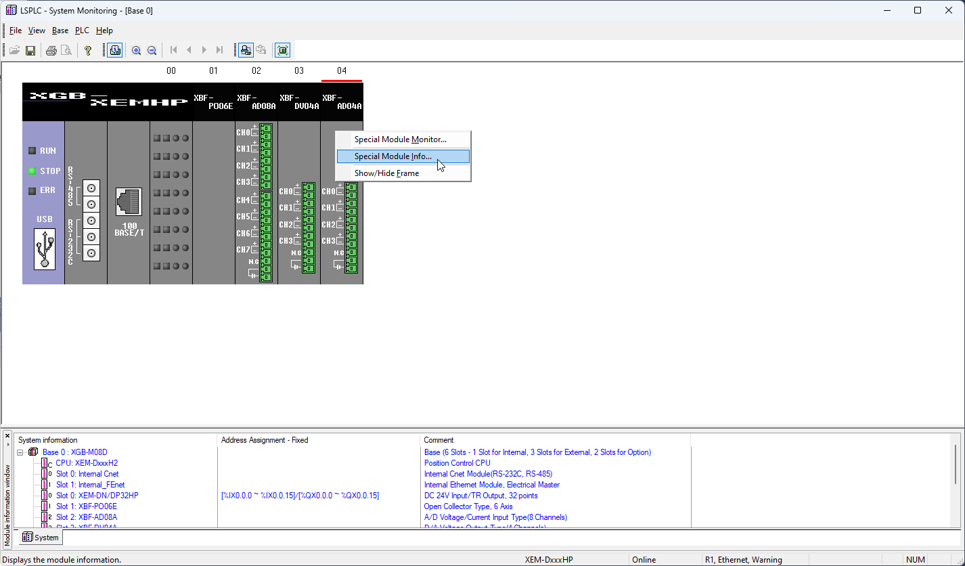Analog Input Module Configuration
| Step | Action |
|---|---|
| 1 |
Open I/O Parameter in the XG5000 project.
|
| 2 |
Insert the Analog I/O module in the slot it will be on the physical PLC rack. It is in Special Module List.
|
| 3 |
Press Apply to create the Symbolic Variables.
|
| 4 |
Press Yes to start creation of Symbolic Variables.
|
| 5 |
Check the Slot where the analog I/O module was added. Press OK to create Symbolic Variables.
|
Open Special Module Parameter screen in the I/O Parameter window. Each of the fields can be set for the channels on the Analog I/O Module.
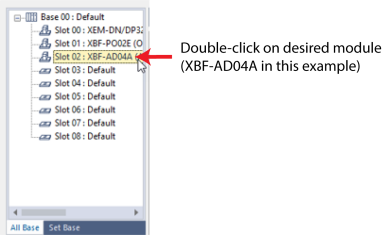
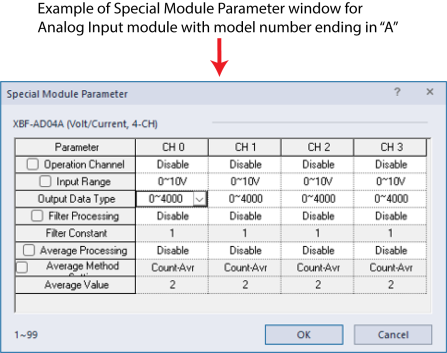
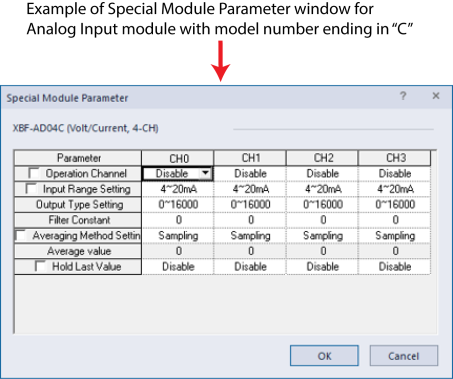
| Parameter | Description |
|---|---|
| Operation Channel |
Select Enable to turn on the Channel or Disable to turn off the Channel. Automation Direct recommends only enabling channels that are going to be used.
|
| Input Range |
Select the Input range of the analog input. Options vary depending on the Analog Input model number. Make sure Voltage/Current Selection Switch matches this setting if a switch is present.
|
| Output Data Type |
Choose the scaling range of the Analog Input. Available options are 0-4000, -2000-2000, 0-1000, and 0-1000(%). The Analog input data will only be a value in the range chosen.
|
| Filter Processing |
Select Enable to turn on a filter for the analog channel or Disable to turn off filtering.
|
| Filter Constant | Constant used in the filter process. Must be value between 1-99. |
| Average Processing |
Select Enable to turn on an average processing for the analog channel or Disable to turn off average processing.
|
| Average Method |
Choose Count-Avr or Time-Avr if Average Processing is enabled. See LS User manual for more information.
|
| Average Value | Set an appropriate average value for the channel if Average Processing is enabled. |
| Parameter | Description |
|---|---|
| Operation Channel |
Select Enable to turn on the Channel or Disable to turn off the Channel. Automation Direct recommends only enabling channels that are going to be used. |
| Input Range |
Select the Input range of the analog input. Options vary depending on the Analog Input model number. Make sure Voltage/Current Selection Switch matches this setting if a switch is present.
|
| Output Type Setting |
Choose the scaling range of the Analog Input. Available options are 0-16000, -8000-8000, 4000-20000, and 0-10000(%). The Analog input data will only be a value in the range chosen.
|
| Filter Constant | Constant used in the filter process. Must be value between 0 or 4-64000. The input value of the designated channel is calculated with previously filtered input value using the filter constant. |
| Average Method Setting |
Select the Average Processing method to be used if. When ‘Sampling is selected, this average processing feature is disabled. See LS User manual for more information.
|
| Average Value | Set an appropriate average value for the channel if Average Processing is enabled. |
| Hold Last Value | Hold Last value will keep the last value of the input if the input signal exceeds the range selected in the input range. Must be enabled to have this functionality. |
After getting online with the XEM CPU, the user can open Special Module monitoring to see current status of analog input channels.
| Step | Action |
|---|---|
| 1 |
Open Monitor menuè Special Module Monitoring.
|
| 2 |
Select the slot the analog I/O module is in (in this example, Slot 4) .
|
| 3 | Press Monitor to open Special Module Monitoring. |
| 4 |
Select the Channel to monitor.
|
| 5 |
Press Start Monitoring.
|
| 6 | Press Stop Monitoring or Close when finished. |
If the XEM CPU is in STOP mode, XG5000 allows analog input settings to be tested in the Special Module Monitor.
-
Change the setting to test in the Setting Value Column.
-
Press Start Monitoring.
-
Press Test to test new Setting Value.
-
This does not change module configuration. The I/O configuration must be done in the I/O Parameter screen.
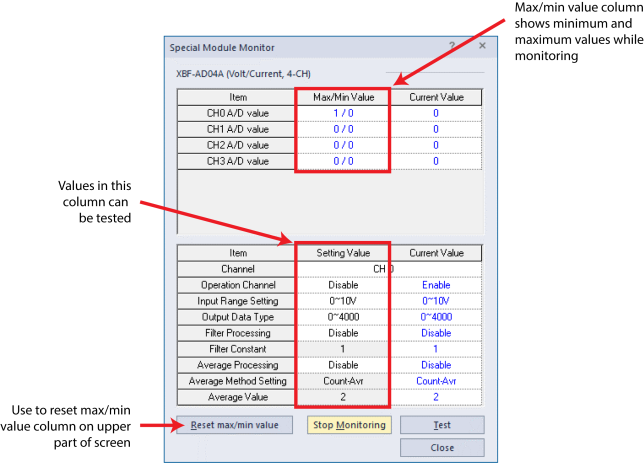
After getting online with the XEM CPU, the user can open System Monitoring to get module information for the analog I/O module.
| Step | Action |
|---|---|
| 1 | Open Monitor menu è Special Module Monitoring. |
| 2 |
Select the slot the analog I/O module is in (for this example, Slot 4) .
|
| 3 |
Press Module Info. to open Special Module Information Special Module information Shows:
|
There is an alternate method for getting to the Special Module Monitor and Special Module Info screens.
| Step | Action |
|---|---|
| 1 | Open Monitor menu è System Monitoring. |
| 2 | Right-click on the Analog I/O Module. |
| 3 |
Select Special Module Info… or Special Module Monitor…
|
LP104-1