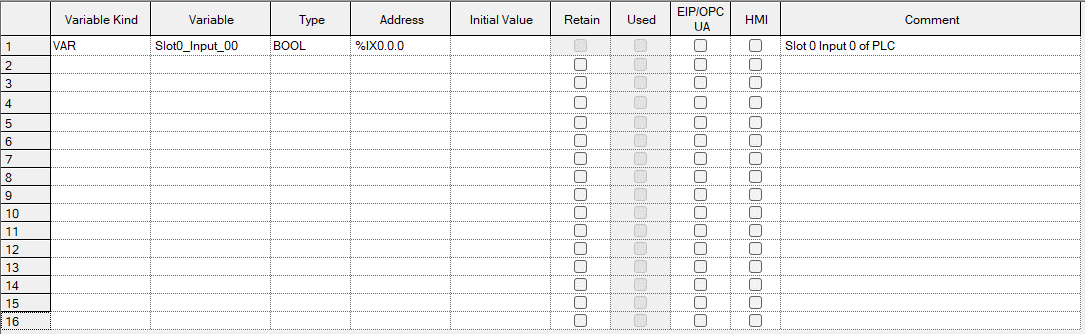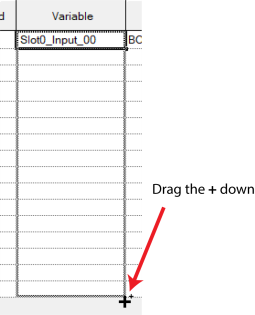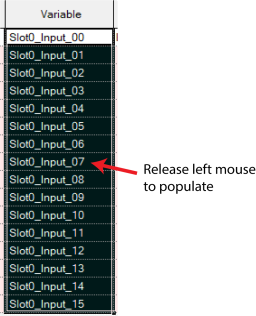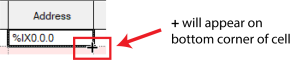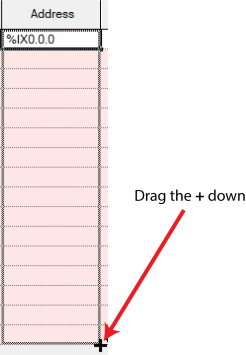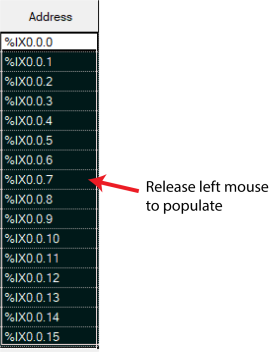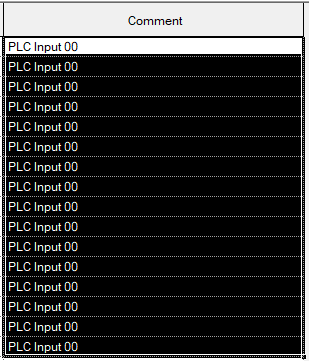Variable Quick Creation - Numerically Ascending Variables
XG5000 supports an ‘Excel’ style variable editing method to create variables with ascending numbers.
An example would be Slot0_Input_00 thru Slot0_Input_15. This is also supported in the address column.
| Step | Action |
|---|---|
| 1 |
Create your first global or local variable with the naming convention to follow and memory address. This example uses Slot0_Input_00 where the 00 will be replaced with ascending numbers.
|
| 2 |
Perform add line to create the number of needed variable table entries. This can be done by right clicking and selecting add line or using Ctrl+M.
|
| 3 |
Select the bottom right corner of the variable column. A + will show up.
|
| 4 |
Drag the + down to the number of variables that need to be created. Let go of left mouse click to create variables.
|
| 5 |
Add ascending list of addresses in the same manner.
|
| 6 |
Add the Type and Variable Kind to newly created variables with the same method. Select the bottom right hand corner of each column and drag the + symbol to the desired row, then release to populate the column. |
| 7 |
Comments can be added to the newly created variables using this method. It will just copy the same comment to all selected entries. User will need to go back and edit them.
|
LP103-3