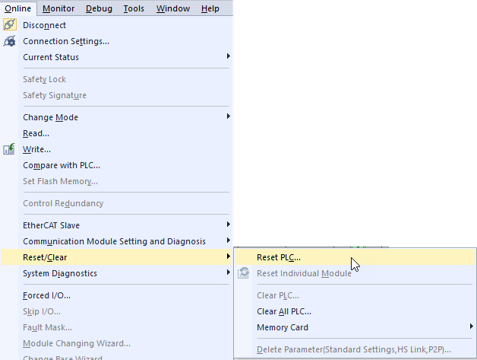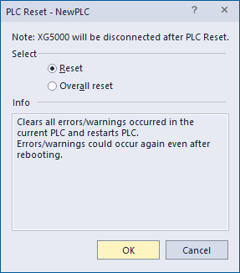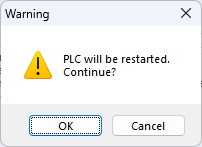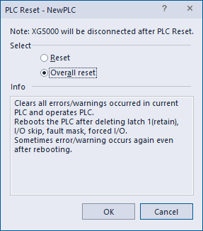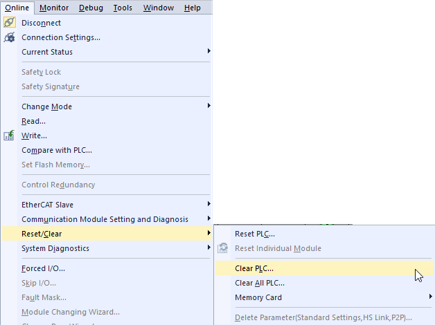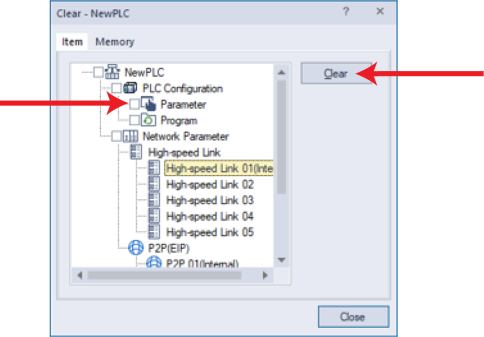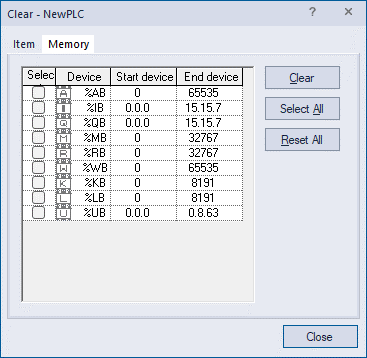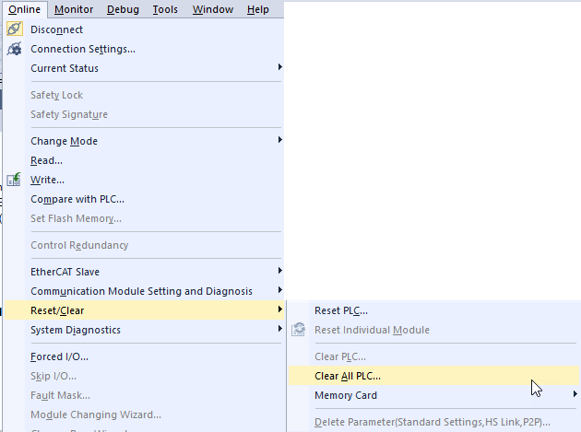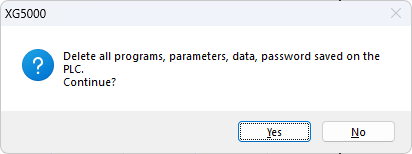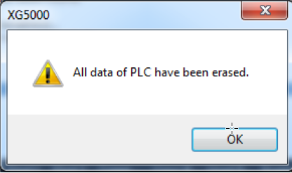Using the Reset, Clear, and Clear All PLC Commands
Commands covered in this topic are Reset PLC, Clear PLC and Clear ALL PLC.
XG5000 should be connected to the XEM CPU to use these commands.
Video Tutorial
Command Descriptions
| Command | Description |
|---|---|
| Reset PLC (Reset) | Reset PLC will reboot the XEM CPU. When the XEM CPU is finished rebooting, it will delete error/warning information to allow boot up. |
| Reset PLC (Overall Reset) | Overall reset PLC will reboot the XEM CPU. When the XEM CPU is rebooted, it will delete error/warning information, Latch 1 (retain) area, Forced I/O. |
| Clear PLC | Clear PLC is used to delete selected items(memory, configuration or programs) from the connected XEM CPU |
| Clear ALL PLC | Clear ALL PLC is used to delete everything from the XEM CPU. |
Definition of Terms in Reset PLC
| Command | Description |
|---|---|
| Error/Warning Information | Error/Warning information shows the current errors and history of errors. |
| Latch 1 (retain) Area | Latch 1 area is a feature where data can be stored when a defined event happens. |
| Forced I/O | This is an area that keeps track of which I/O is being forced to a certain value. |
Reset PLC will reboot the XEM CPU. When the XEM CPU is finished rebooting, it will delete error/warning information to allow boot up.
Error/warning condition may occur again if it wasn’t solved before Reset PLC was performed.
| Step | Action |
|---|---|
| 1 | Connect to CPU with XG5000 software. |
| 2 |
Select Online è Reset/Clearè Reset PLC...
|
| 3 |
Select Reset and Press OK.
|
| 4 |
Press OK on warning screen to perform Reset PLC.
Note: XEM CPU will reboot and XG5000 will lose connection to it. |
Reset PLC will reboot the XEM CPU. When the XEM CPU is rebooted, it will delete these items to allow boot up:
-
Error/warning information
-
Latch 1 area
-
I/O skip
-
Error mask
-
Forced I/O setting area
Error/warning condition may occur again if it wasn’t solved before Reset PLC was performed.
| Step | Action |
|---|---|
| 1 | Connect to CPU with XG5000 software. |
| 2 |
Select Online è Reset/Clearè Reset PLC...
|
| 3 |
Select Overall Reset and Press OK.
|
| 4 |
Press OK on warning screen to perform Reset PLC.
Note: XEM CPU will reboot and XG5000 will lose connection to it. |
Clear PLC is used to delete selected items from the connected XEM CPU. CPU must be in STOP mode to perform this command. User can delete these areas of the CPU:
-
PLC Configuration è Parameter
-
PLC Configuration è Program
-
Network Parameter
-
Memory locations %AB, %IB, %QB, %MB, %RB, %WB, %KB, %LB, and %UB
Warning: Clearing PLC Configuration è Parameter will erase Basic Parameter, I/O Parameter and Internal Parameter, but doesn’t include the Ethernet port setting including the IP address setting. Clearing PLC Configuration may block connection over Ethernet. User may have to acknowledge messages in XG5000 by connecting over USB.
Warning: Clearing PLC Configuration è Program will erase all Scan Programs.
| Step | Action |
|---|---|
| 1 | Connect to CPU with XG5000 software. |
| 2 | Select Online è Reset/Clearè Clear PLC...
|
| 3 |
Select checkbox for selection to erase and press Clear to erase it.. Warning: Clearing PLC Configuration è Parameter will erase Basic Parameter, I/O Parameter and Internal Parameter, but doesn’t include the Ethernet port setting including the IP address setting. Clearing PLC Configuration may block connection over Ethernet. User may have to acknowledge messages in XG5000 by connecting over USB. Warning: Clearing PLC Configuration è Program will erase all Scan Programs. Warning: Clearing Network Parameter will erase EtherNet/IP or other P2P communication settings.
Select Memory tab to select the memory locations to delete. Warning: all data in selected locations will be deleted.
|
Clear ALL PLC is used to delete everything from the XEM CPU.
Warning: Clear ALL PLC deletes parameters, data and passwords.
Warning: Clear ALL PLC will delete PLC IP address settings. IP Address is set to 0.0.0.0. Requires connecting over USB to set the IP address again.
Warning: Clear All PLC will erase all Scan Programs.
| Step | Action |
|---|---|
| 1 | Connect to CPU with XG5000 software. |
| 2 |
Select Online è Reset/Clearè Clear All PLC...
|
| 3 |
Press Yes to delete all data from XEM CPU. Press No to cancel.
|
| 4 |
Press OK on warning screen to perform Reset PLC.
Note: After doing Clear All PLC, XG5000 will only be able to connect to the XEM CPU over the USB connection. |
LP102