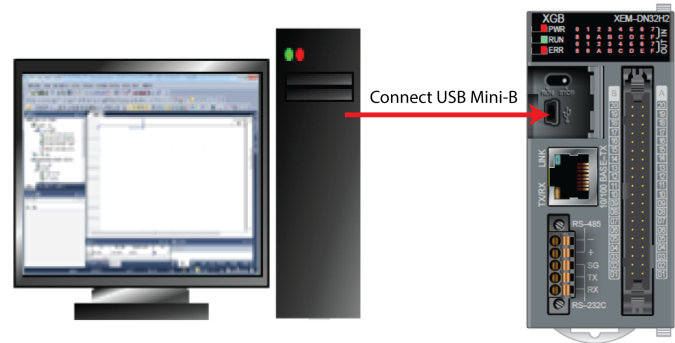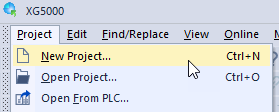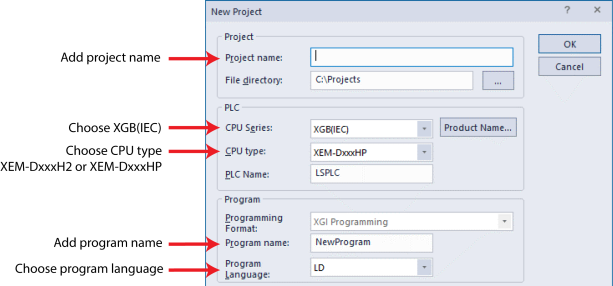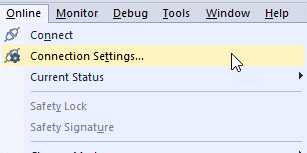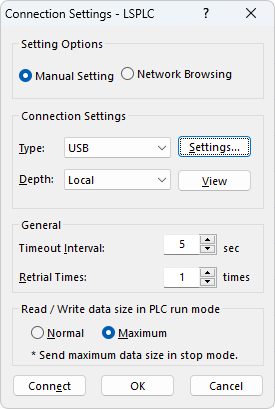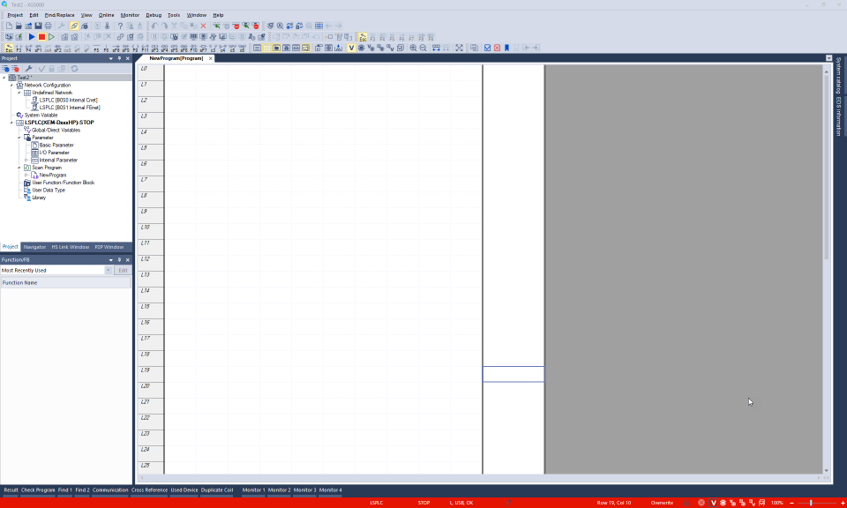USB Connection to XEM CPU
Video Tutorial
Follow the steps below to connect your XEM PLC to a computer using the built-in USB connection.
| Step | Action |
|---|---|
| 1 |
Connect Computer with USB series Mini-B cable to XEM CPU.
|
| 2 |
Open XG5000. Select Project Menu èNew Project.
|
| 3 |
Fill in the information for a New Project.
|
| 4 | Select Online menu è Connection Settings…
|
| 5 |
Select USB as type. Press the Connect button when ready to connect.
|
| 6 |
XG5000 will display connection status on the bottom ribbon of the software window:
|
LP101-2