XG5000 Software Overview
Video Tutorial
Programming Features:
-
IEC 61131-3 Programming Languages:
-
Instruction List (IL)
-
Ladder Diagram (LD)
-
Structured Text (ST)
-
Sequential Function Chart (SFC)
-
-
Structured Text is a text based programming language that supports over 2,000 function/function blocks.
-
Advanced Ladder programming with over 700 function/function blocks.
-
IEC standard data types including 64 bit data types.
-
1, 2, and 3 dimensional arrays of most data types can be used.
-
Separation of variables into Global and Local scope.
-
User defined data types.
-
User defined function blocks and functions.
-
Online program editing.
-
Simulator.
-
Predefined flags (System-defined variables)
-
16 PID loops.
-
Up to 45 tasks to execute user programs under user-defined conditions.
Monitoring Features:
-
2-dimensional trend graph (X-Y plotter) of variables and memory addresses.
-
Variable monitoring to give real time status of values.
-
Variables can be forced to certain values for testing.
-
Four monitoring windows to organize the monitoring of variable values.
-
Pause conditions can be used to pause program execution at certain points to help with trouble shooting.
-
Network monitoring for various networks that are supported.
-
System monitoring (I/O status and module information).
Advanced Motion:
-
Over 80 function blocks for motion control for XEM CPU
-
On-line edits of motion profile per individual axis.
-
Interpolation motion control (linear, circular, helical)
-
Practical home searching
-
Practical CAM function
-
Excellent error code system for the motion control
-
Software limit switches for each axis.
-
2 or 6 motion control axes.
-
Gearing capability.
-
Jog and Inching function blocks.
-
XG-PM software :
-
Easy motion control axis setup via Table. Up to 400 steps/axis.
-
Position data table to modify the motion profiles without touching the user program.
-
System View to monitor all axes at once.
-
Command Tool for manual operation.
-
Available Windows in XG5000
XG5000 contains various windows with useful information.
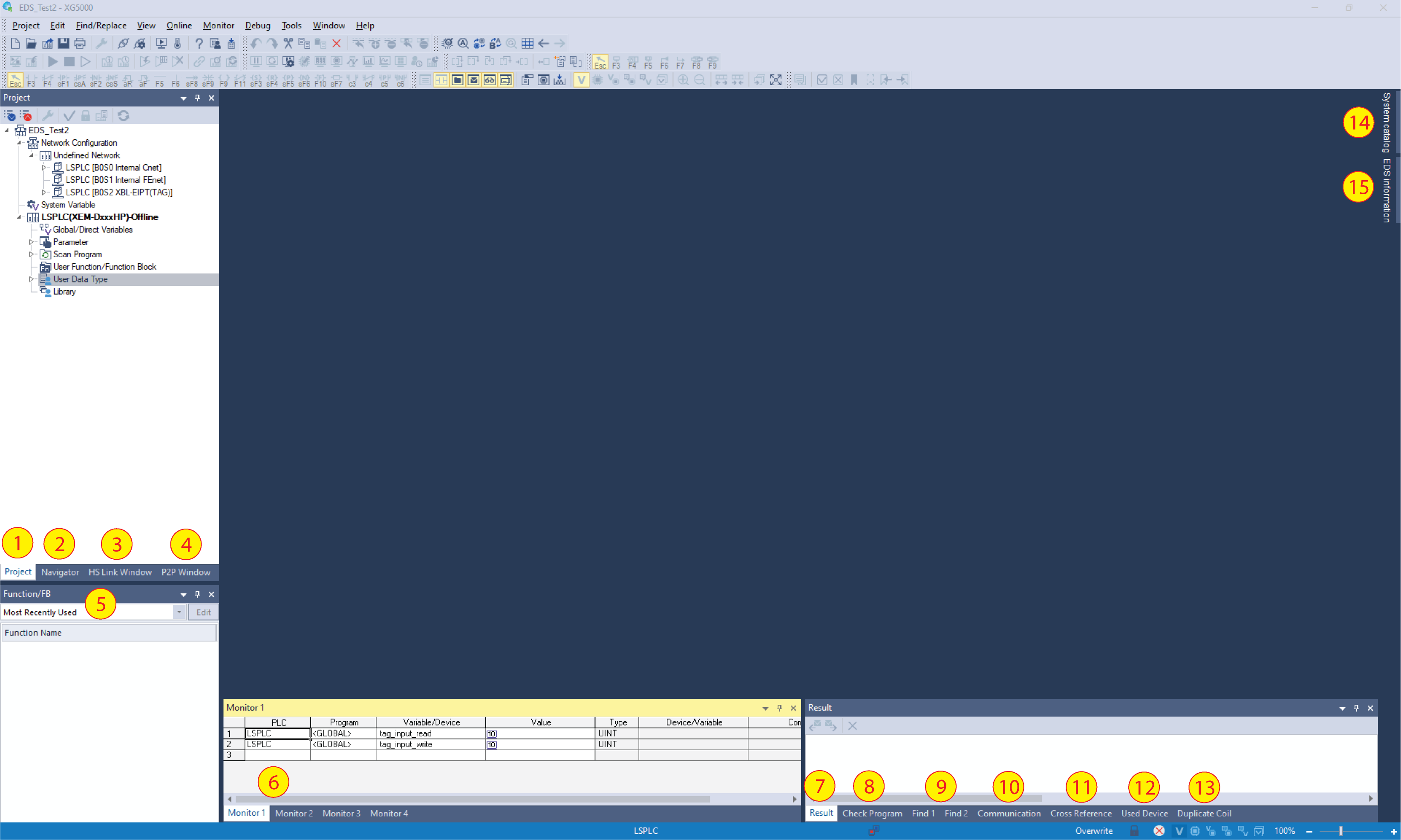
| Window Name | Label Number | Description |
|---|---|---|
| Project | 1 | The Project window contains CPU settings, I/O settings, Communication settings, and Programs associated with the current open project. |
| Navigator | 2 | This window shows the Tags that are used in the comments of Ladder Diagram comments. |
| HS Link Window | 3 | HS link window shows the high speed links configured in the project. |
| P2P Window | 4 | P2P window shows the P2P (peer to peer) connections configured in the project. |
| Function/FB | 5 | Shows information about functions and function blocks used in the current project. Includes most recently used, most frequently used and favorite functions/fbs. |
|
Monitor 1 Monitor 2 Monitor 3 Monitor 4 |
6 | These windows allow the user to see the value of variables while connected to the CPU and having monitor mode active. |
| Result | 7 | The result window is used to display the result when comparing projects. |
| Check Program | 8 | Shows the result of running Check Program functionality. Program errors, warnings and messages are shown. |
|
Find 1 Find 2 |
9 | These windows show results of a find search. The search can be for a device or text. |
| Communication | 10 | Show status of XG5000 connection to the CPU. |
| Cross Reference | 11 | Cross Reference is used to display the application details of all devices and variables used in programs. |
| Used Device | 12 | Used Device shows all the selected memory address uses in the user project. |
| Duplicate Coil | 13 | Duplicate Coil window will display information of memory addresses used in a redundant manner. |
| System Catalog | 14 | System Catalog window is a list of hardware compatible with XG5000. |
| EDS Information | 15 | EDS information window is a list of all registered EDS files in XG5000. EDS files can be dragged to EIP settings configuration from this window. |
-
XG5000 allows the user to move windows and dock them in different locations.
-
Windows also have an auto-hide option that will shrink them down to just a tab with the window name.
Window Auto Hide


-
To customize a window’s location, auto hide must be disabled.
-
User can drag the window to a desired location.
-
The triangle button on the window also allows different types of window placement.
-
Toolbars can also be moved to a desired location.
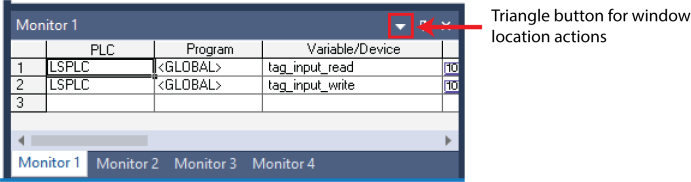
| Window Action | Description |
|---|---|
| Floating | Allows the window to float in location so user can move it wherever they want. |
| Docking | Will dock the window to it's last known docking position. |
| Tabbed Document | Will move the window into a tab similar to the programming code. |
| Auto Hide | Enables the auto hide function of a window. |
| Hide | Closes the window. Similar to pressing the X button on the window. |


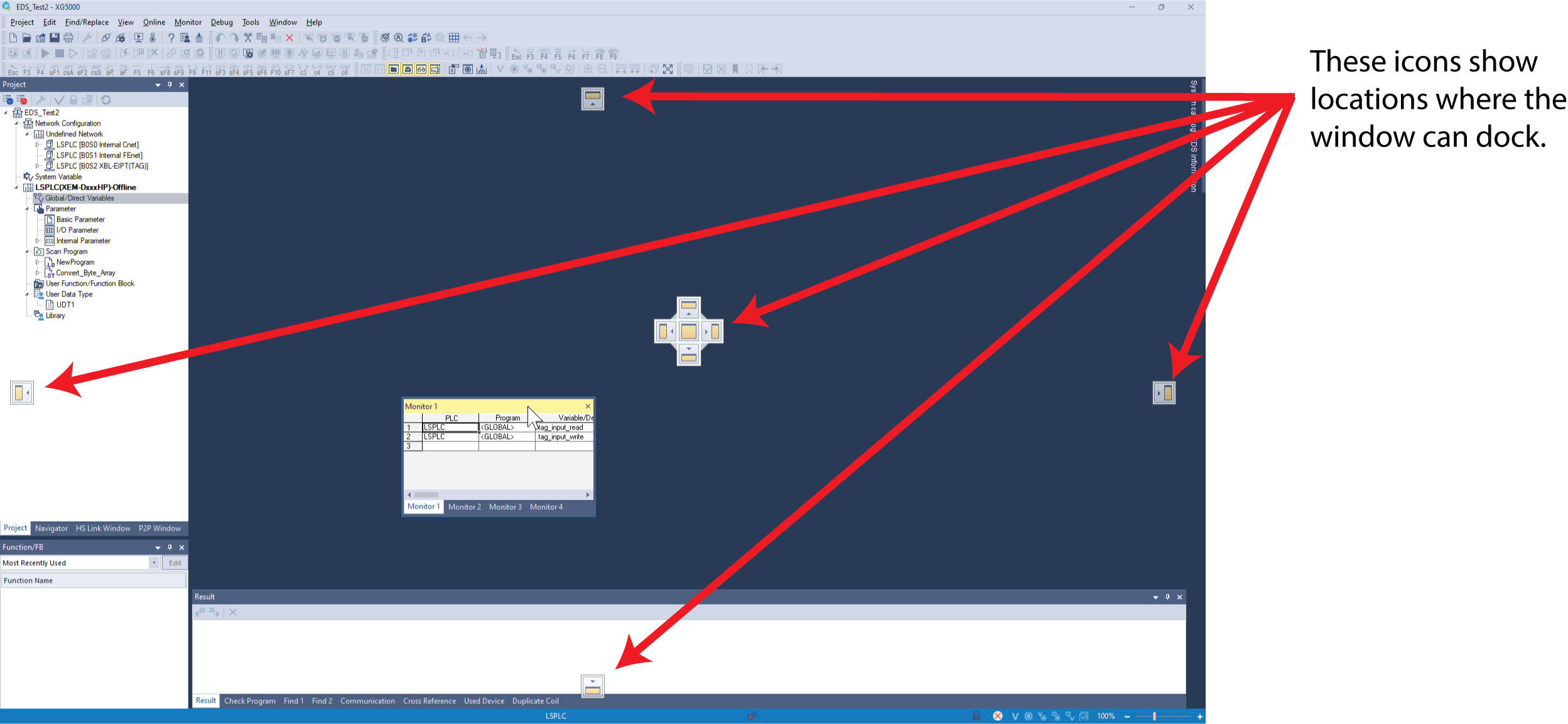
-
The Windows in XG5000 can be placed on separate monitor screens.
-
Windows can also free float on the same monitor.
-
Toolbars can also be separated from XG5000 main window area.

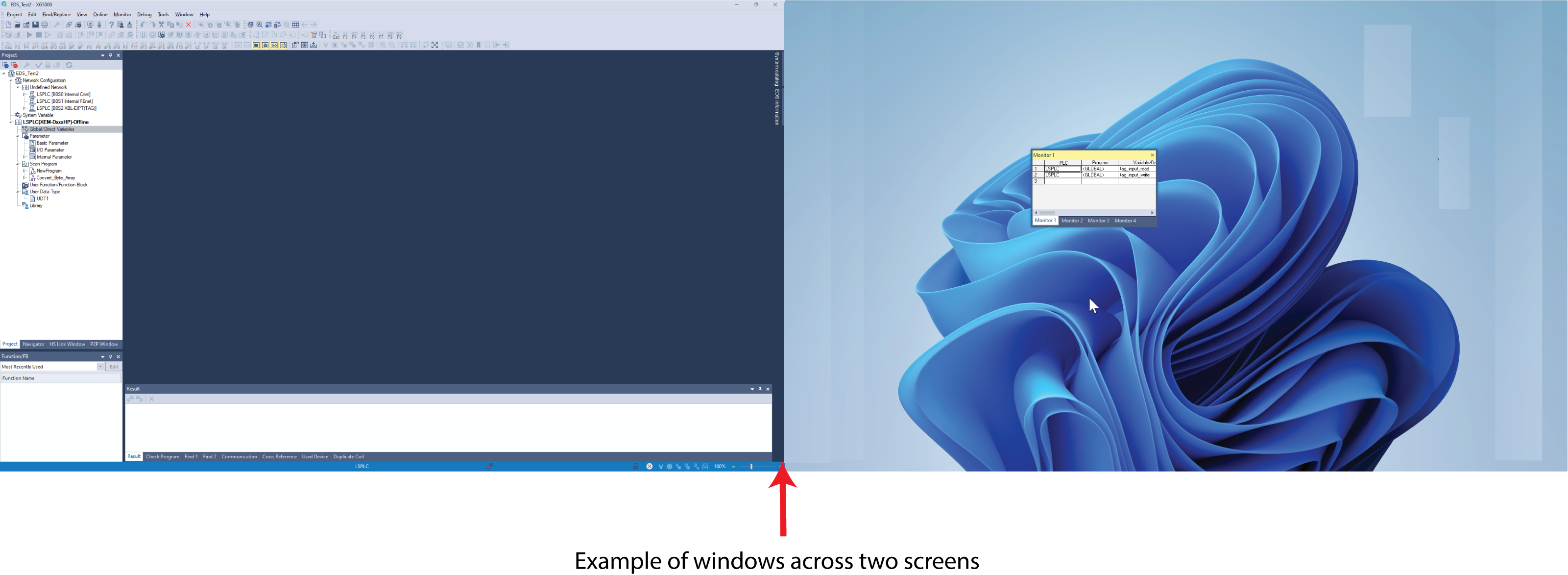
-
XG5000 has an option to reset all windows and tool bars to their default location.
-
Select Window menu è Reset Window Layout
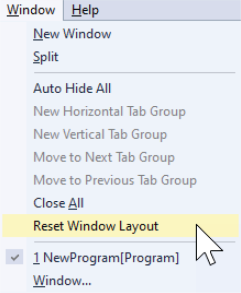
LP008