Topic: CL092

| PLC Modes |
Topic: CL092
|
The CLICK CPU has two operating modes: Run Mode and Stop Mode. In Run Mode the CPU is processing the I/O and solving the loaded program during each CPU scan. In Stop Mode, the CPU is not processing the I/O or solving the loaded program.
The PLC Mode can be changed from a valid software program if the PLC is Connected and if the CPU Run/Stop switch is in the Run position. You should be able to put your PLC into Run Mode if you can answer Yes to the following questions:
Open the PLC Modes dialog from the PLC Menu (see below) or by using one of the other handy methods also shown below.
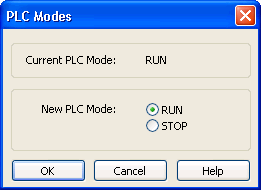
The PLC Mode button on the Toolbar also opens the PLC Modes dialog. This button displays STOP or RUN. Click on the button to open the dialog.
![]()
![]()
|
|
Note: If this button is currently reading "Offline," clicking on it will open the Connect dialog, not the PLC Modes dialog. |
|
Open the PLC Modes dialog by selecting PLC Modes on the PLC Menu.

The Status Bar at the bottom of the application window contains an embedded Connection Status button that mimics the behavior of the Toolbar buttons above. Click this button to open the PLC Modes dialog when the PLC is Connected or the Connect dialog when the PLC is offline.
![]()
![]()
The Keyboard Shortcut, Ctrl + Shift + R, will open the PLC Modes dialog if the CPU is in Stop Mode or Run Mode. If the PLC is offline, Ctrl + Shift + R will open the Connect dialog.