Topic: CL027

| Print Setup |
Topic: CL027
|
The Print Setup feature opens the regular Windows™Print Setup window as shown below. This window allows users to Setup Paper Size, Source, Orientation and other settings according to the desired print job and your specific printer settings.
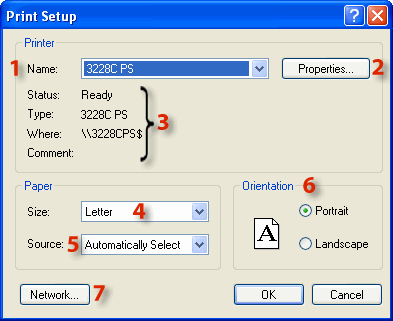
1 Name: This field displays the currently selected or default printer that will receive the print job. To select a different printer, click on the down arrow to the right side of the field and select an available printer from the drop down list. Only printers that have been installed to the PC being used will be displayed.
2 Properties: Click on this button to edit the Properties settings for the selected printer. This is a Windows™ controlled function. For more information refer to your Windows Help information.
3 Status, Type, Where and Comment: The Status, Type, Where and Comment items display information about the selected printer. Status indicates if the printer is ready, disabled, or has a trouble warning. Type is usually the name and model of the printer. Where displays the location or address of the selected printer. Comment is normally blank but will display any Comment that was added, if any, by the person who installed the printer.
4 Size: Click on the down arrow to select any of the available Paper Size choices.
5 Source: Click on the down arrow to select any of the available Paper Source options.
6 Print I/O Configuration: Click on the checkbox to activate the Print I/O Configuration option. This will activate the selections available to include for the I/O Configuration on your printout. Once selected, you may click on any of the checkboxes to select the Configuration data to include in the printout. Any unchecked Configuration data will not be included in the printout.
7 Orientation: Allows the user to select the Orientation of the print job. The choices are Portrait or Landscape. Click on the preferred Orientation to select it.
8 Network: Click on this button to connect to printers on a Network. This is a Windows™ controlled function. For more information refer to your Windows™ Help information.