Siemens S7-200 Ethernet — ISO over TCP/IP Setup |
Topic: CM506 |
The following information is applicable for setting up the C-more Panel for Siemens S7-200 Ethernet : (ISO over TCP/IP).
The C-more panel is the master by default.
|
Note: A CP 243-1 module is required for Ethernet connectivity between C-more and the S7-200 PLC. |
C-more Protocol Manager Settings
- Do one of the following:
- Click the Protocol Manager button on the Home tab
— or — - Click the Protocol Manager button on the Setup tab
— or — - from the Navigation window, click the Function tab, click Setup and then select Protocol Manager.
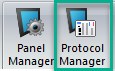
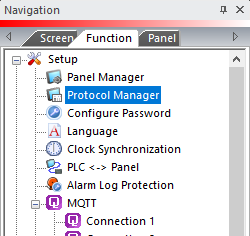
- From the Protocol Manager window, click the Device name on the tree to the left.
- The Device Setup window opens.
- In the PLC Protocol field,
click the down arrow
 and select
Siemens S7-200 (Ethernet
: ISO over TCP/IP).
and select
Siemens S7-200 (Ethernet
: ISO over TCP/IP).
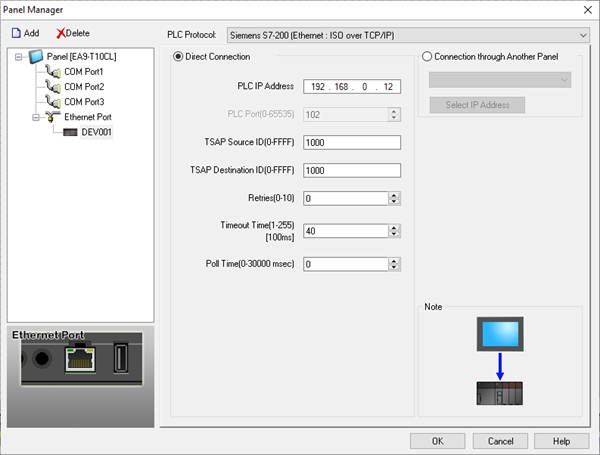
When you select a different PLC Protocol than the one currently in use, the warning Message shown below appears.
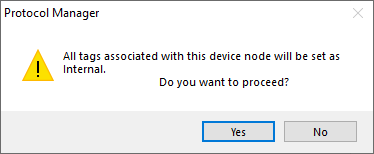
- Click Yes to accept.
- Complete the fields on the screen using the information below.
PLC Protocol Settings
IP Address
The IP address of the S7-200 CP 243-1 Ethernet module. The IP address can be found in the Module Address window of the STEP 7-Micro/WIN Ethernet wizard.
TSAP Source ID(0 – FFFF)
Transport Service Access Point. Match the Remote Properties TSAP value in the STEP 7-Micro/WIN Ethernet wizard.
TSAP Destination ID(0 – FFFF)
Match the Local Properties TSAP value in the STEP 7-Micro/WIN Ethernet wizard.
Retries(0-10)
The C-more panel will send a request to the specified device. If the device does not reply within the specified “Timeout Time”, the C-more will send the request again. Once the retry count (specified in this field) limit has been reached, the C-more panel will display a PLC Timeout error on the screen.
Timeout time (1-255)(in 100ms units)
The amount of time (in 100 ms units) that the panel will wait on a reply after sending a request.
Poll Time (0-30000 msec)
The amount of time (in milliseconds) that the panel will wait in between each request.
Micro/WIN Setup
- To find the communication configuration settings for the Ethernet module for the S7-200, open the STEP 7-Micro/WIN software.
- From Tools menu, select Ethernet Wizard.
|
|
Note: The Ethernet Wizard is not available when the STEP 7 - Micro/WIN software is in Monitor Mode. |
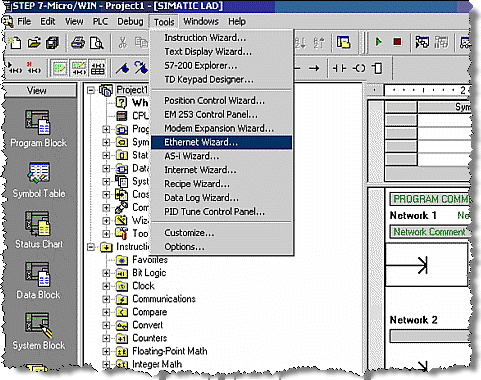
- In the first window of the Ethernet Wizard, click Next.
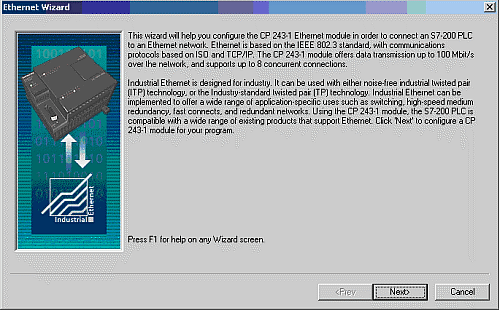
- On the screen below, specify the Ethernet module position by either manually entering the value or clicking the Read Modules button (if online with the PLC).
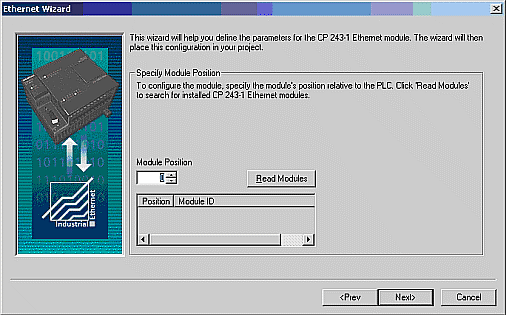
- If online and the Ethernet module is successfully found, it will appear as illustrated in the image below:
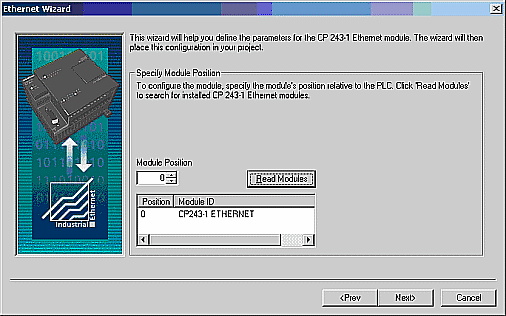
- Click Next.
- The Web Address window opens.
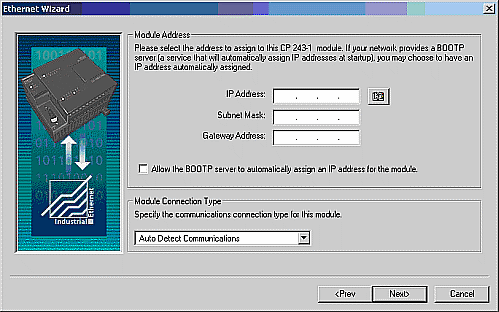
- Complete the IP Address and Subnet Mask, and the Gateway Address fields.
- This is the IP address that should be entered into the IP Address field in the C-more programming software Panel Manager settings window. Leave the BOOTP option disabled and leave the Module Connection Type as Auto Detect as shown below:
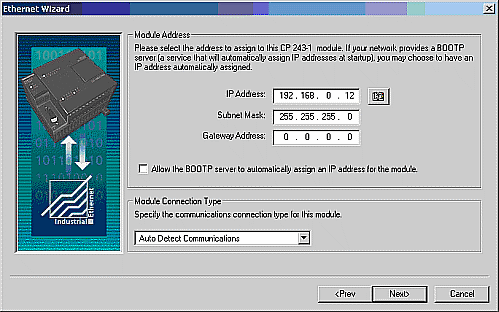
- Click Next
- The Module Command Byte and Number of connections to configure for this module appear.
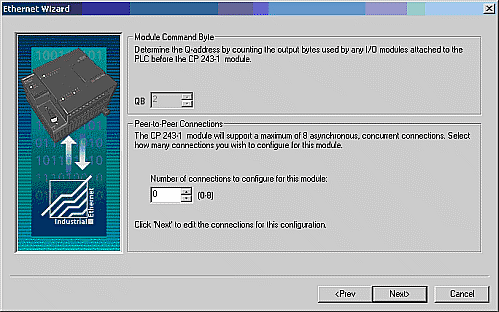
- If you are online while going through the wizard and clicked on the Read Module position button previously, the Module Command Byte will be pre-filled and grayed out.
- If you are offline, this value will need to be entered manually.
- Refer to the Siemen’s documentation for information on what value to put into this field.
- The Number of connections field determines how many devices the Ethernet module will communicate with. So if you are using only one C-more panel, enter 1. If you are using two C-more panels, enter 2, etc.
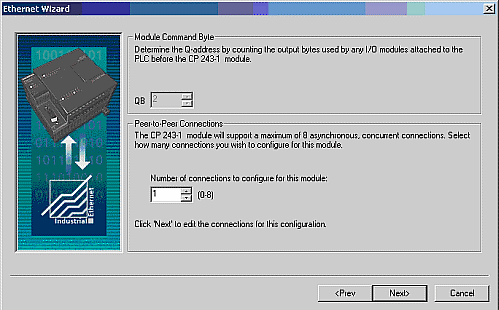
- Click Next.
- The Configure Connections window opens.
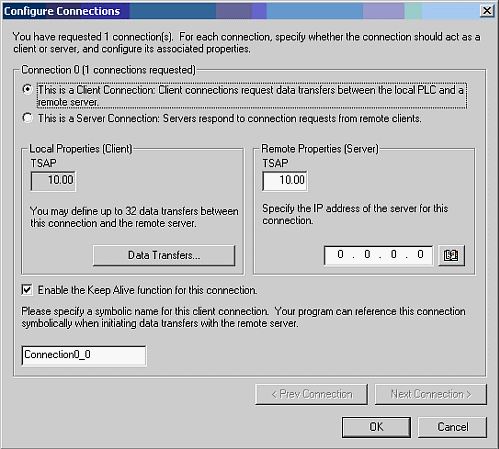
- Select the This is a Server Connection radio button.
- Some of the Local Properties options change as shown below.
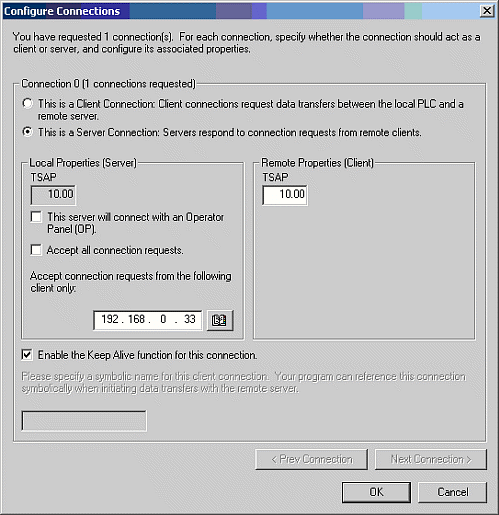
- The server connection can then be configured to accept only connections from specific IP addresses or to Accept all connection requests (as shown below).
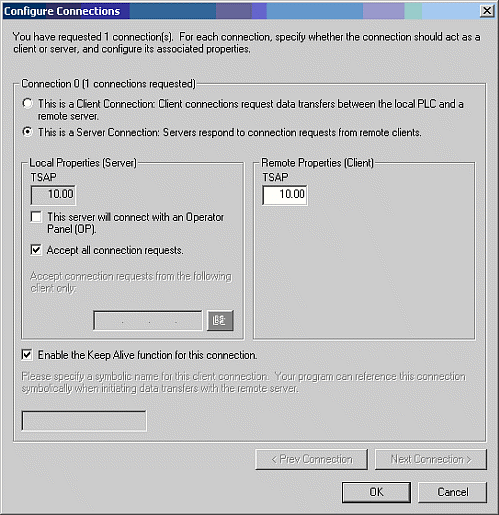
Two important fields in this dialog box are the Local TSAP value and the Remote TSAP value.
- The Local Properties (Server) TSAP value needs to match the TSAP Destination ID in the C-more programming software Panel Manager settings.
- The Remote Properties (Client) TSAP value needs to match the TSAP Source ID in the C-more programming software Panel Manager settings.
|
|
Note: Do not enter the period shown in the STEP 7 - Micro/WIN Software in the C-more programing software Panel Manager TSAP ID fields. For example, enter the TSAP Source ID for the setting shown above as 1000 in C-more, (NOT 10.00). |
- Click to tick the Enable the Keep Alive… box.
- If you had previously selected more than 1 for the number of Peer to Peer connections, the Next Connection button would be available and you would click on it to configure the next connection. Note that it will automatically configure a new Local TSAP value for you.
- Click OK.
- The next screen (shown below) contains CRC Protection and Keep Alive Interval. Neither of these settings affects the interaction between C-more and the S7 PLC.
- Configure these as the Siemens documentation recommends for your application.
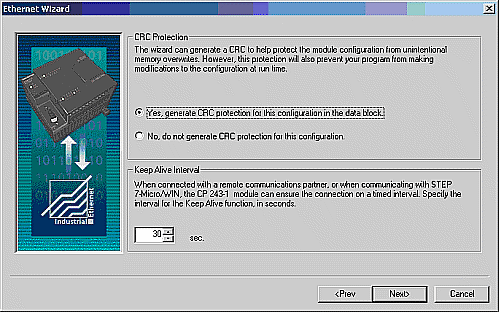
- Click Next
- The memory allocation for configuration option appears.
- Click the Suggest Address button to allow the wizard to find an unused block of memory for the Ethernet Module Configuration settings. These cannot overlap with other memory areas already being used; otherwise the module will not function correctly.
- Click Next.

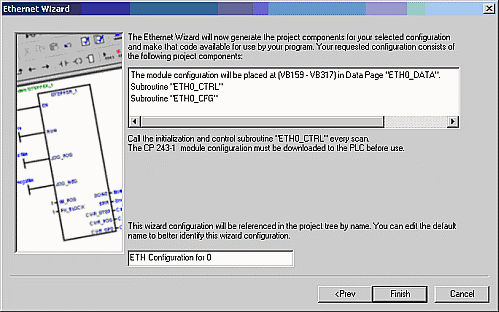
The Ethernet Configuration Wizard is now complete. You need to download the project to the PLC, and power cycle the PLC before attempting to connect C-more to the PLC.
|
|
Note: Any time you change the Ethernet module settings, power cycle the PLC. |
