AutomationDirect CLICK Ethernet Setup |
Topic: CM500 |
The following information applies to AutomationDirect CLICK PLC compatible with C-more Panels.
The C-more panel is the master by default.
CLICK Programming Software Settings
To find the PLC port settings for the CLICK PLC, do one of the following:
- Open the CLICK Programming Software and from the Setup Menu select Com Port Setup.
— or —
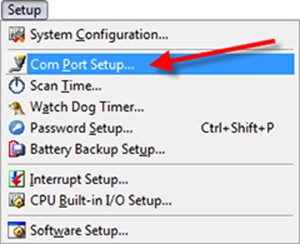
- From the Navigation window located on the left side of the program, click the Function tab and double-click Com Port1 Setup.
- The Com Port Setup Details window opens.
- From the Navigation window located on the left side of the program, click the Function tab and double-click Com Port1 Setup.
- The Com Port Setup Details window opens.

Com Port1 Setup
The IP Address and TCP Port Number displayed in theCLICK Com Port Setup Details must match the IP Address and PLC Port in the C-more Protocol Manager.
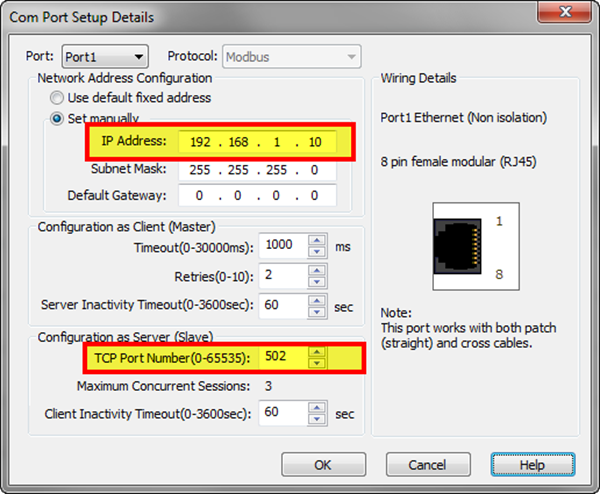
CLICK Password Setup
|
Note: If the CLICK password option is enabled, the Read Data from PLC and Write Data into PLC features in the Password Setup window must not be selected |
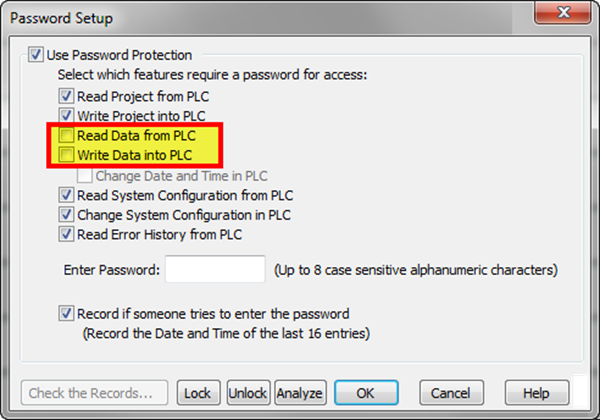
C-more Panel Manager Settings
To view Panel Manager settings :
Do one of the following:
- From the Main menu, select Setup and then Panel Manager
— or —
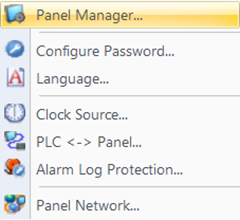
- From the Navigation window, click the Function tab, click Setup and then select Panel Manager.

- From the Panel Manager window, click DEV001on the tree at the left.
- The Device Setup window opens.
- From the PLC Protocol field, click on the down arrow
 and select AutomationDirect CLICKEthernet.
and select AutomationDirect CLICKEthernet.
When you select a different PLC Protocol than the one currently in use, the warning Message shown below appears.
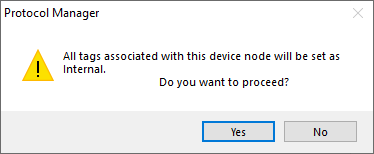
- Click Yes to accept.
Protocol Configuration
Always remember that the IPAddress and PLCPort field values must match the field values on the CLICK Programming Software setup explained above.
The fields available are described below.
Protocol Configuration
Always remember that the IP Address field MUST match the field values in the XG5000 Programming Software setup explained above.
The fields available are described in the table below.
IP Address
The IPAddress of the CLICKCPU. Use the CLICK Programming Software to find the IP Address for the CLICKPLC.
PLC Port (0-65535)
Specifies the destination TCP port number that C-more will send to the CLICKCPU. The default is 502. This number may need to be adjusted for firewall/router purposes.
Registers per Message
Selects the number of registers to be Read/Written per Message. The default number is 64. If fewer Registers per message are used, this reduces the communication time for a single message and increases the amount of error checking that is done. The number may need to be adjusted for specific controllers that have a limit to the number of Registers allowed in a Read or Write Message. (Our example uses the default of 64.)
Coils per Message
Selects the number of registers to be Read/Written per Message. The default number is 64. If fewer Registers per message are used, this reduces the communication time for a single message and increases the amount of error checking that is done. The number may need to be adjusted for specific controllers that have a limit to the number of Registers allowed in a Read or Write Message. (Our example uses the default of 64.)
Retries (0-10)
The number of times that the Panel will Retry to send a message if the request does not receive a Reply in the specified Timeout period. Once the Retry count has been reached, the Panel will show an Error on the screen and begin trying to send messages again.
Timeout Time (1-255) [100ms]
The amount of time (in tenths of a second units) that the C-more panel will wait on a reply after sending a request. Once the Timeout timer expires, it will then retry.
Poll Time (0-30000 msec)
The amount of time (in milliseconds) that the panel waits between each request.
|
Note: To set the CLICK Time and Date from C-more, refer to the CLICK Help file information on how to change Date/Time from an external device (how to change the Date/Time without using CLICK programming software). The C-more Internal Clock source feature may not be used to set CLICK Date/Time. |
