Mitsubishi Q/QnA Ethernet Setup |
Topic: CM493 |
Pay close attention to the configuration details, and limitations provided in this topic. The Mitsubishi CPU types each have specific communication nuances that must be considered.
The following information applies only to the Mitsubishi Q/QnA Ethernet PLC compatible with C-more Panels. This driver requires the following supported Communications Module:
- QJ71E71-100
The C-more panel is the master by default.
|
|
Note: Remember to power cycle the PLC after making changes to the communication port settings. |
View the PLC Ethernet Ports Settings
To Configure the Mitsubishi Q/QnA Ethernet PLC to communicate with the C-more Panel, enter the Parameter Settings for your Mitsubishi PLC.
- Open the MELSOFT Software and double-click on the Network Parameter icon on the left side panel of the MELSOFT Software as shown below.
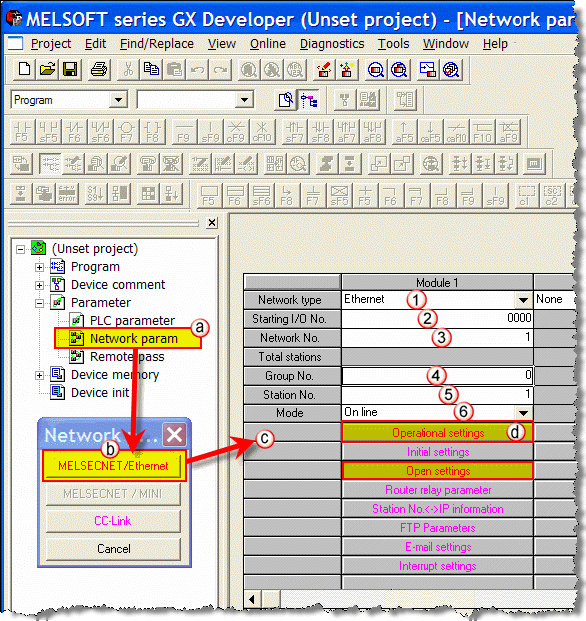
- The Network Parameter dialog box shown above opens.
- From this dialog box, select MELSECNET/Ethernet.
- The settings shown above open.
- Configure the settings as shown below:
- Network Type: Ethernet
- Starting I/O No.: 0000
- Network No.: 1
- Group No.: 0
- Station No.: 1
- Mode: On line
- Click on the Operational settings button to bring up the dialog box shown below.
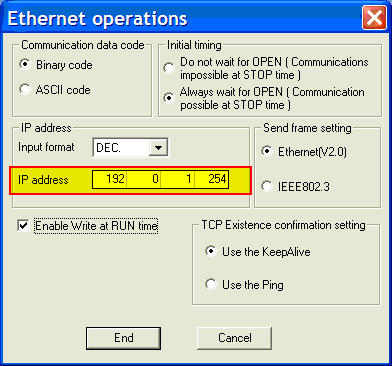
- From this window you will find the PLC IP Address (highlighted above) to put into the C-more Panel Manager IP setting. In addition, be sure to configure the other settings as shown above.
- Once the settings are complete, click on the End button at the bottom of the window to close it.
- This will return you to the Network Parameter settings window.
- From the settings, select the Open Settings button to open the dialog box shown below.
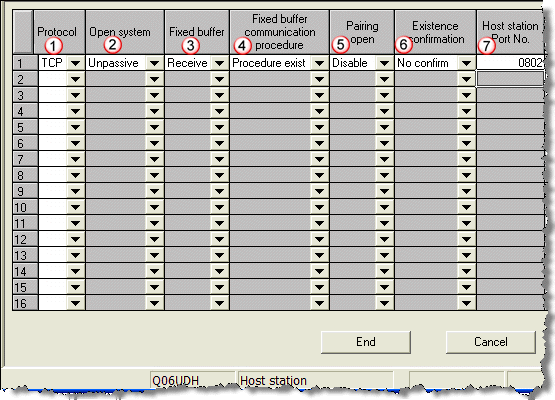
- Configure this settings window with the following:
- Protocol: TCP
- Open System: Unpassive
- Fixed Buffer: Receive
- Fixed Buffer Communication Procedure: Procedure exist
- Pairing Open: Disable
- Existence Confirmation: No confirm
- Host Station Port No.: This number must match the PLC TCP Port field in the C-more Panel Manager. It should be between 0x0401 – 0x1387 or 0x138B – 0xFFFE
|
|
Note: For each C-more Panel connected to the Ethernet module, an entry must be added. The dialog box above shows what the configuration would look like if two C-more Panels were connected to the PLC. |
- Once these settings are complete, click the End button.
C-more Protocol Manager Settings
- Do one of the following:
- Click the Protocol Manager button on the Home tab
— or — - Click the Protocol Manager button on the Setup tab
— or — - from the Navigation window, click the Function tab, click Setup and then select Protocol Manager.
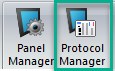
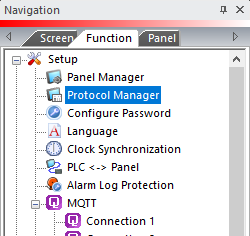
- From the Protocol Manager window, click the Device name on the tree to the left.
- The Device Setup window opens.
- From the PLC Protocol field, click on the down arrow
 and select Mitsubishi Q/QnA Ethernet.
and select Mitsubishi Q/QnA Ethernet.
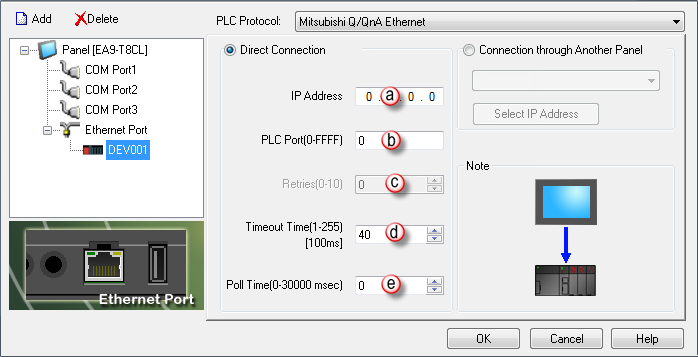
When you select a different PLC Protocol than the one currently in use, the warning Message shown below appears.
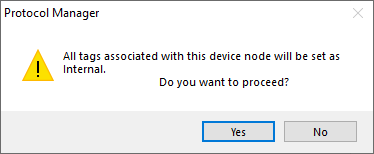
- Click Yes to accept.
All of the following settings must be set the same in Panel Manager in the C-more Programming Software as in MELSOFT Software Network Parameter. Use the MELSOFT Software information on the top of this page as reference.
Configure the Panel Manager as follows:
- IP Address: This is the IP Address of the QJ71E71-100 Module. Find it in the Ethernet Operations settings dialog box shown above. In our example, 192.0.1.254.
- PLC TCP Port (0-FFFF): This is the TCP listening port of the QJ71E71-100 Module. Find it in the Ethernet Open Setting Window shown above. In our example, 0802.
- Retries: This item is not adjustable from this window and is display only.
- Timeout Time: This is the amount of Time (in 100ms units) that the Panel will wait on a Reply after sending a Request. Once the Timeout Timer expires, it will then Retry.
- Poll Time: This is the amount of Time (in milliseconds) that the Panel will wait between each request.
