Mitsubishi Q Series (Q02/Q02H/Q06H/Q12H/Q25H CPU) Setup |
Topic: CM489 |
Pay close attention to the configuration details, and limitations provided in this topic. The Mitsubishi CPU types each have specific communication nuances that must be considered.
The following information applies only to the Mitsubishi Q02/Q02H/Q06H/Q12H/Q25H CPU compatible with C-more Panels.
The setup for these CPU is very simple since there are no settings to configure in the PLC. Simply select the desired Baud Rate in the C-more Programming Software Panel Manager window described below and the PLC will automatically respond to the selected Baud Rate.
The C-more panel is the master by default.
|
|
Note: Remember to power cycle the PLC after making changes to the communication port settings. |
C-more Protocol Manager Settings
- Do one of the following:
- Click the Protocol Manager button on the Home tab
— or — - Click the Protocol Manager button on the Setup tab
— or — - from the Navigation window, click the Function tab, click Setup and then select Protocol Manager.
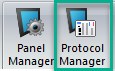
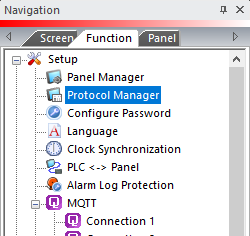
- From the Protocol Manager window, click the Device name on the tree to the left.
- The Device Setup window opens.
- From the PLC Protocol field, click on the down arrow
 and select Mitsubishi Q Series (Q02/Q02H/Q06H/Q12H/Q25H CPU).
and select Mitsubishi Q Series (Q02/Q02H/Q06H/Q12H/Q25H CPU).
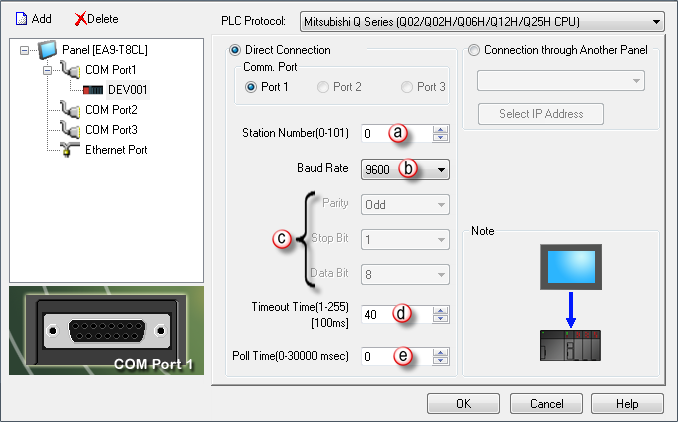
When you select a different PLC Protocol than the one currently in use, the warning Message shown below appears.
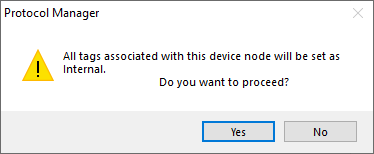
- Click Yes to accept.
To set up the Mitsubishi Q Series to work with the C-more Panel, configure the C-more Programming Software Panel Manager shown above as follows:
- Station Number: This is the PLC Address of the PLC Port to which the C-more Panel connects.
- Baud Rate: Select the desired Baud Rate to communicate from C-more to the PLC. The Baud Rate depends on the cable length, quality of the environment (electrical noise level), and the quality of the cable.
- Parity, Stop Bit and Data Bit: These items are not adjustable from this window and are display only.
- Timeout Time: This is the amount of Time (in 100ms units) that the Panel will wait on a Reply after sending a Request. Once the Timeout Timer expires, it will then Retry.
- Poll Time: This is the amount of Time (in milliseconds) that the Panel will wait between each request.
|
|
Note: Test the communications settings with a C-more project that requests only address D0 before attempting communications with a more complicated project. |
