Undo and Redo |
Topic: CM443 |
The Undo function enables you to go back one step or more after taking an action or actions, such as move, copy, paste or delete. Undo must be used immediately following the action. For example, if you move an object and then decide you want to go back to the original position, click on Undo.
Redo enables you to recover an Undo. When you choose Undo, it will Undo the last action made to the project. For example, if you move an object and then decide you want to cancel that move and go back to the previous position, click on Undo. Then if you decide that you want to go ahead and make the move, click on Redo and the object will move again to the previous position..
Undo and Redo
Edit Menu — Undo, Redo
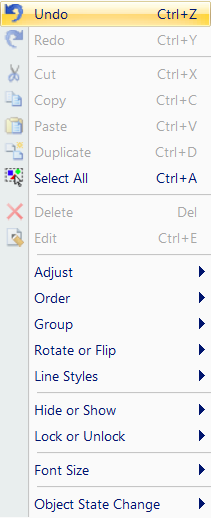
Edit Toolbar — Undo, Redo

Undo and Redo are available from the Edit menu in the top toolbar and as icons in the Edit toolbar. Redo also uses the short cut keys Ctrl+Y.
Undo returns the action to its previous state.
Redo performs an Undo action again. For example, if you delete an object and then Undo it, when you select Redo it deletes the object again.
To perform one of these functions, select the object or item and do one of the following:
- From the Edit menu, select the function.
- From the Edit toolbar, click the icon.
- Right-click and select the function.
- Use a short-cut key:
- Undo - Ctrl+Z
- Redo - Ctrl+Y
