Trend Data Logging Calculator |
Topic: CM436 |
This topic provides a calculator that can be used to make calculations for setup requirements when configuring Trend Data Logging with C-more panels/software. To use this calculator you must provide the following data:
- Number of Pens (# of Pens)
- Total Stored Samples (From setting in Trend Dialog Box)
- Storage Space Available
- Samples Per Minute
Once you gather this data, click on the corresponding fields shaded in yellow and type in the data. Only type info on the yellow fields. When you finish entering this data, click on the Calculate button. All fields will display the results for the Data Logging Calculations specific for the data provided.
Trend Data Logging Calculator
Storage Space Available
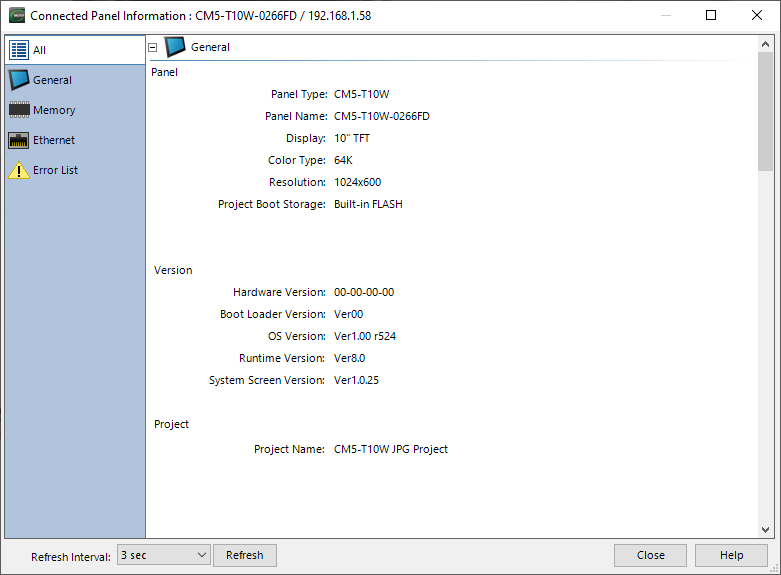
|
|
Note: Storage Space Available can also be checked from the Panel System Screen accessed by touching and holding the top-left corner of the viewable area of the panel. For more information refer to the C-more Panel Hardware User Manual. |
The Maximum Number of Log Files with the same first four characters is 999 files. Internal file identification is restricted by the DOS 8-character-dot-3-character limit. Because of this, trend log files are identified internally by the first four characters of the screen name + tilde + a three digit number. For example, TREND GRAPH EAST CHILLER TEMP_110925.txt and TREND GRAPH WEST CHILLER TEMP_110925.txt will be identified internally as TREN~001.txt and TREN~002.txt. As new log files are created each day, these files count against the same max 999 files. If Multiple Graph Objects appear on one screen, the files will be identified internally by the first Two Characters of the screen name plus the first Two Characters of the object name plus tilde plus three digit number. To maximize file storage capabilities, consider using screen names that are unique in the first four characters, and using object names that are unique in the first two characters. SYSDELETEDEVICELOGtags are available to programmatically perform file maintenance.
