Import a Tag Name Database |
Topic: CM418 |
The Import Tag Name Database allows a user to Import a Tag Name Database from the following properly formatted types:
- .csv - Comma Delimited
- .xls - Excel Spreadsheet™
- L5K - Allen-Bradley RSLogix 5000™ File
Import a Tag Name Database
To import a Tag Name Database, do the following:
-
From the File menu, select Import and then Tag Name Database.
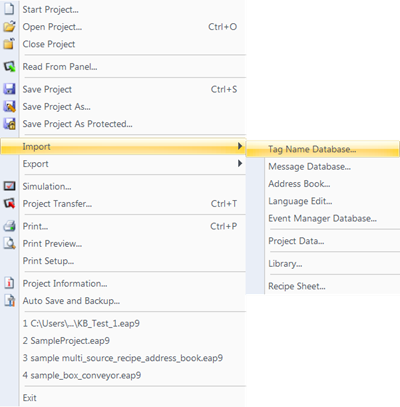
- The Import Tag Name Database from Excel/ .csv File window opens.
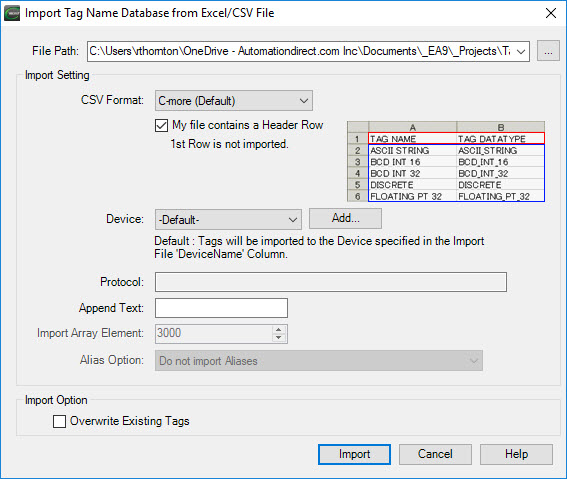
- Complete the fields on the screen using the information in the table below.
| Import Tag Name Database | |
|---|---|
| Field | Description |
| File Path | Enter the path or browse for the file to import or click the adjacent button to browse for the file. The file should be a .csv,.xls, L5K or L5X file type. The type of file selected will affect the options available. |
| Import Settings | |
| .csv Format | .xls - If the file selected is a.xls file, then .csv Format is disabled. The.xls file should be a Tag Name Database file exported from a project using the C-more Programming Software. .csv - If the file selected for import is a .csv file, then this drop-down list enables you to choose one of several predefined formats C-more (Default) – This is a Tag Name Database file that was exported from a project using the C-more Programming Software. DirectSOFT – The Tag Name Database file was exported from the DirectSOFT PLC Software using the “Export Element Documentation in C-more format.” CLICK – The Tag Name Database file was exported from the CLICK PLC Software. Only Tag Names with Nicknames will be imported. Productivity Series – The Tag Name Database file was generated by the Productivity Suite Programming Software. The basic file must be selected for import. Do-more – The Tag Name Database file was exported from the Do-more Designer Software using “C-more Do-more Driver Format”. See Help topic AutomationDirect Do-more PLC Importing Tags for more information. A-B SLC and MicroLogix Format – When A-B SLC and MicroLogix is selected, the Import function looks for the .csv file to be in the format as it would be exported from Rockwell Automation RSLogix™ programming software. The following Data File types can be Imported for the A-B SLC and MicroLogix: B - Binary T - Timer C - Counter R - Control N - Integer F - Floating Point L - Long ST - String I, O, and S are not imported. Only the following elements of the Timer, Counter and Control Data files are imported: TIMER: EN, TT, DN, ACC, PRE - If ACC or PRE are not designated in the Import file, the Import will default to ACC. COUNTER: DN, CU, CD, OV, UN, ACC, PRE - If ACC or PRE are not designated in the Import file, the Import will default to ACC. CONTROL: EN, DN, EU, EM, ER, UL, IN, FD, LEN, POS.A-B SLC and MicroLogix Format C-more Tag Name Determination When Imported, the C-more Tag Name will be determined by the following priority. If the higher priority is blank, the next priority will be used. A-B Symbol Description Lines 1 through 5 PLC Address Avoid the use of special characters and symbols in all three of these areas. Special characters and symbols include ! @ # $ % ^ & * ( ) + = \ | ] } [ { / ?. > , < ; : ’ ” These will break the delimiting of the file data. |
| My File contains a header row | When checked, the first row of the file is not imported. When unchecked, all rows will be imported. |
| Device | Select the device that is associated with the tag names being imported. Devices are added and configured in the Panel Manager. Selecting Default causes the tag names to be imported to the device specified in the Import files “DeviceName” column. |
| Add Button | To add a device, click the Add button. The Panel Manager opens so you can add a device. |
| Protocol | This is not a writable field. This field is only used for information purposes. The field will display the Protocol settings of the selected device. This field will be blank if Default is selected form the Device drop-down list. |
| Append Text | This field allows the user to enter text that will be appended to the end of each Tag Name to differentiate it from the other Tag Names. C-more does not allow duplicate Tag Names even among different devices. |
| Import Array Element | This field is used with devices that support Tag Arrays. It defines how many array elements for each individual array will be imported to the C-more Programming Software. If the array in the device contains 1200 elements but you only need the first 10 in the C-more application, change this value to 10. This can greatly reduce the number of tags in the C-more Programming Software for efficiency in tag name selection. Choose the number appropriate to the application. |
| Alias Option | If the file selected for import is a L5K or L5X file type, then this field is enabled. These are designed to allow the user to select which is most efficient and convenient for them as the programmer depending on how they have named their tags and aliases. Do not import Aliases: Will not import any aliases, only regular tags. Import all Aliases & Tags: Will import all aliases and tags. Import only Aliases: Will not import regular tags, only aliases. Import Aliases & Tags that do not have Aliases: Will import all aliases and only tags that do not have aliases assigned to them. |
| Overwrite Existing Tags | Select this check box to allow any imported tag names to overwrite any existing Tag Names that have the same name. If unchecked, any imported Tag Names with the same name as existing Tag Names will not be imported. An error will be generated for each Tag Name that already exists. |
- When complete, click on the Import button shown in the figure above to begin the import process. The progress window shown below will open.
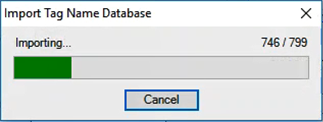
- When the import process is complete, the Tag Name Database window shown below will open indicating if a Tag Name was not imported and the reason why.
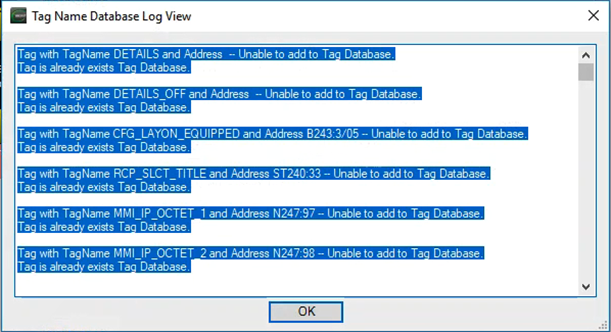
- Click OK to close the window and continue working. Otherwise, when no issues occur, a Message window opens displaying the Message Import Completed.
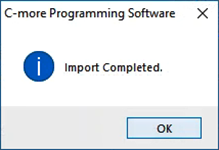
- Click OK and the application is ready to use.
