Import a Project Data File |
Topic: CM360 |
Import a Project Data File enables a user to import selected portions of an existing project.
To import a Project Data file, do the following:
- From the File drop-down menu, select Import.
- Select Project Data.
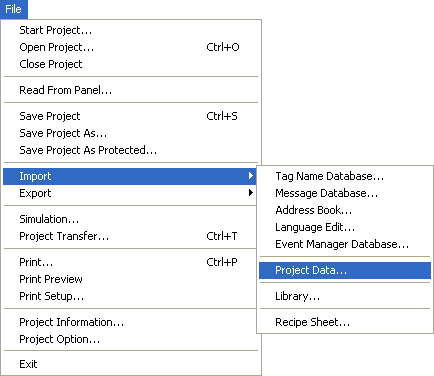
- The Open window opens.
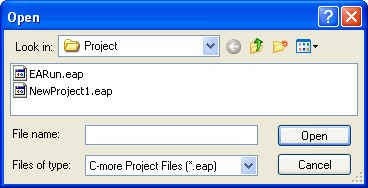
- In the Look In field, browse for the project file by clicking on the down arrow
 .
. - Double-click the file name or click on Open.
- The Import Project Data window opens.
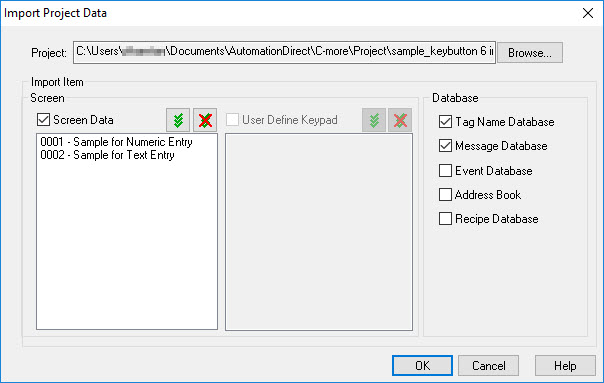
- This window displays the selected file path from the previous window and provides options to select for the Import process. The options are:
- Screen Data: Check this box to enable selecting screens to import. The user may choose specific screens to include in the import process if all screens are not required.
|
|
Note: If you attempt to import a screen which already exists in the open project, the next available screen number is assigned to the imported screens. |
- User Defined Keypad: Check this box to enable selecting User Defined Keypads to import.
- Database: Select the desired databases to import from the selected project.
- When complete, click on the OK button.
The Project Data is Imported and the Import Completed window will open indicating the Import is complete. - Click the OK button to close this window.
