Edit Objects in the Property List Window |
Topic: CM352 |
The Property List will show the properties of a selected object or screen. From this you can select a property field and edit the value directly in the list. One advantage of using this window is editing the same property on multiple objects.
- Select Window.
- Select Property List.
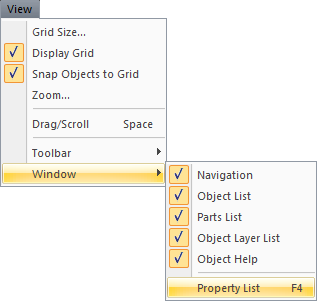
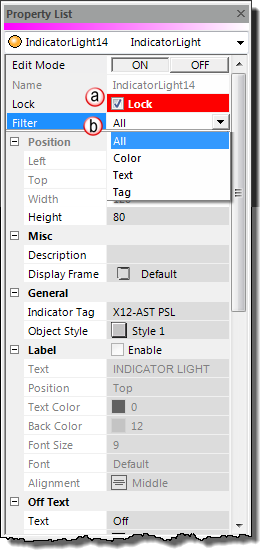
Edit Mode
To edit a Property value, click the ON button next to Edit Mode and then click on a field on the right side of the Property List Window.
Edit the items on the screen using the information below.
Property List Window
Lock
Checking the Lock check box prevents an object from accidentally being moved or edited.
Filter
The Filter drop-down list has four options to help you keep the list short and easier to find what you want to change.
- All - Shows all of the available parameters for the object.
- Color - Shows only those parameters that have to do with color such as Text color and Background color.
- Text - Shows only those parameters associated with Text such as On Text and Off Text.
- Tag - Shows only parameters associated with Tags such as the Main Object tag and the Visibility tag.
Editing Multiple Objects
Using the Property List to edit multiple objects is a quick and easy method for making all of the objects look the same, i.e., same colors, fonts, etc.
By holding down the CTRL key and selecting multiple objects, the Property List will show only those properties common to every object; i.e., background color, text size, etc. Editing these parameters changes them for every object selected.
