Allen-Bradley Micro800 EtherNet/IP Tag Import Method |
Topic: CM349 |
Tags from the Connected Components Workbench software can be imported into the C-more Programming Software.
- Open the “Global Variables” window in the Connected Components Workbench software:
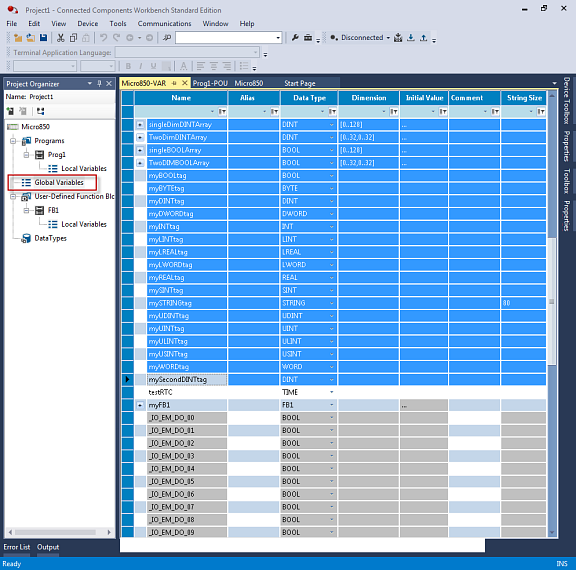
- Scroll to the Tags you want to import to C-more.
|
|
Note: Note the supported Data types in the Addressing section. Click inside the left-most blue column next to the first Tag. Then hold the Shift key and Down Arrow to highlight all of the Tags to be imported. Then press the CTRL and C keys to Copy these Tags. |
- Open Notepad and click in the white space area and press the CTRL and V keys to Paste in the Tags. It should look like the window below:
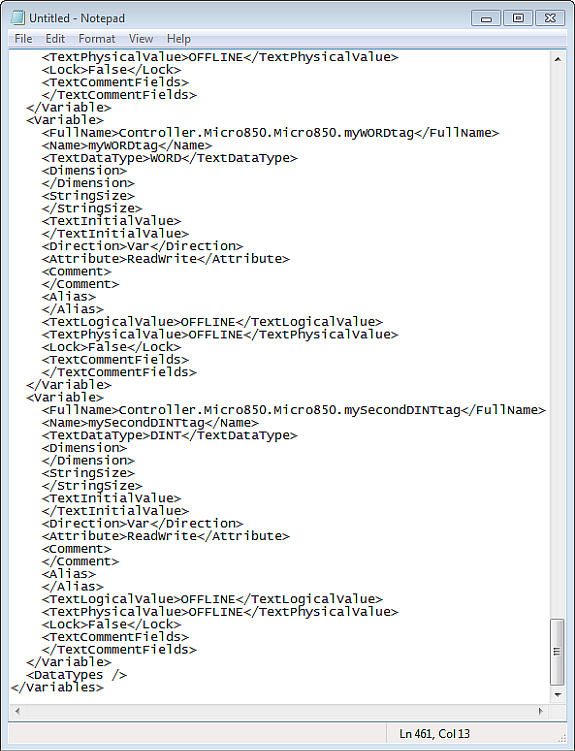
- Save the Tag Notepad file to a location to be accessed later. Save the file with an.XML on the end of the file name and “Text Documents (*.txt)” and the Save as Type.
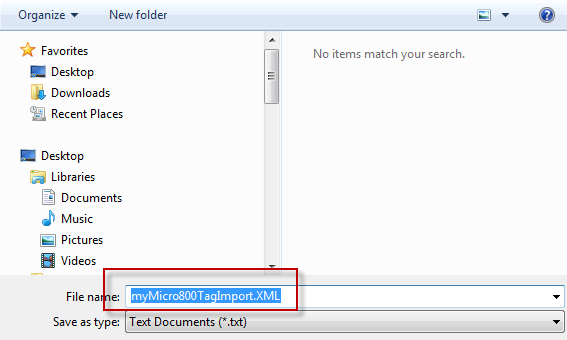
- Open the C-more Programming software and the C-more Project that addresses the Micro800 project. Go to File>Import>Tag Name Database.
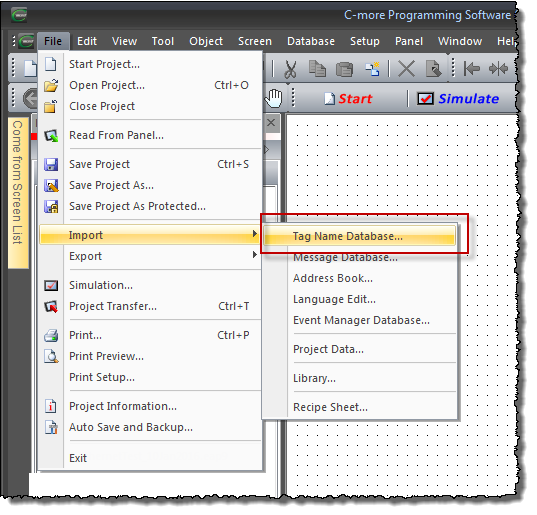
- Choose the XML file saved in Notepad earlier.
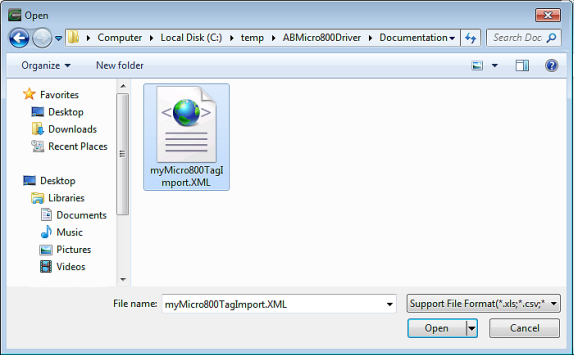
- Make the choices in the following window as shown below:
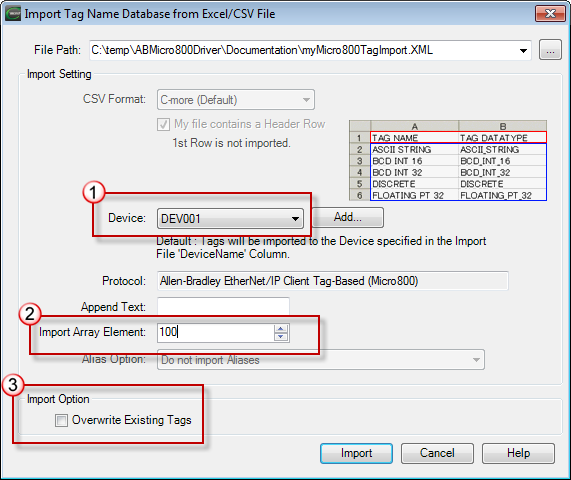
- For “Device” choose the appropriate device created for the AB Micro800.
- You can choose to limit the number of elements imported from any Array Tags that were copied to the XML file. All of the elements of the Array may not be needed and this can help to reduce ‘clutter’ in the Tag Name Database.
- Any subsequent Import that may have changed some attributes of Tags will need to be Overwritten. Choose the “Overwrite Existing Tags” option in this situation.
- After you configure, click on the “Import” button.
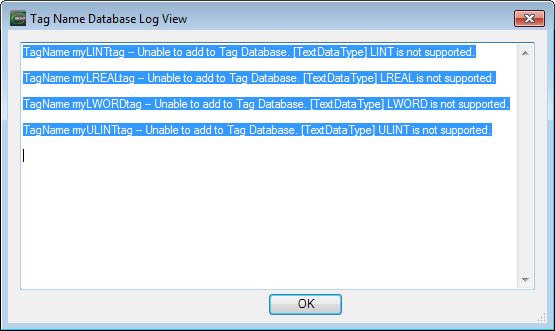
If you copy and paste any Tags with unsupported Data Types into the XML file, a Log View displays them. The supported Tags import.
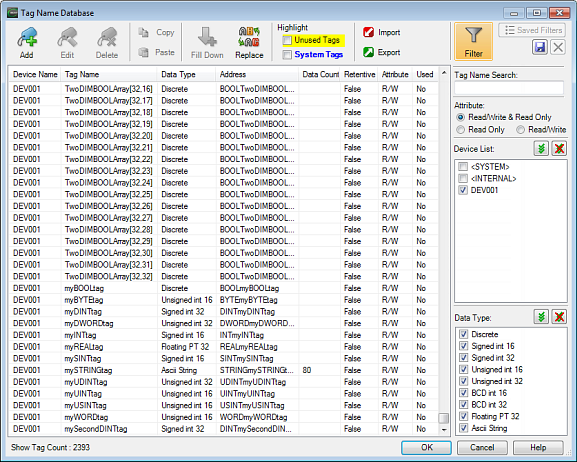
View the imported tags in the C-more Tag Name Database window.
Cables and Wiring Diagrams
This opens a web page with the PDF version of the C-More Protocol Manager, Chapter 6, PLC Communications. Chapter 6 includes cables and wiring diagrams.
|
|
Note: An active internet connection is required to view. |
