Print Preview |
Topic: CM344 |
Print Preview enables you to preview the project electronically before printing.
Three methods are available for accessing the Print Preview window.
- On the File toolbar
 , click the Print Preview icon
, click the Print Preview icon 
— or — - from the File menu, select Print Preview
— or — - from the Print window, click the Print Preview button.
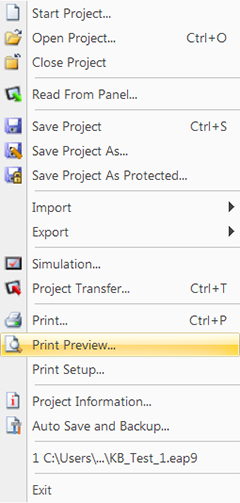
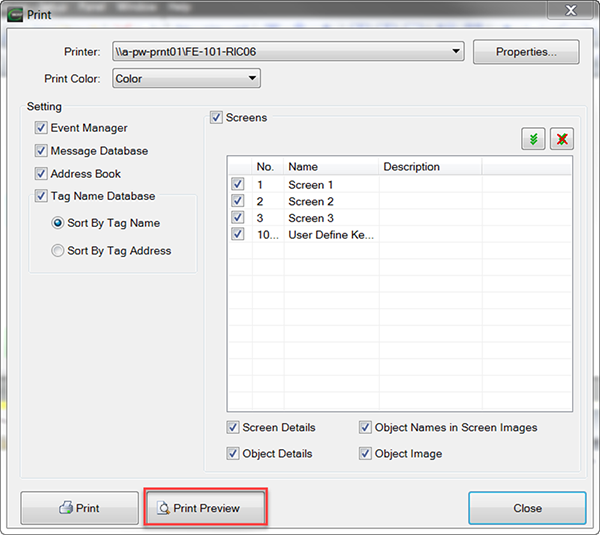
- The Print Preview window opens displaying a sample of the document exactly how it will look when printed. This enables you to confirm that the document is as expected and provides a chance to change Print settings, if necessary.
Preview Window Menu Bar

The Print Preview window offers a menu bar as shown below. Some of the icons in the Print Preview window menu will be shaded gray to indicate the icon function is not available. The icons change to color when they are available.
- Print: sends the file to the printer
- Prev Page arrow: view the previous page available for viewing/printing
- Next Page arrow: view the next page available for viewing/printing
- Zoom Slider
- Fit to Screen: displays the image at the percentage that will fit in the window on your PC monitor
- Zoom to 100%: displays the image at 100% of the screen
