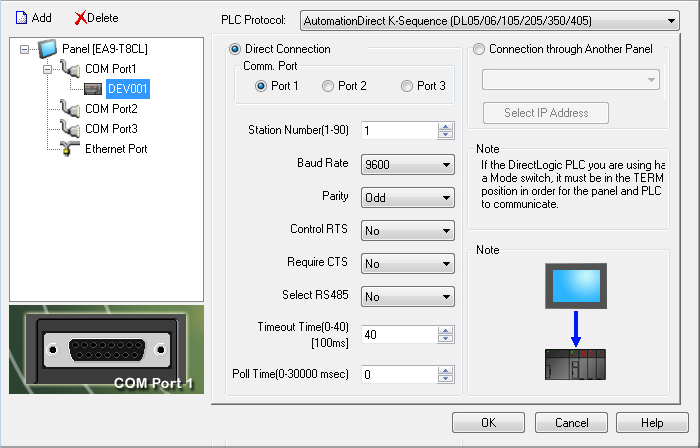AutomationDirect K-Sequence (DL05/06/105/205/350/405) Protocol Setup |
Topic: CM338 |
The K-Sequence protocol is used with Direct LOGICPLCDL05 (all models), DL06 (all models), DL105 (all models), D2-230, D2-240, D2-250, D2-250-1, D2-260, D3-350, D4-430, D4-440 and D4-450.
The K-Sequence protocol can be used to communicate between an operator interface acting as the Master to a PLC network. When using K-Sequence with DirectLogic PLC, the PLC cannot be the Master.
C-more Protocol Manager Settings
- Do one of the following:
- Click the Protocol Manager button on the Home tab
— or — - Click the Protocol Manager button on the Setup tab
— or — - from the Navigation window, click the Function tab, click Setup and then select Protocol Manager.
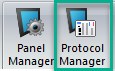
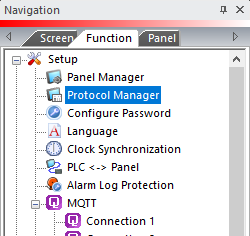
- From the Protocol Manager window, click the Device name on the tree to the left.
- The Device Setup window opens.
- From the PLC Protocol field, click on the down arrow
 and select AutomationDirect K-Sequence (DL05/06/105/205/350/405).
and select AutomationDirect K-Sequence (DL05/06/105/205/350/405).
When you select a different PLC Protocol than the one currently in use, the warning Message shown below appears.
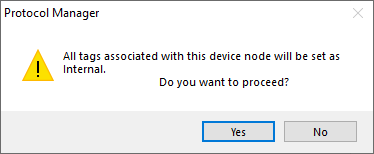
- Click Yes to accept.
All of the following settings must be set the same as the settings in Protocol Manager in the C-more Programming Software. The C-more Protocol Manager is shown above with the AutomationDirect K-Sequence (DL05/06/105/205/350/405) driver selected.
Setup PLC Comm Port for AutomationDirect K-Sequence Using DirectSoft
- From the DirectSoft programming software, select the PLC drop-down menu from the Main Menu as shown below.
- Select Setup.
- Click on Setup Sec. Comm Port.
- We will be using Port 2 found on such Direct LOGIC PLC as the DL06, D2-250-1 and D2-260. Refer to the specific PLC user manual for further details. These manuals are available online and for download. You can download user manuals at www.automationdirect.com.
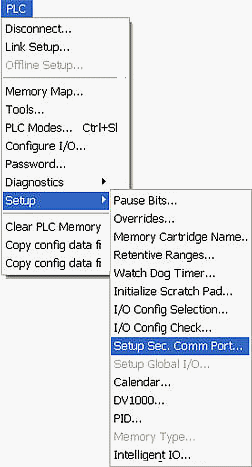
- The Setup Communication Ports window in the Direct SOFT programming software opens.
- Set the protocol settings as shown below for our example. These settings should match the settings in C-more Protocol Manager.
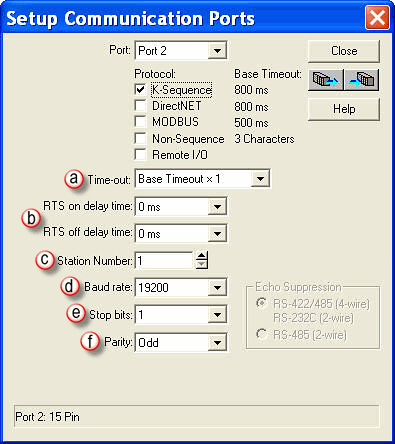
a. Time-out
The PLC Time-out is only used when the PLC is the Master device. The C-more panel is the master by default.
b. RTS ON/OFF Delay
RTS (Request to Send) is a handshaking signal to notify another device that the asserting device would like to transmit. RTS ON and RTS OFF delay can typically be set to 0 ms for 4-wire networks. For 2-wire networks, the values should be increased to 5 ms and 2 ms respectively. See below.(In our example we are not using RTS so we have kept the default values of 0 ms for both ON and OFF delays.)
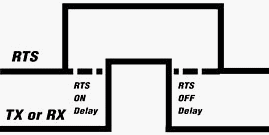
c. Station Number
The Station Number is the Slave Number or Address. This is the Number that will be polled by the Master (C-more panel) on the network. Slaves can be addressed from 1 through 90 for K-sequence protocol.
d. Baud Rate
Baud Rate is the rate at which Data is transmitted across the connection in bits per second (bps). A good starting point is 9600 bps. If no problems are encountered, then increase the Baud Rate to the maximum achievable without communication problems. (The example is shown using a Baud Rate of 19,200 bps.)
e. Stop Bits
Stop Bits are extra Bits which follow the Data and parity Bits to mark the end of the transmission. For older systems, the Stop Bit may need to be increased to 2, but 1 is usually the correct setting.(The example uses a default Stop Bit of 1.)
f. Parity
Parity is a low level form of error checking that counts the number of 1s in the Bit Stream to ensure that none have been changed. The Parity Bit is turned ON or OFF to achieve the correct number of 1s in the Data packet; either Odd or Even. If the number of 1s is Even when Parity is set to Odd, then the packet has been corrupted. This setting largely depends upon the required settings of the other equipment on the network.(Our example uses Odd Parity, which is the default for some of the DirectLOGIC PLC fixed ports, such as Port 1 on the DL05andDL06 PLC.)
|
|
Note: The Baud Rate, Stop Bits, and Parity must all be the same for every device on the network in order for communications to work properly. |