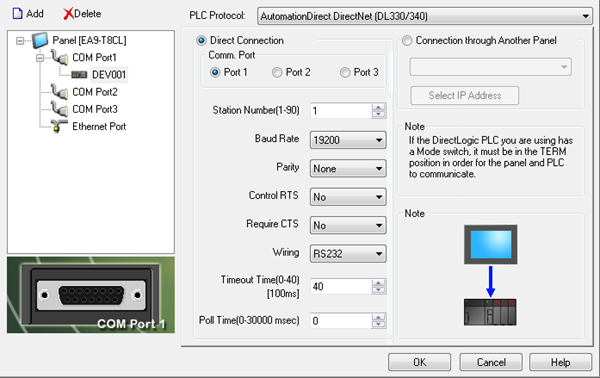AutomationDirect DirectLogic DirectNet for 330 and 340 Setup |
Topic: CM328 |
The DirectNET for DirectLogic 330 and 340 protocol is used with Direct LOGIC PLC D3-330 and D3-340.
|
|
Note: The PLC Mode Switch must be in (TERM) position in order for the C-more Panel to communicate with the PLC. Refer to the specific PLC user manual for further details. These manuals are available online and for download at www.automationdirect.com. |
These PLC support ladder program multilevel Password protection.
This allows password protection without locking the communication port to an operator interface.
To invoke Multilevel Password, create a password with an uppercase 'A" followed by seven numeric characters (e.g., A1234567). Refer to the specific PLC user manual for further details. These manuals are available online and for download at www.automationdirect.com.
C-more Protocol Manager Settings
- Do one of the following:
- Click the Protocol Manager button on the Home tab
— or — - Click the Protocol Manager button on the Setup tab
— or — - from the Navigation window, click the Function tab, click Setup and then select Protocol Manager.
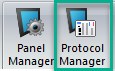
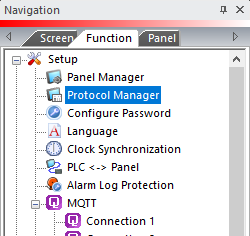
- From the Protocol Manager window, click the Device name on the tree to the left.
- The Device Setup window opens.
- From the PLC
Protocol field, click on the down arrow
 and select AutomationDirect
DirectNet (DL330/340).
and select AutomationDirect
DirectNet (DL330/340).
When you select a different PLC Protocol than the one currently in use, the warning Message shown below appears.
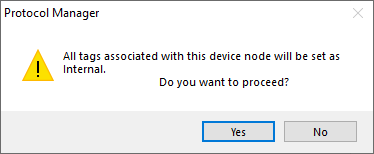
- Click Yes to accept.
- The fields for the selected Protocol display as shown on the figure above.
You can add more device drivers to communicate with the panel using Protocol Manager dialog box. In the example, we have selected a Station Number of 1, a Baud Rate of 19,200, etc.
It is important to make sure that the the protocol in the Panel Manager matches the setup of the PLC communications port which follows. In the example below, the basic defaults for Parity, Control RTS, Require CTS, Wiring, Timeout and Poll Time are left as shown above.
Setup PLC Comm Port for DirectLogic DirectNet (for DL330/340) Using DirectSoft
- Click the PLC drop-down menu.
- Select Setup.
- Select Setup Sec. Comm Port.
In this example, we will use Port 2 on a D3-340 CPU. Refer to the specific PLC user manual for further details. These manuals are available online and for download. You can download user manuals at www.automationdirect.com.
You can download user manuals at www.automationdirect.com.
The Setup Secondary Communication Port window in the Direct SOFT programming software opens.
Set the protocol as shown below. These settings should match the like settings in the C-more Protocol Manager.
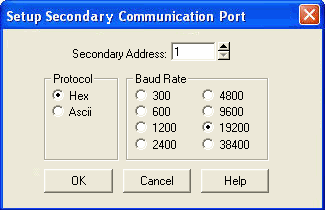
|
|
Note: Best practice is to set the Protocol to Hex. |
- Complete the protocol settings using the information in the table below.
| Secondary Communication Port Protocol Settings | |
|---|---|
| Field | Description |
| Baud Rate | The rate at which Data is transmitted across the connection in bits per second (bps). A good starting point is 9600 bps. If no problems are encountered, then increase the Baud Rate to the maximum achievable without communication problems.(The example is shown using a Baud Rate of 19,200 bps.) |
| Parity | See Chapter 3 in the DirectLogic 305 User Manual, D3-USER-M). |
| Format | DirectNET protocol
requires you to select a format: Hex
or ASCII. In other words, the Data represents a Hexadecimal number or an ASCII character. All of the other protocols ignore this parameter. If you want the fastest communication possible, select Hex mode. The same Data is twice as long in ASCII format, so it takes longer to transfer. If you have a device on the network that requires ASCII, then choose ASCII mode. ASCII is not usually recommended unless absolutely necessary. (Our example uses a Hex format.) |
|
|
Note: The Baud Rate, Stop Bits, and Parity must all be the same for every device on the network in order for communications to work properly. |
DirectNet for DL330
The D3-330 requires the use of the D3-232-DCU DL305 communications module. See the user manual D3-DCU-M for dip switch settings.
DirectNet Networking Notes
The C-more Panel acts as the Master when connected to one or more Direct LOGIC PLC, which become Slave stations. Up to 90 Slave stations can be connected to a single C-more panel Master. The Slave station numbers are addressed as 1-90, default 1. The Master communicates with the Slave units using the Direct LOGIC PLC driver, which issues network requests using the Direct NET protocol.