PID Faceplate Bar Meter Object |
Topic: CM319 |
PID stands for Proportional Integral Derivative. PID is an algorithm used by PLC to control a process using a Control Loop. The PID Faceplate Bar Meter Object is used to monitor Control Loop assigned Tag Names continuously and display the readings using Bar Meters.
|
|
Note: You can select the option to suppress scientific notation (exponential notation) when using Floating Point Data in the Panel Manager window. This is a global selection and applies to all Floating Point Data display objects. |
Add a PID Faceplate Bar Meter Object to Your Project
To add a PID Faceplate Bar Meter Object to your project, do the following:
- From the Object menu, select Meter/Graph and then PID Faceplate Bar Meter
— or — - from the Object List, under Meter/Graph, double-click on PID Faceplate Bar Meter
— or — - click and drag PID Faceplate Bar Meter to the work area.
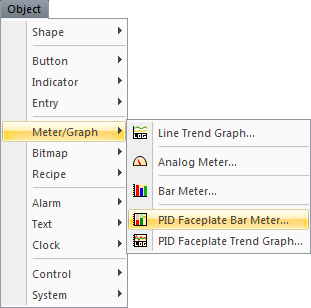
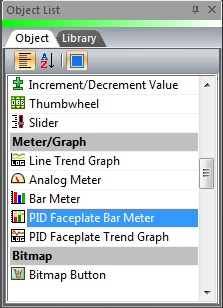
- The PID Faceplate Bar Meter window opens displaying the General tab.
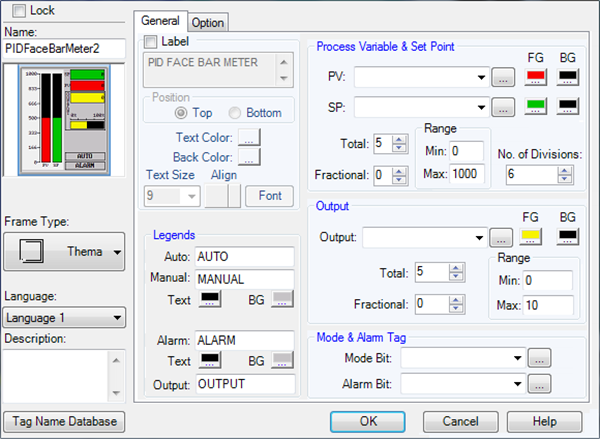
- To configure the meter, complete the fields on the screen that are common to all objects using the information in the Working with Objects Help topic.
- Complete the remaining fields on the screen using the information in the table below.
| Bar Meter Faceplate Object | |
|---|---|
| Field | Description |
| Lock | Select this check box to prevent the object's position or size from being changed accidentally. |
| Legends | Click on each of the available Text Fields to type a new Legend if necessary, or leave the default names. |
| Output | |
| Output | Click the drop-down arrow and select the Tag Name that determines the output. |
| Process Variable, Set Point, and Output Tags | Click the down arrow to select a Tag Name to assign to each of the offered tags. Click the Browser button to the right of the Tag Name field to open the existing Tag Name Database for this project. From this database, you may select a Tag Name and add or edit a Tag Name. To learn more, click on the green Tag Name text. |
| Colors | Click on the color box to open a Color Palette of available color choices. The FG (Foreground) color determines the color of the bar meter foreground for each respective tag. The BG(Background) color determines the color of the background of the bar meter. |
| No. of Divisions | Divisions are used to divide the meter into units. Tick numbers are displayed at Major Divisions. Click on this check box to display the Divisions. |
| Total, Fractional | In the Total field, click the up and down arrow and select the total number of digits to be displayed. The maximum number is based on the Data type selected in the Tag Name. In the Fractional field, click the up and down arrow and select the total number of fractional digits to be displayed. Places a decimal in a non-decimal number and cannot exceed the number of total digits. |
| Range | Enter a Minimum and Maximum range for each tag monitored. |
| Mode Bit and Alarm Bit | In each of the Mode Bit and Alarm Bit fields, click drop-down arrow and select the Tag Name. To open the existing Tag Name Database for this project, click the Browser button next to the field. To learn more, click on the green Tag Name text. |
After completing the General tab, click the Option tab and complete the fields on the screen.
