Object/Library Tab Options |
Topic: CM280 |
Object List provides an Object Tab for stock objects and a Library Tab where you can save and reuse custom objects.
Drop-Down Menu
The Object Tab allows you to choose to sort the list of stock objects alphabetically or organized into groups of similar functions.
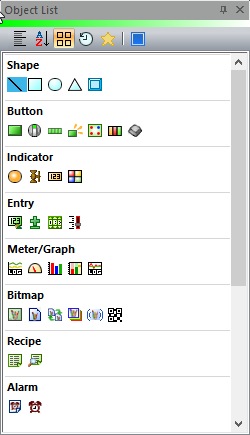
Show Recently Used Object
Click the Show Recent button to display the most recently used 5 objects at the top of the Object List.
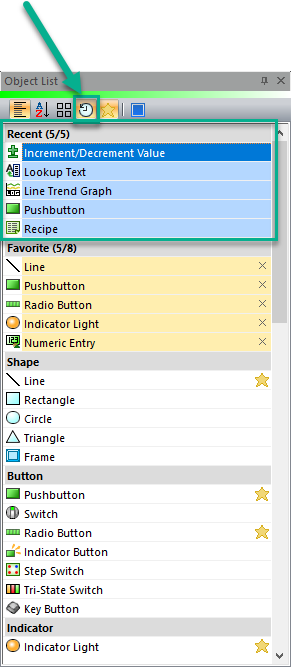
Show Favorite Objects
You can select the star next to objects to add them to your favorites. Then select the show favorites button and display your favorite objects below Recent objects.
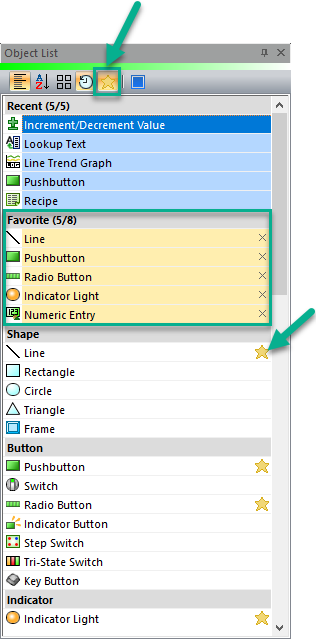
The Library Tab allows you to Add a Graphic or a Sound file to the Library.
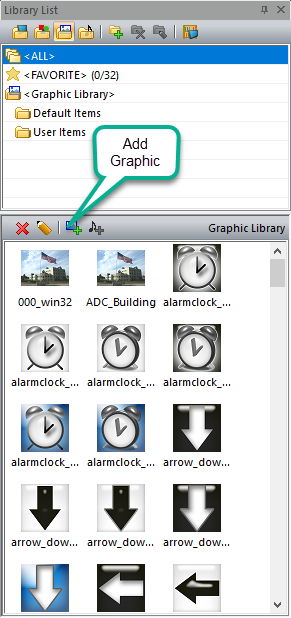
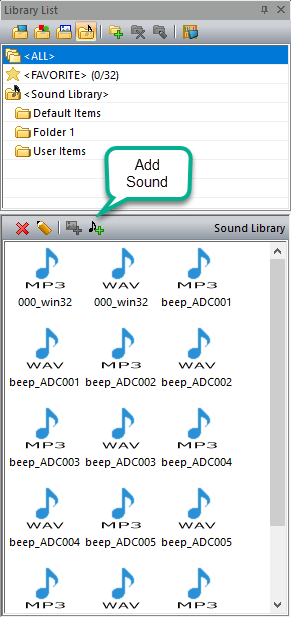
- Locate the Graphic file on your hard drive or disk and select it.
- You can double-click to select it or click one time to highlight it and then click the Open button.
- The Graphics file is added to the User Graphic Library.
|
|
Note: Bitmap (.bmp) and JPEG (.jpg,.jpeg) files can be added to the User Graphic Library |
Add Sound to Library
- Click to open the Add Sounds to Library window shown above.
- From this window, locate and select the Sound file on your hard drive or disk.
- You can double-click to select it or click one time to highlight it and then click the Open button.
- The Sound file is added to the User Sound Library.
|
|
Note: Supported file types are: Wave (.wav) and MP3. |
Audio File Format Requirements
| MP3 | |||||||||||||||
|---|---|---|---|---|---|---|---|---|---|---|---|---|---|---|---|
| Sample Format: | Signed int 16 little endian, U16LE, S32LE, U32LE, S24LE, U24LE, F32LE | ||||||||||||||
| Sample Rate: | 0.8kHz through 48kHz | ||||||||||||||
| Channels: | 1 or 2 | ||||||||||||||
| MPEG-1 Audio layer3 | Sample Rate: | 48.0kHz | 44.1kHz | 32.0kHz | — | — | — | — | — | — | — | — | — | — | — |
| Bit Rate: | 32kbps | 40kbps | 48kbps | 56kbps | 64kbps | 80kbps | 96kbps | 112kbps | 128kbps | 160kbps | 192kbps | 224kbps | 256kbps | 320kbps | |
| MPEG-2 Audio Layer3 | Sample Rate: | 24.0kHz | 22.05kHz | 16.0kHz | — | — | — | — | — | — | — | — | — | — | — |
| Bit Rate: | 8kbps | 16kbps | 24kbps | 32kbps | 40kbps | 48kbps | 56kbps | 64kbps | 80kbps | 96kbps | 112kbps | 128kbps | 144kbps | 160kbps | |
| MPEG-2.5 Audio Layer3 | Sample Rate: | 12.0kHz | 11.025kHz | 8.0kHz | — | — | — | — | — | — | — | — | — | — | — |
| Bit Rate: | 8kbps | 16kbps | 24kbps | 32kbps | 40kbps | 48kbps | 56kbps | 64kbps | 80kbps | 96kbps | 112kbps | 128kbps | 144kbps | 160kbps | |
| WAVE | |
|---|---|
| Sample Format: | S8, U8, S16_LE, S16_BE,... and more. |
| Sample Rate: | 2kHz through 192kHz |
| Channels: | 1 through 32 |
Add User Defined Object
- To add a User Defined object to the library, configure the new object, then right-click it (on the project workspace.)
- Select Object > Library to save it for reuse.
- Just as saving a screen to the screen library, tags associated with this object may be saved with the device address, or saved as Internal Tags.
- Saving the tags as Internal Tags is helpful if it's likely that the new projects where the object will be reused will use different device drivers.


