Multi-State Text Indicator Object — Message Tab |
Topic: CM257 |
Setup Window
The Message tab is where the individual messages for the object are configured.
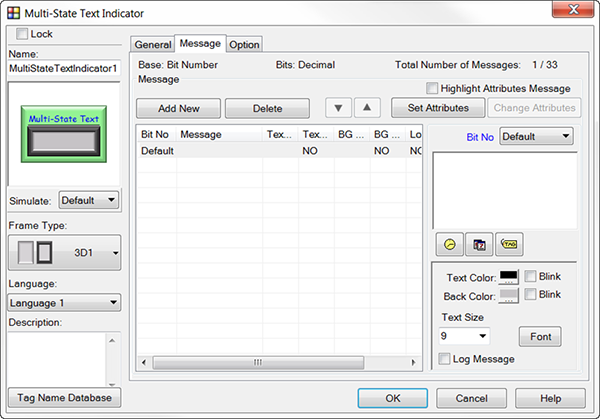
Set Up the Message Tab Messages
To configure a Multi-State Indicator Object Message, reference the figure above and complete the fields in the table below:
| Multi-State Text Indicator Object Window — Message Tab | |
|---|---|
| Field | Description |
| Add New | To set up a new message, click the Add New button. The fields available to create a new Message become active on the right side of the window. |
| Delete | To delete a message, select the Message and click the Delete button. |
| Set Attributes | Used with the Change Attributes Message and Highlight Attributes Message to copy attributes from one Message to other messages. Select a Message whose attributes you wish to copy and select Sets Attributes Message. |
| Highlight Attributes Message | Check this box to highlight the Message that was set by clicking the Set Attributes Message button. The Message that was set is highlighted yellow. |
| Change Attributes | Used with the Set Attributes Message to change a selected Message to the same attributes as the Attribute message. |
| Bit No/Msg No | The value that will trigger the Message to be displayed must have only one active bit. If the Tag Name value has more than one active bit, then the Non-Programmed Message Action will display. |
| Message | The body of the Message is typed into this widow. The Message can have up 200 characters. |
| Clock Icon | To embed the present Time into the message, click the Clock icon and select the display format for the time. |
| Date Icon | To embed the present Date into the message, click the Calendar icon and select a format. |
| Tag Icon | To embed the value of a Tag Name, click on the Tag icon. The Embedded Data value set-up window opens. Select the embedded Data type and the Tag Name of the tab to embed. |
| Text and Back Color | Click on the Color box and choose a color from the Color Palette that appears. You can also select color templates that are a combination of Text and Background colors. |
| Blink | If you would like the text or background to blink when active, tick the Blink box. Blink selection displays in the list as YES or NO. |
| Text Size | Text size depends on the type of font selected. For all fonts except for Class, the minimum and maximum text sizes selectable are 8 and 72 respectively. If a smaller or larger text size is needed, simply type in the desired size. |
| Log Message | Select in order to log the Message into a log file when the Message is displayed. The destination of the Message log is configured in the Panel Manager. Log Message is displayed in the list as YES or NO. |
