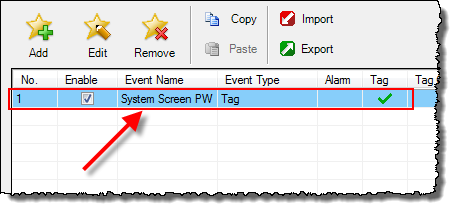System Screen Password Setup |
Topic: CM162 |
System Setup Screens with No Password
If no Password is enabled for the System Setup Screens, then pressing the OK button in the Warning dialog box will bring up the panel's Main Menu as shown below. You can then proceed to the other System Setup Screens.
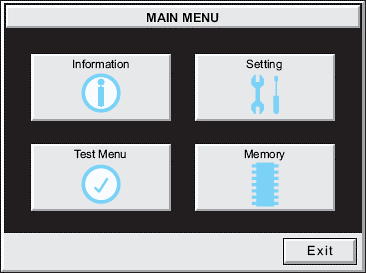
|
|
Note: If the password system tag SYS SYSTEMSCREENPW is enabled, as described in the procedure below, then the Enter Security Code keypad shown below will be displayed. Entering the correct password code will bring up the Main Menu system setup screen. If the wrong password code is entered, the keypad clears the value entered from it's display and stays present until the correct value is entered or the Cancel key is pressed. |
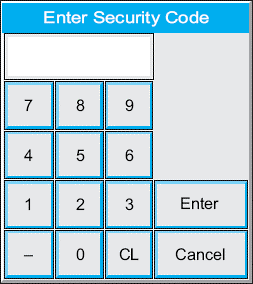
System Setup Screens: Enable Password with Software
Under the C-more Programming Software’s Navigation window, select the Function Tab, then select the Event Manager’s Database function shown below:
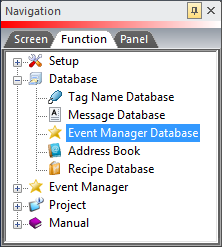
This will open the Event Manager Database window shown below. From this window, click on the Add button to add an Event to the Database that will be used to enable the System Screen Password.
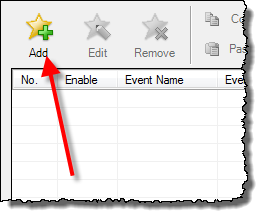
The Event Add dialog box will be displayed as shown next:
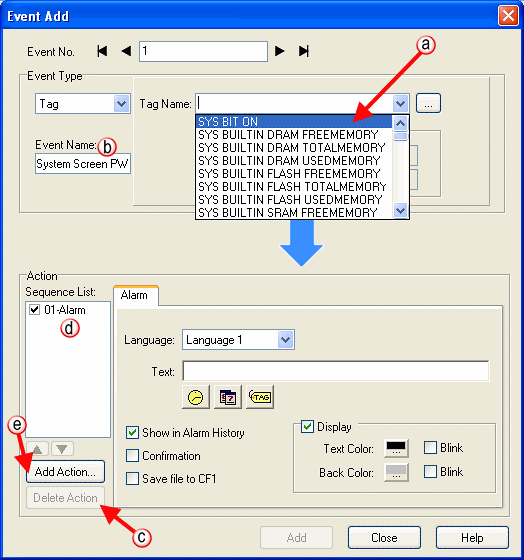
-
Click on the Tag Name pull down menu and select the internal System Bit On (SYS BIT ON) Tag as shown above. This will force the Tag event type to be continuously active.
-
Click on the Event Name field and type “System Screen PW” for record keeping. This is optional.
-
In the Action box, click once on the displayed 01-Alarm (Item d) under the Sequence List to highlight 01-Alarm. Then click the Delete Action button to remove the 01-Alarm.
-
The Action box should now be blank.
-
Click on the Add Action button. This will bring up the Add Action dialog box as shown below:
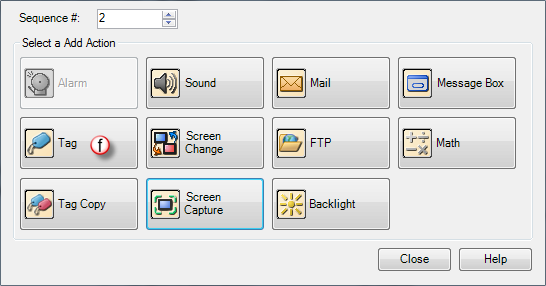
-
Click on the Tag icon to select the Action. A Tag action item is now displayed on the Sequence List and the Tag action setup window shown below is displayed.
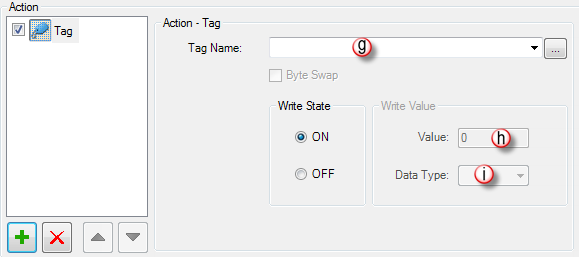
-
Click on the Tag Name down arrow
 to open the Tag Name list and select SYS SYSTEMSCREENPW from the list.
to open the Tag Name list and select SYS SYSTEMSCREENPW from the list. -
Enter a numeric value into the value field, such as 777. This value becomes the Password code to access the System Setup Screen’s Main Menu.
-
The Data Type BCD is automatically displayed on this field and should not be changed.
Click the Add button in the Event Add dialog box and then the Close button to return to the Event Manager Database. You now will see that the first event in the database is for the System Screen Password and it is enabled as shown below.